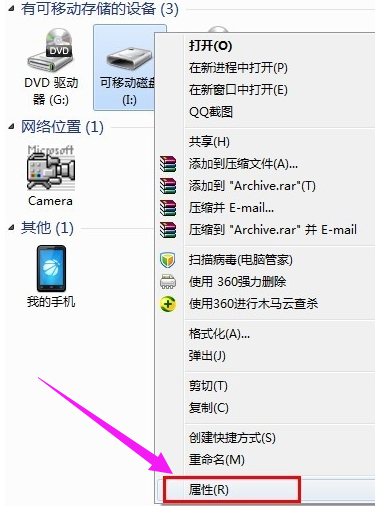
u盘是我们日常生活工作经常用到的办公工具之一,在使用U盘的过程中,我们常会遇到一些情况,例如当我们电脑插入u盘,却发现u盘无法打开,u盘打不开怎么办?这时候请莫慌,下面小编来跟大家说说u盘打不开了怎么办的解决方法,大家一起来看看吧。
工具/原料:笔记本电脑,U盘
系统版本:windows7
品牌型号:联想
方法一、
1、导致U盘打不开的最直接的原因是文件系统损坏。对此常用的方法是对磁盘进行修复。右击“可移动磁盘”,从弹出的右键菜单中选择“属性”。
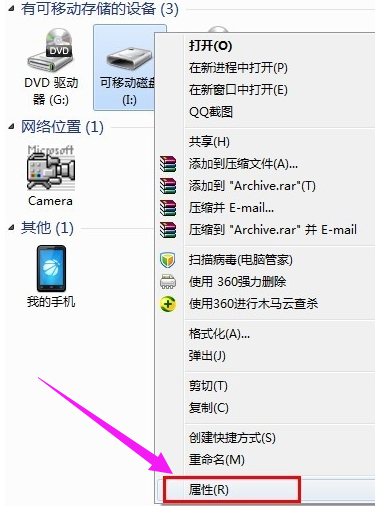
2、切换至“工具”选项卡,点击“查错 开始检查”按钮,在弹出的窗口中同时勾选两项,
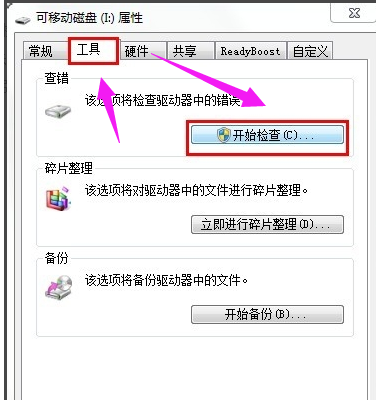
3、最后点击“开始”按钮来检查并修复磁盘错误。修复完成后,就可以尝试打开U盘!
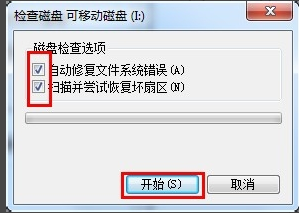
方法二、
1、经过以上方法依旧无法打开U盘时,只能利用U盘量产工具进行修复操作了。上网搜索并下载“chipgenius 芯片检测工具”,下载完成后直接双击进行安装。
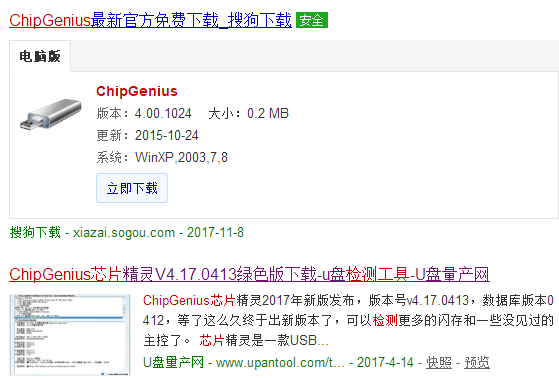
2、运行“U盘芯片检测工具”,然后插入U盘,程序就会自动识别并列出该U盘的详细硬件参数信息。其中就包括设备的PID和VID以及主控型号。
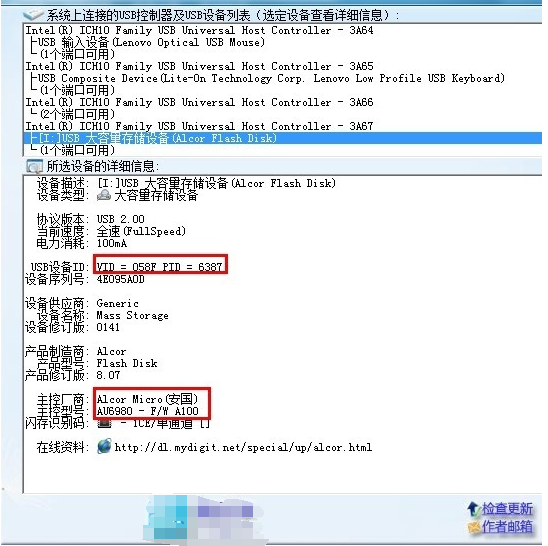
3、根据U盘的PID、VID以及主控型号在网上搜索相关量产工具。当然,我们也可以直接点击该检测工具下方推荐的对应官方主页上去查找并下载相应的量产工具。
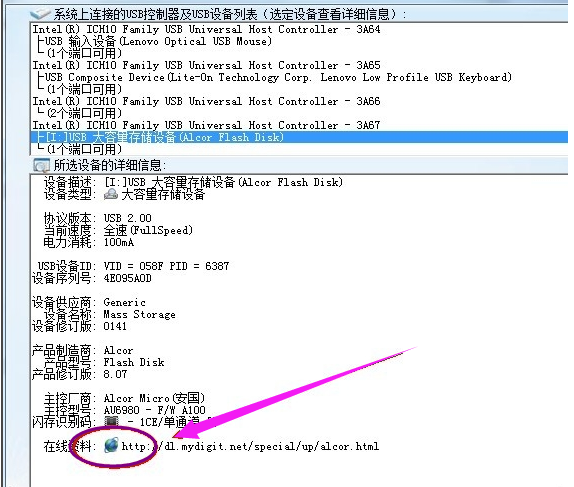
4、下载完成后,进入量产工具的目录,查看相应的配置文件内容。
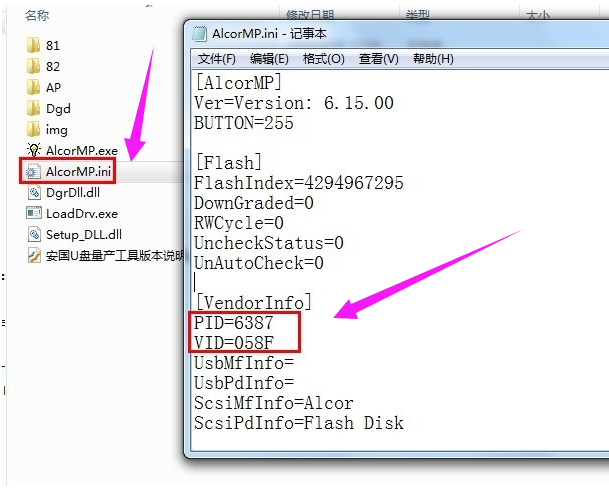
5、运行对应的量产工具,然后插入要修复的U盘,待程序检测到该U盘后,就可以进行相关操作啦。直接点击“开始”按钮执行量产过程。
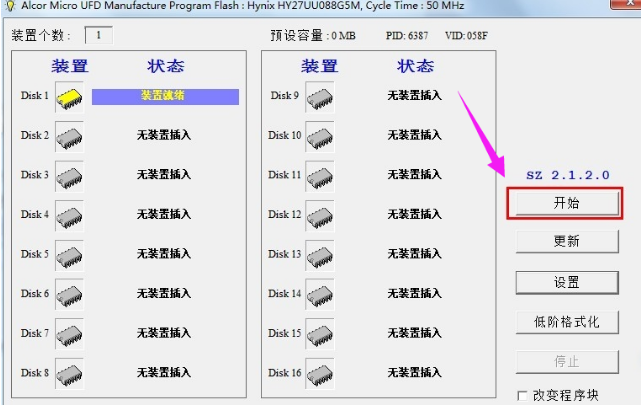
6、U盘量产操作完成后,U盘就起死回生。
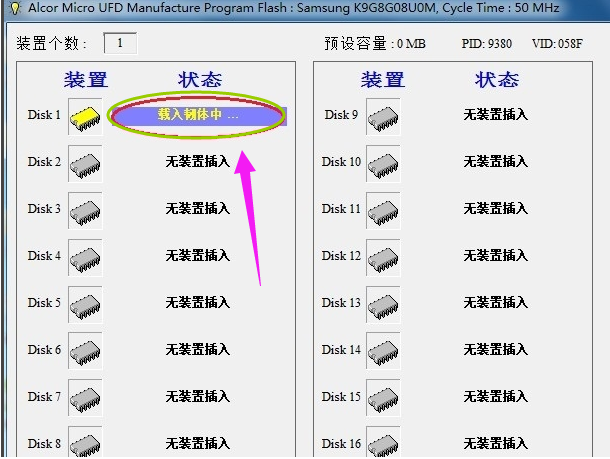
总结:
1、在电脑里面检查U盘情况。
2、使用U盘修复供修复U盘。
以上就是u盘打不开了怎么办的解决方法啦,希望能帮助到大家。




