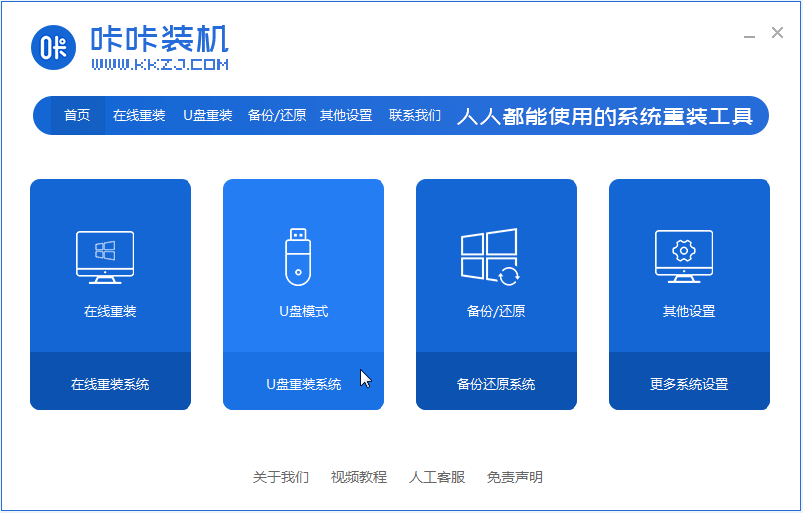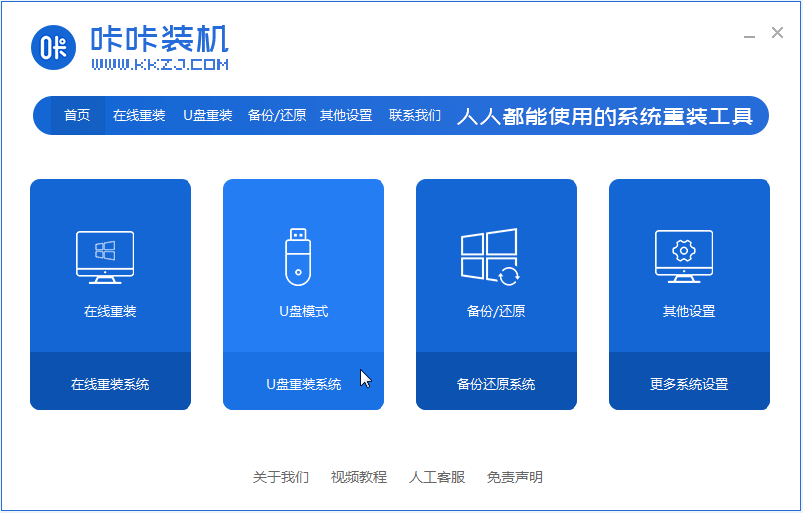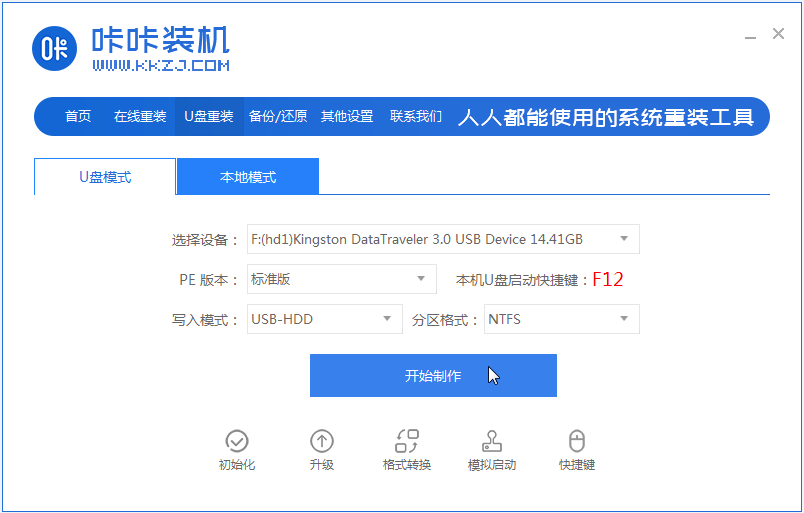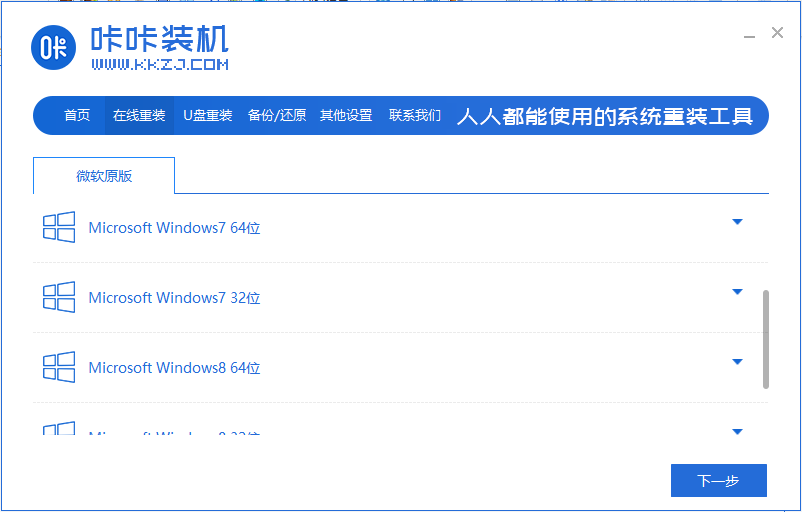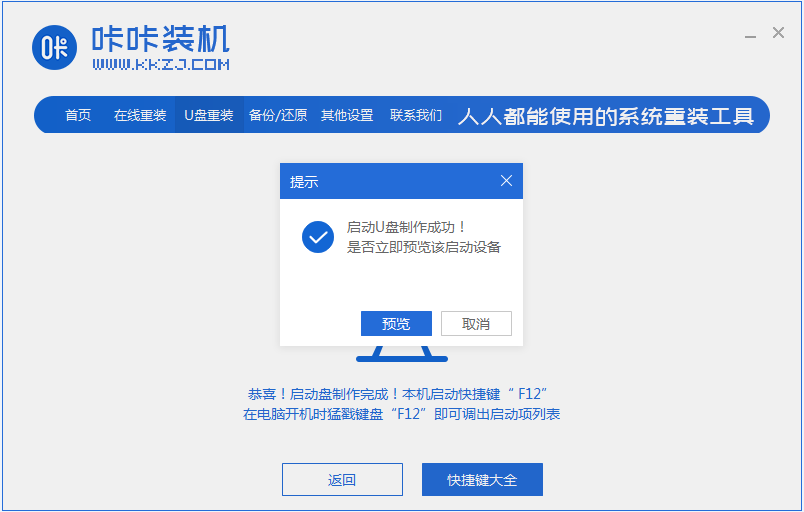Warning: Use of undefined constant title - assumed 'title' (this will throw an Error in a future version of PHP) in /data/www.zhuangjiba.com/web/e/data/tmp/tempnews8.php on line 170
电脑系统坏了制作u盘启动盘步骤讲解
装机吧
Warning: Use of undefined constant newstime - assumed 'newstime' (this will throw an Error in a future version of PHP) in /data/www.zhuangjiba.com/web/e/data/tmp/tempnews8.php on line 171
2022年02月25日 08:54:00
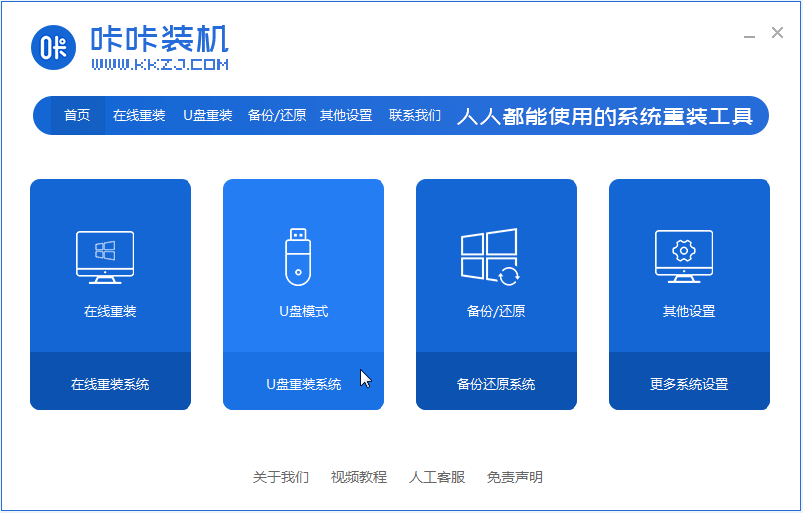
我们在使用win10操作系统的时候,有可能在一些情况下会出现系统损坏、出现故障的情况。那么对于电脑系统坏了怎么用u盘重装win10系统这个问题还有很多小伙伴不知道应该怎么解决才好。下面小编要来教大家的是电脑系统坏了制作u盘启动盘步骤讲解,大家一起来看看吧。
工具/原料:一台能正常开机的电脑
系统版本:windows10
品牌型号:戴尔
软件版本:咔咔装机一键重装软件
1、先下载咔咔装机软件,并将u盘插入电脑的USB插口处,关闭杀毒软件,打开咔咔装机,选择“U盘重装”进入。
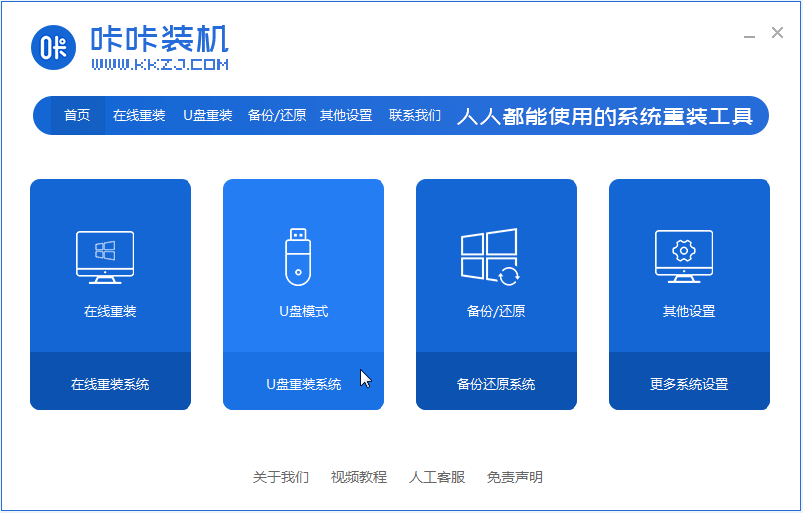
2、选择U盘模式,点击“开始制作”下一步。
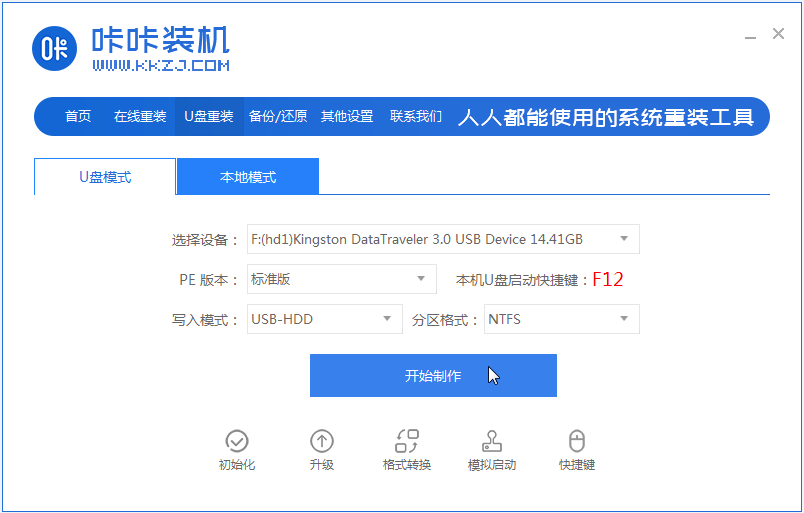
3、勾选自己想要安装的的操作系统,点击“开始制作”。
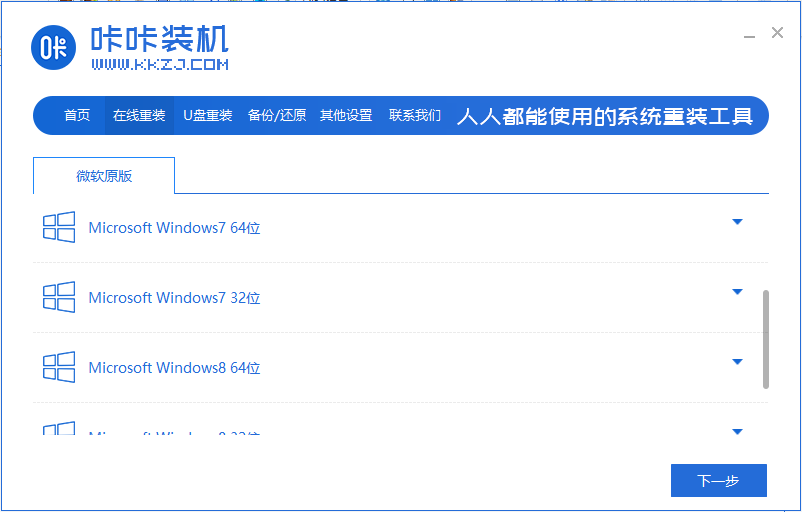
4、等待咔咔装机提示“启动u盘制作成功”后就可以啦,这样我们的启动U盘就制作完成了。
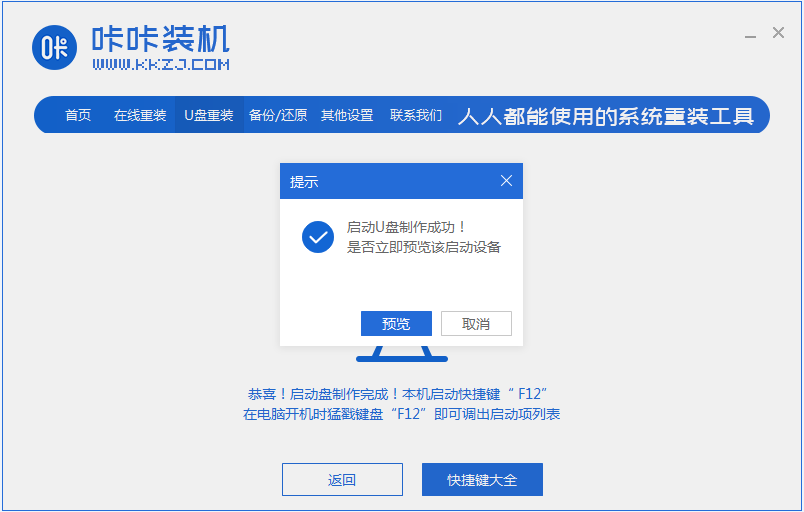
以上就是电脑系统坏了制作u盘启动盘步骤讲解啦,希望能帮助到大家。