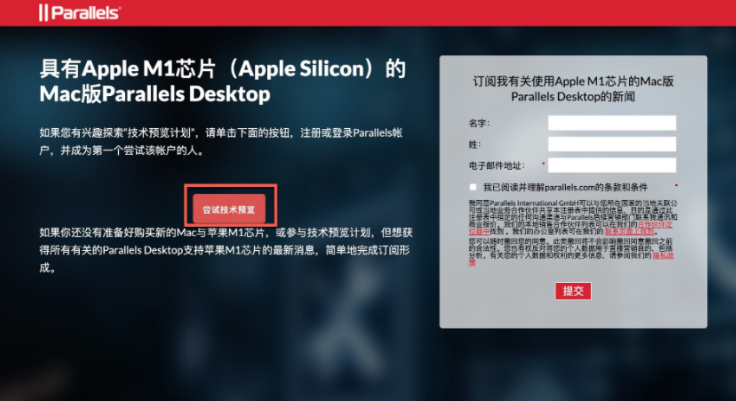
m1芯片是苹果公司自主研发的芯片,该芯片拥有非常强大的功能,最近有网友想要了解苹果m1运行windows系统怎么进行,那么接下来,小编就把苹果m1怎么安装windows系统的步骤分享给大家。
m1运行windows
1.首先我们进入到Parallels Desktop技术预览版官网,地址:https://b2b.parallels.com/apple-silicon 点击尝试技术预览进入登陆页面。
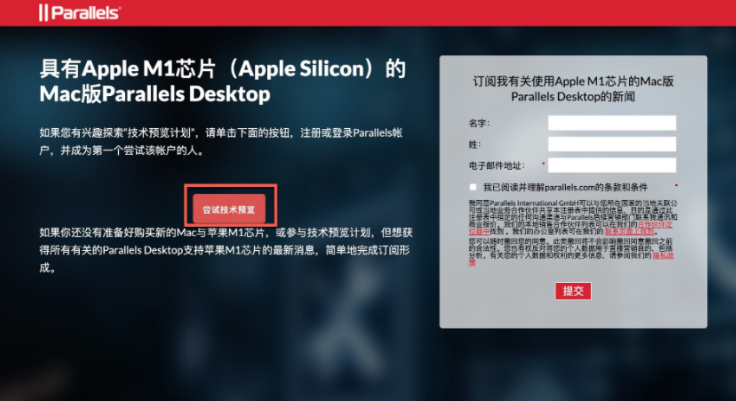
2.然后我们选择合适自己的登陆方式,没有账号也可以注册。

3.此时我们会获取软件的下载地址和激活码。

4.接着下载win10 arm系统,可以访问https://uupdump.ml/ 选择 21227 arm版本(只有21277版或更新的版本可以同时运行X86、X64、ARM架构软件。 而21277之前的版本只能运行X86和ARM。)

5.安装好PD虚拟机后将其打开,点击”continue“。

6.此时虚拟机会自动扫描电脑上的windows系统,点击create。

7.等待虚拟机开始创建。

8.然后登陆自己的账户,我们点击sign in。

9.使用刚刚得到的激活码来激活PD虚拟机,完成后点击”activate“。

10.当提示PD虚拟机激活成功后,我们点击ok即可。

11.随后耐心等待系统win10安装完成即可,开始体验。

这就是m1运行windows系统的方法所在,你学会了吗。




