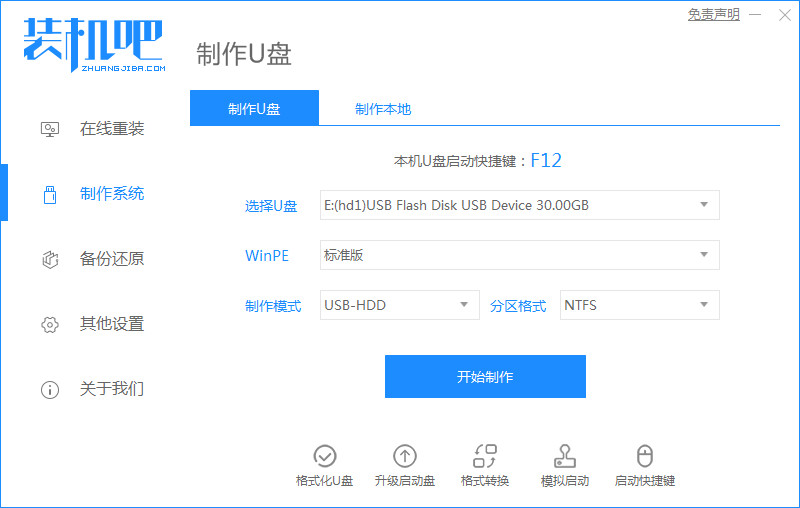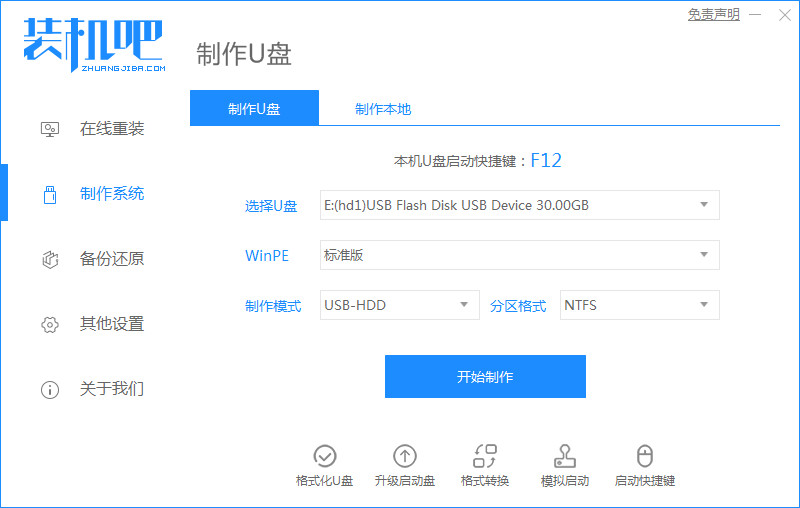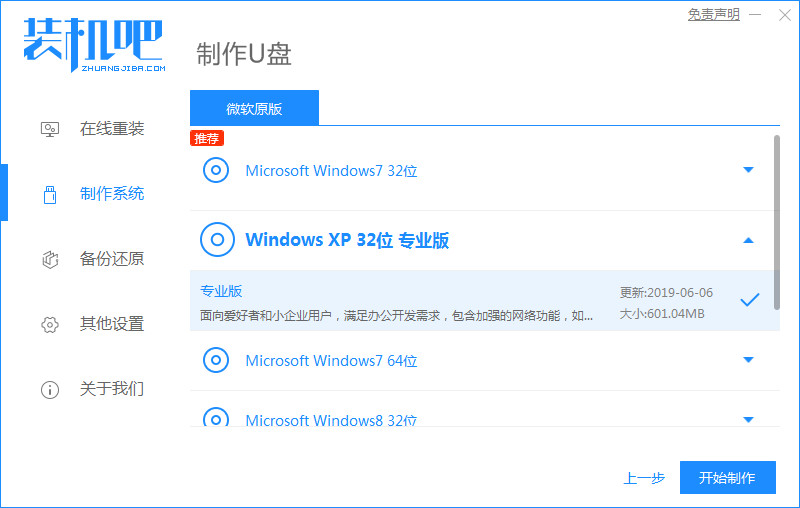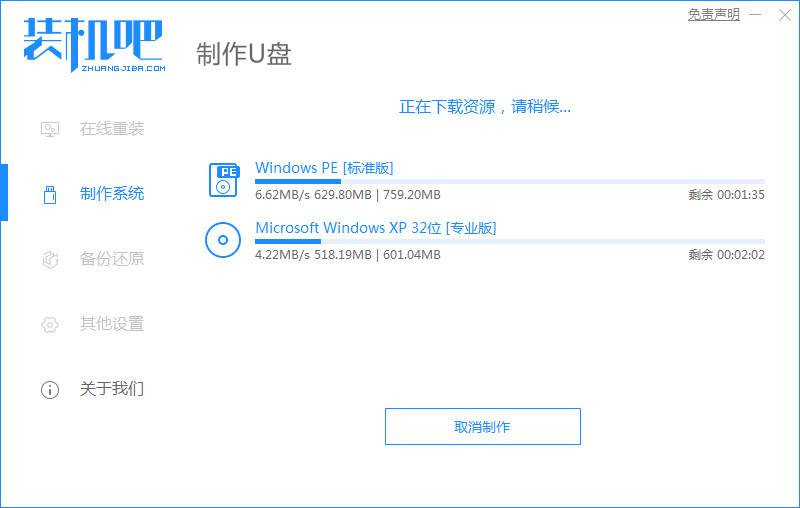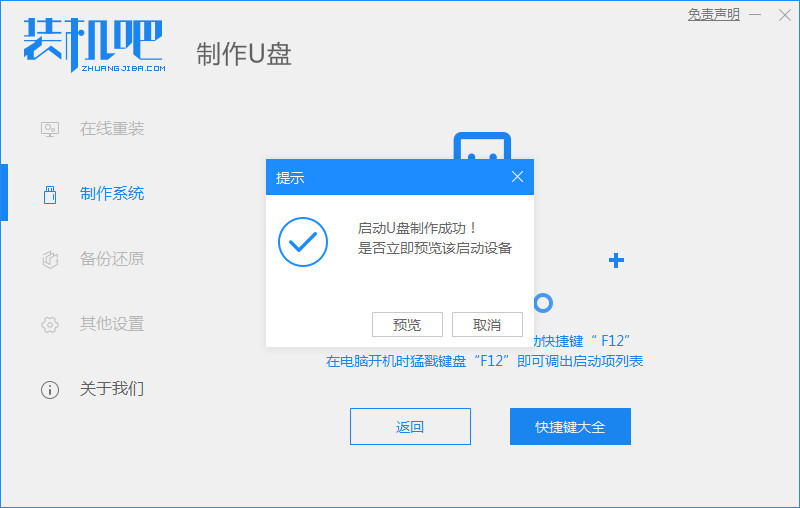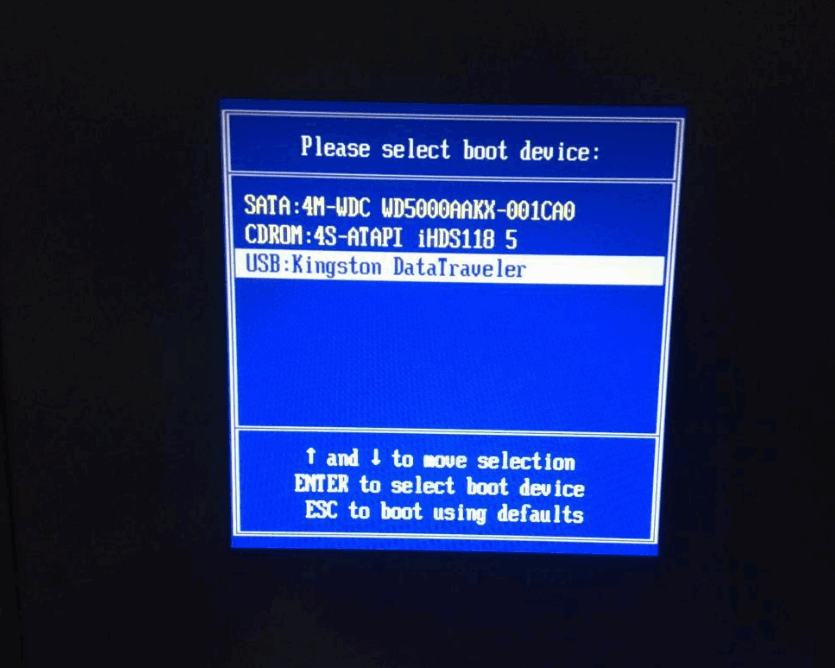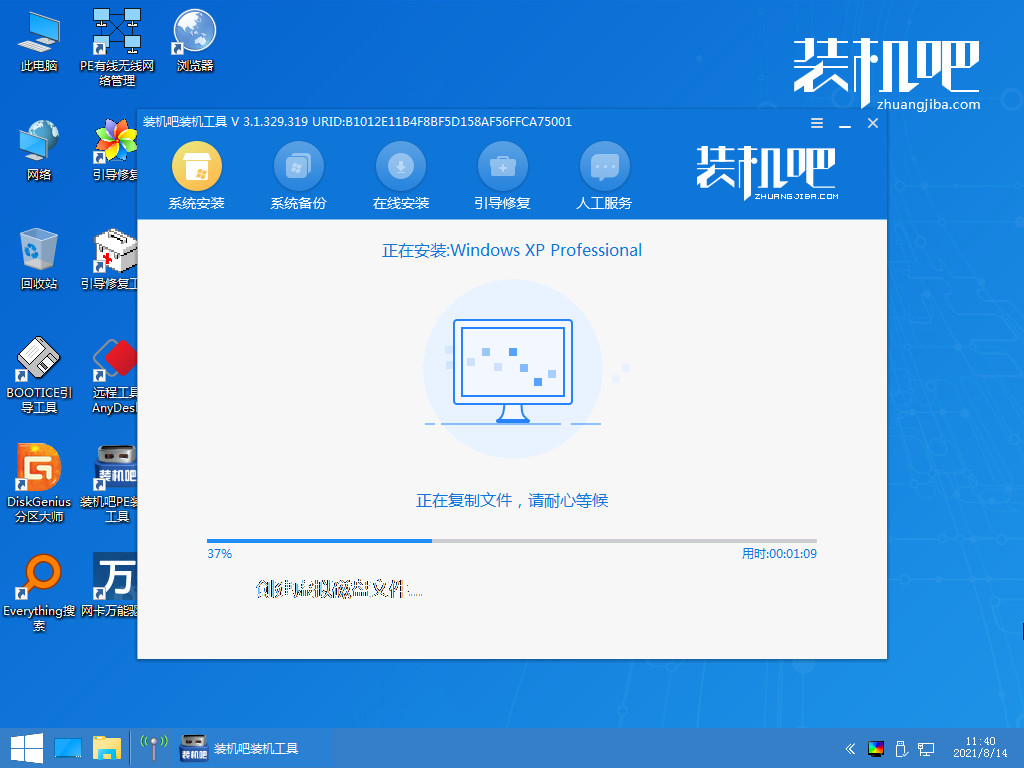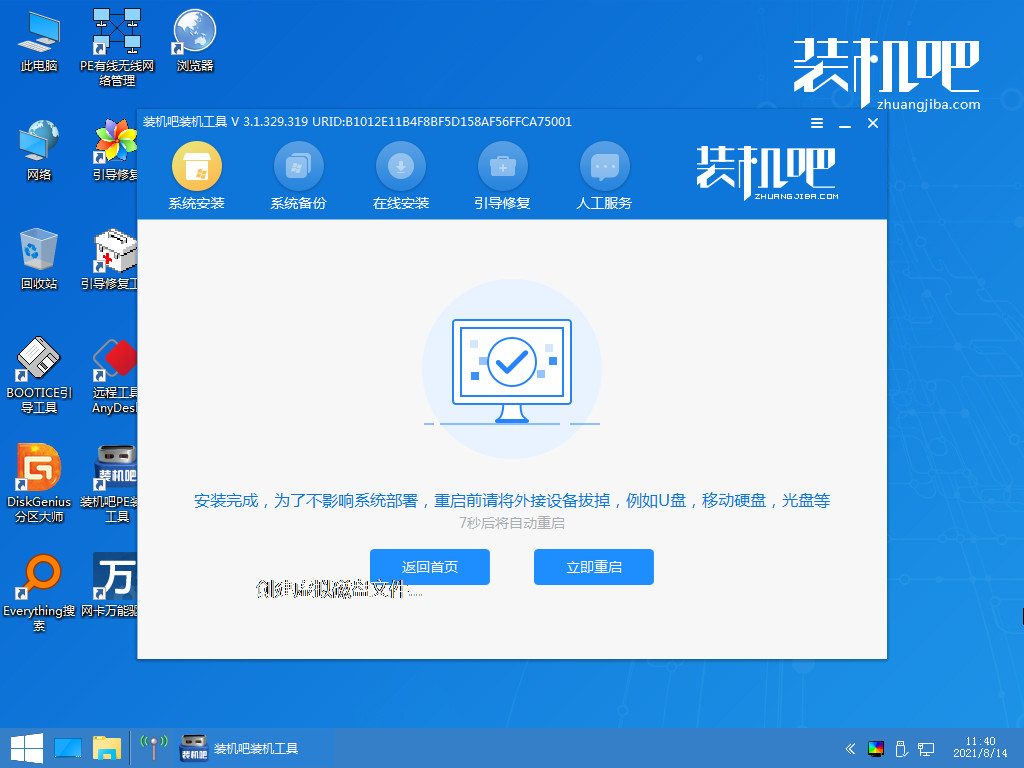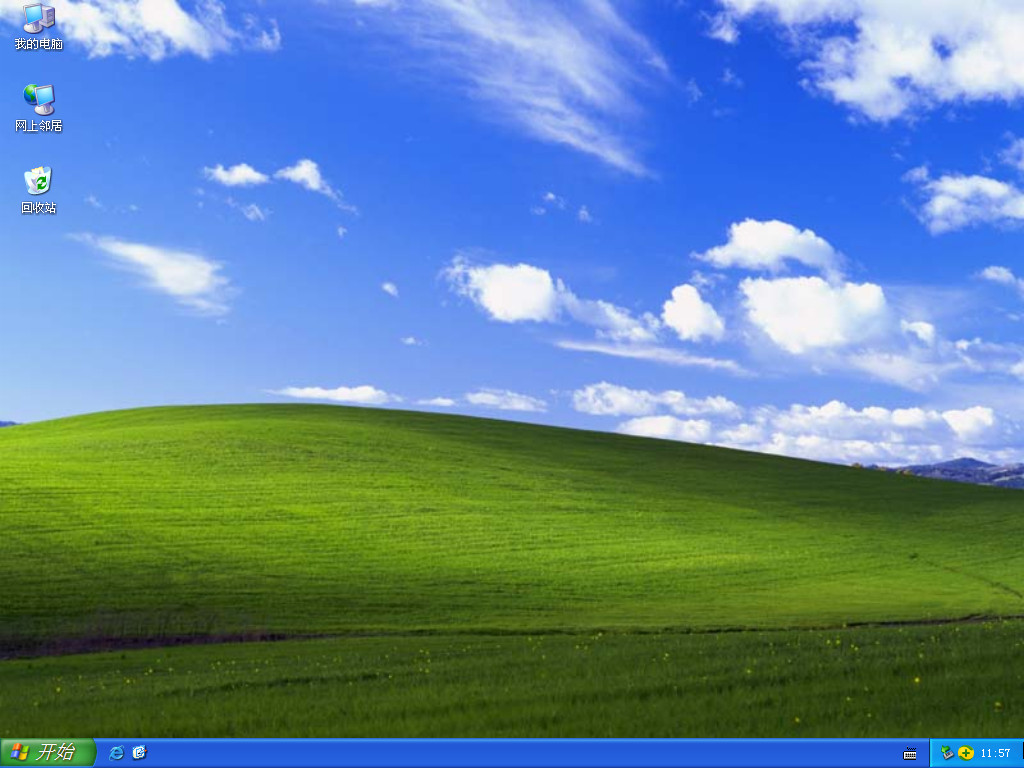Warning: Use of undefined constant title - assumed 'title' (this will throw an Error in a future version of PHP) in /data/www.zhuangjiba.com/web/e/data/tmp/tempnews8.php on line 170
电脑系统坏了开不了机怎么重装的教程
装机吧
Warning: Use of undefined constant newstime - assumed 'newstime' (this will throw an Error in a future version of PHP) in /data/www.zhuangjiba.com/web/e/data/tmp/tempnews8.php on line 171
2021年12月31日 17:46:00
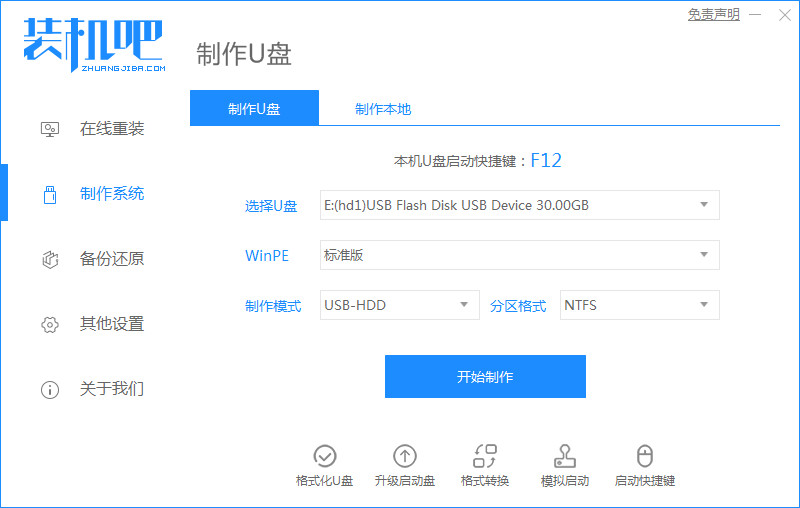
在使用电脑的过程中,我们难免会遇到一些系统崩溃的现象,导致无法进入到系统当中,那么就需要重装系统才能修复,对此电脑系统坏了开不了机怎么重装呢,接下来小编就把电脑重装系统的方法带给大家。
电脑系统坏了开不了机怎么重装的教程
1.第一步我们将空白的u盘插到电脑当中,打开【装机吧在线系统重装工具】,我们选【制作系统】,找到【开始制作】按钮。
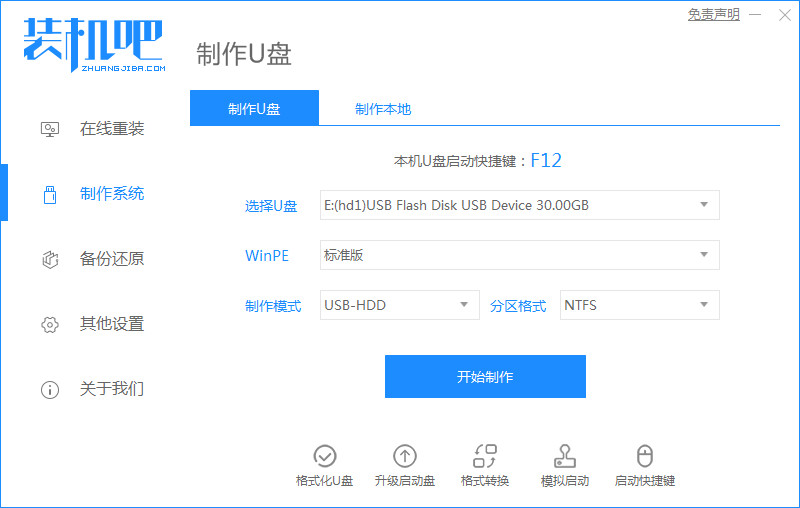
2.此时选择需要安装的系统,点击【开始制作】。
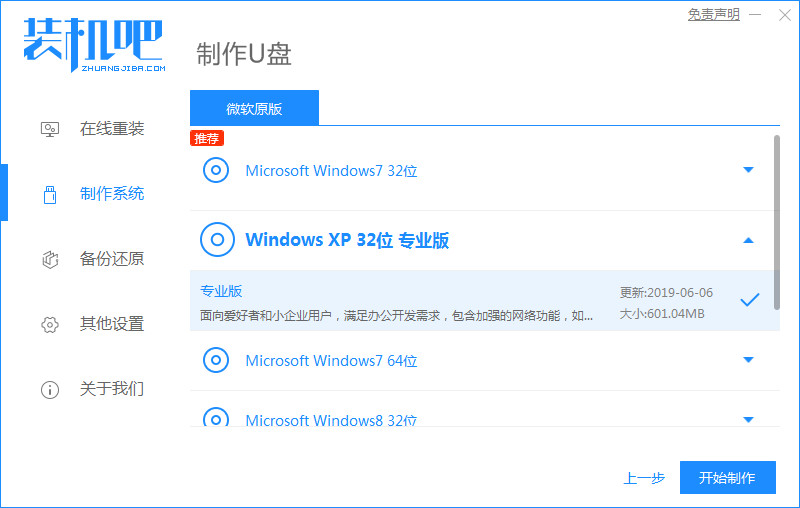
3.进入到下载镜像文件和制作pe系统的环节当中。
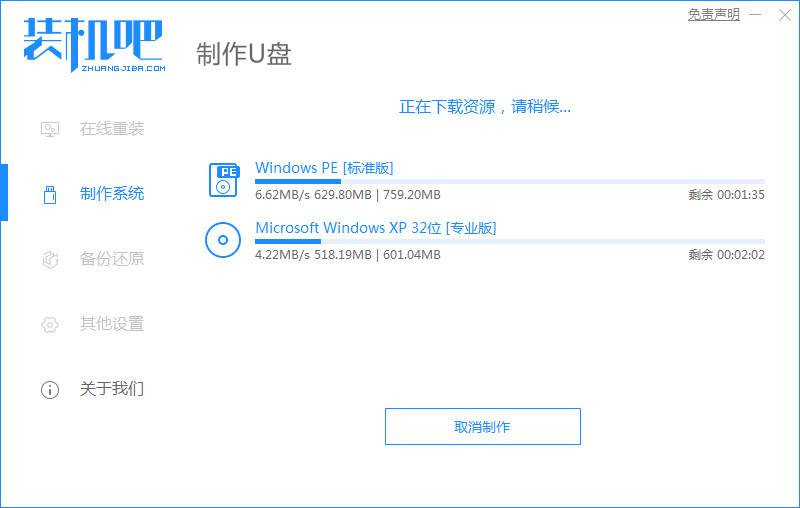
4.下载完成后,将软件退出,移除u盘。
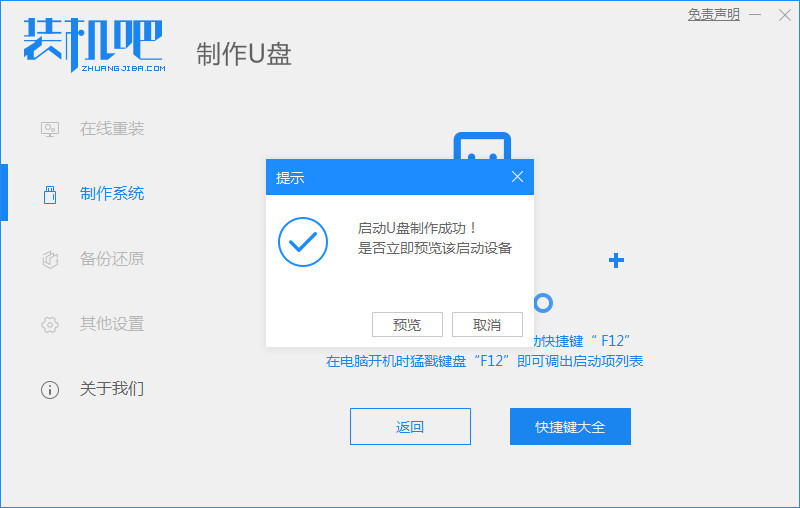
5.把制作完成的启动盘插到需要重装系统的计算机当中,开机时按启动热键进入设置启动盘作为开机首选。
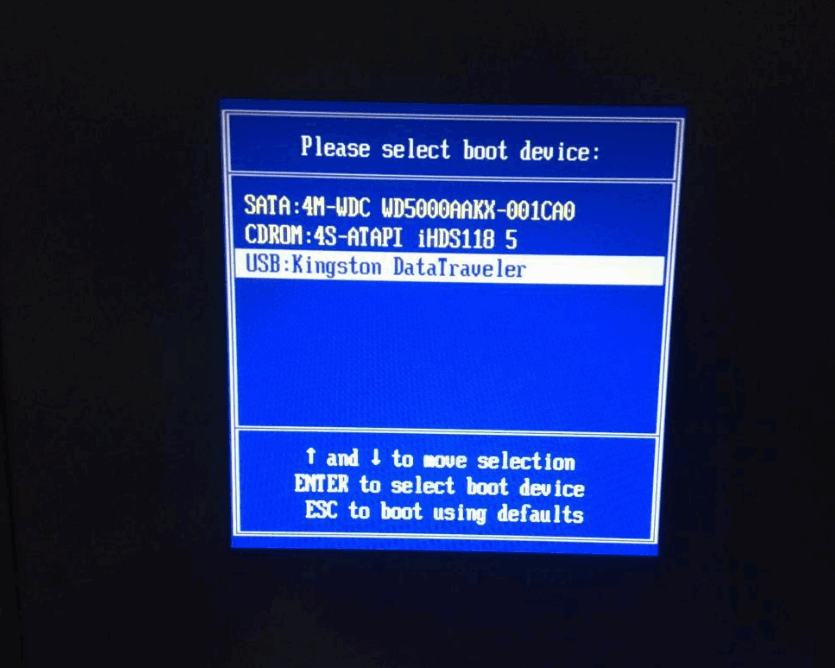
6.装机工具会自动进行系统的安装操作。
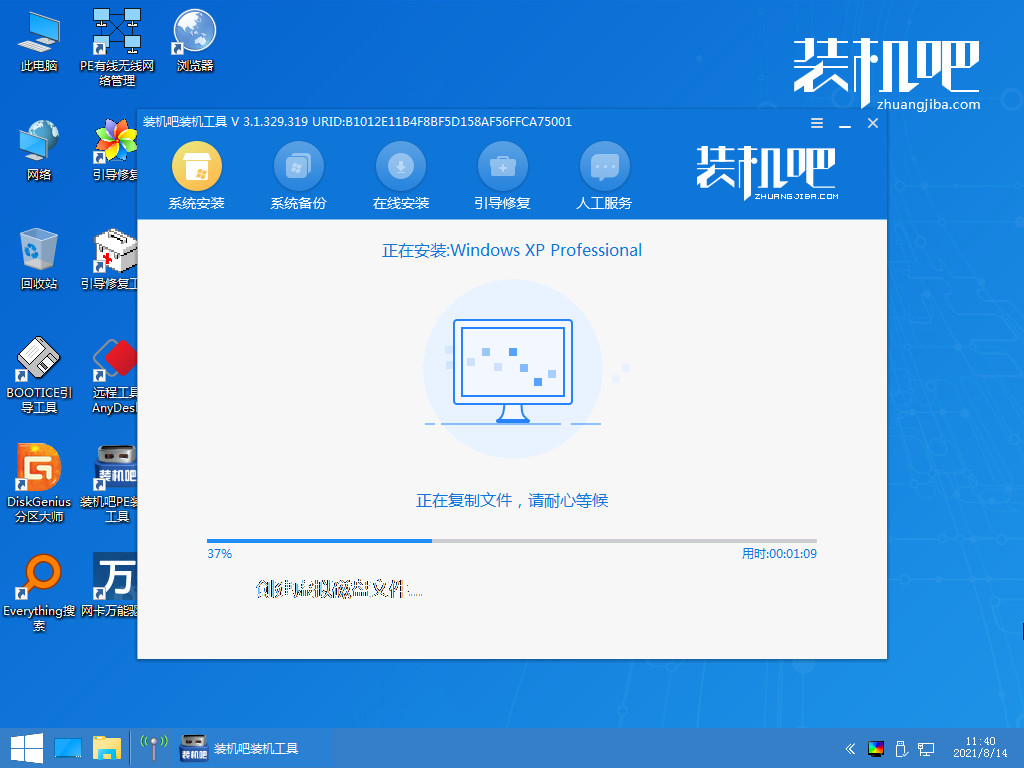
7.系统安装完成后,我们选择【立即重启】。
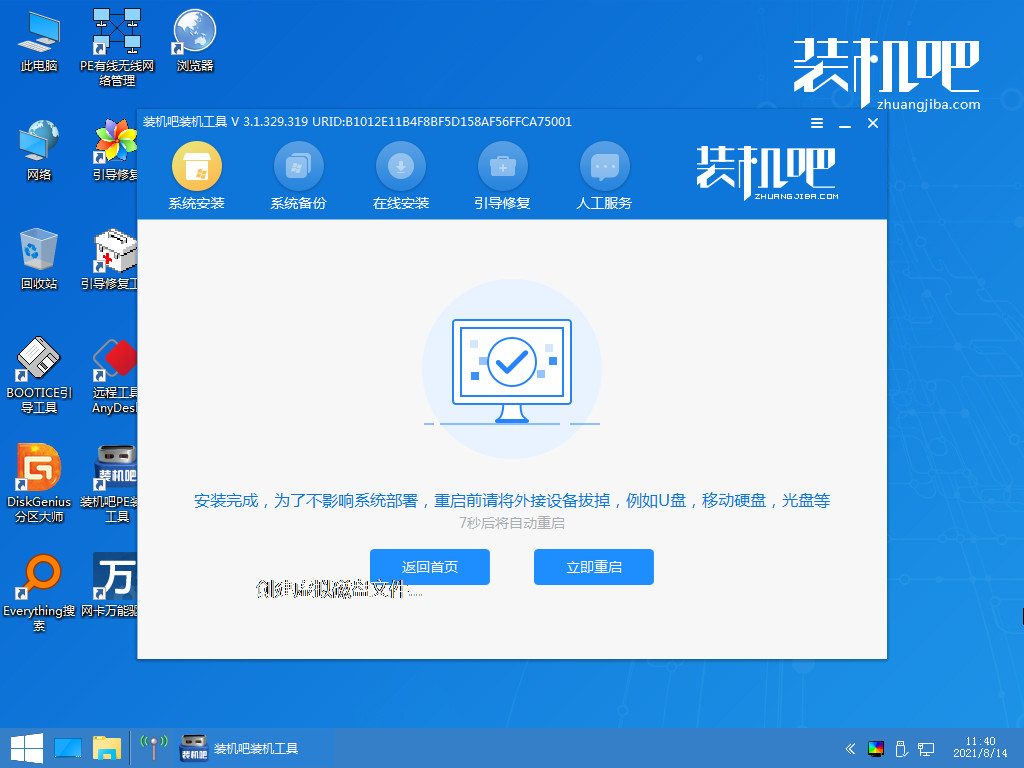
8.最后重启回到新的操作页面,此时就修复完成啦。
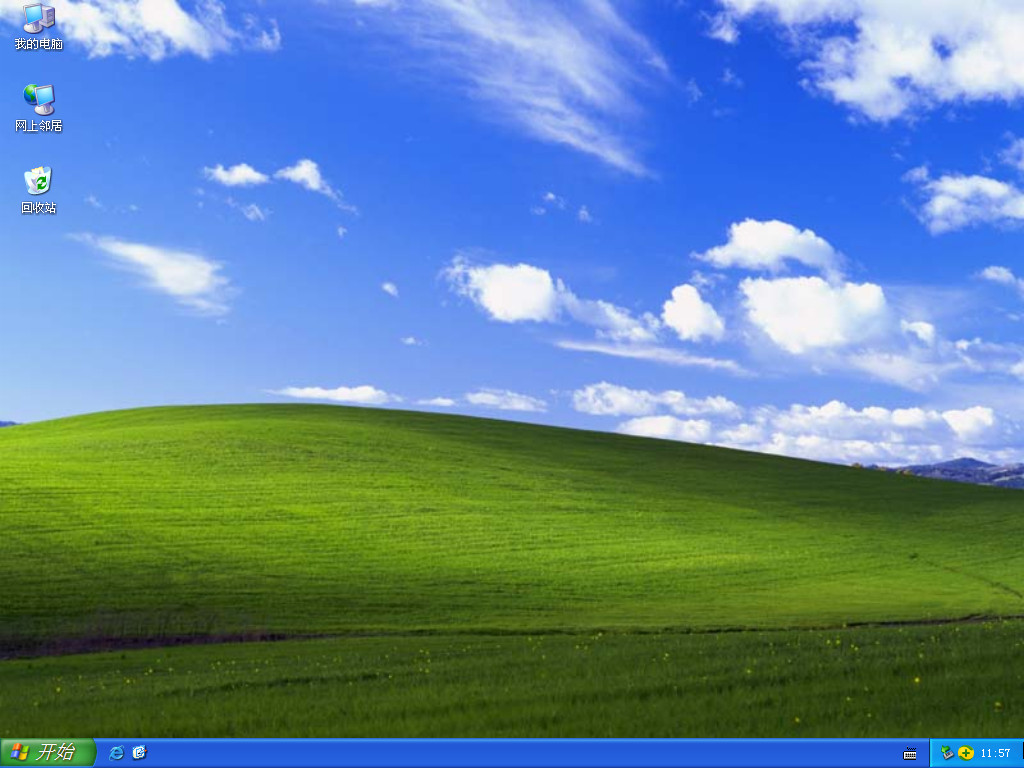
以上就是电脑怎么重装系统的步骤内容,希望可以帮助到大家。