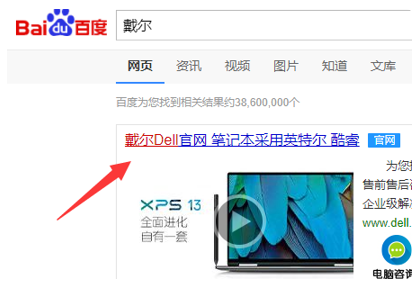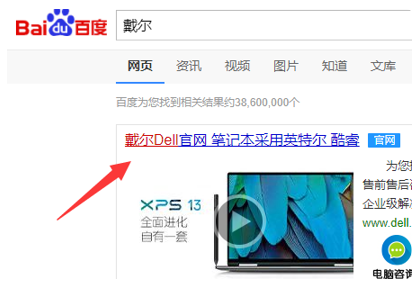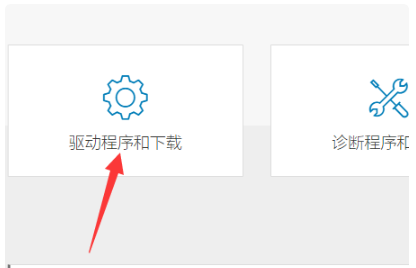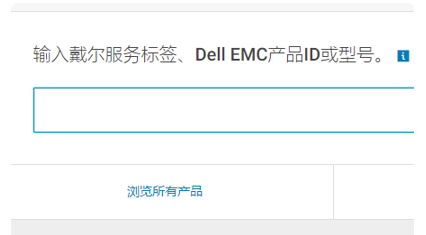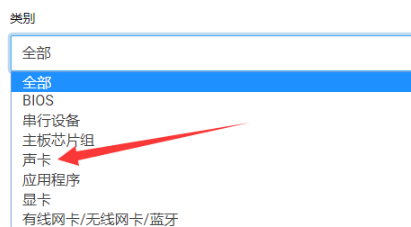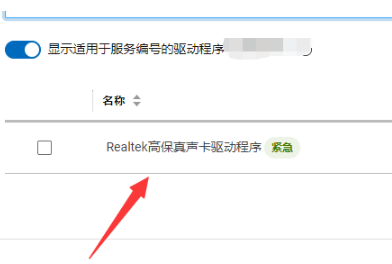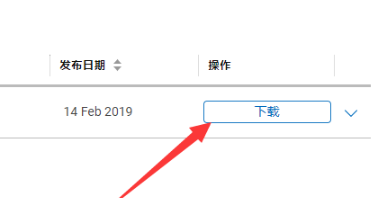Warning: Use of undefined constant title - assumed 'title' (this will throw an Error in a future version of PHP) in /data/www.zhuangjiba.com/web/e/data/tmp/tempnews8.php on line 170
戴尔笔记本电脑声卡驱动怎么安装的教程
装机吧
Warning: Use of undefined constant newstime - assumed 'newstime' (this will throw an Error in a future version of PHP) in /data/www.zhuangjiba.com/web/e/data/tmp/tempnews8.php on line 171
2021年11月27日 13:34:00
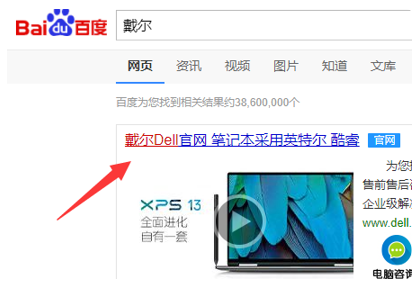
电脑没声音可能声卡驱动损坏或缺失而导致的,这个时候就需要重新安装声卡驱动了,但电脑怎么重新安装声卡驱动呢?下面小编告诉大家戴尔笔记本电脑声卡驱动怎么安装的教程吧。
戴尔笔记本声卡驱动安装教程:
1、打开百度,搜索戴尔,并点击打开官网。
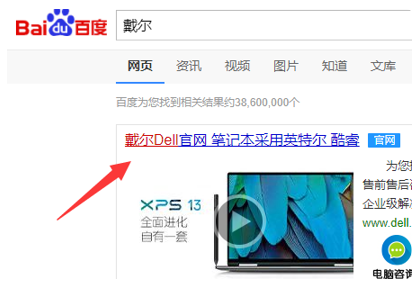
2、在打开的官网,点击上方的支持,然后选择查看全部技术支持。

3、找到驱动程序和下载,并点击进入。
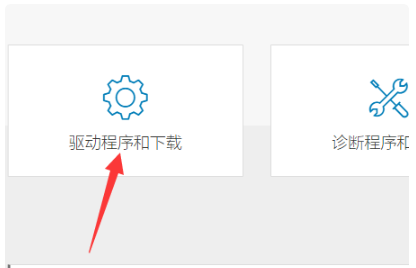
4、输入自己电脑的服务号。
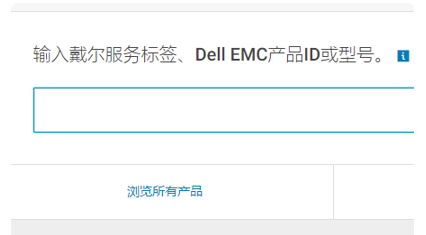
5、在跳转的界面中,点击类别,然后选择声卡。
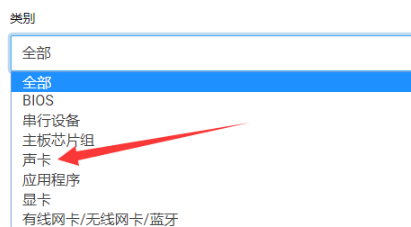
6、之后即可跳出搜索的驱动程序。
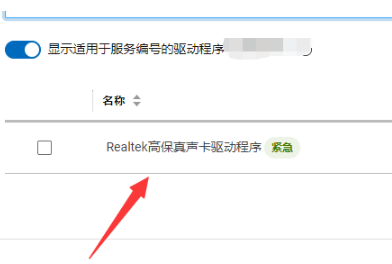
7、点击右侧的下载即可。
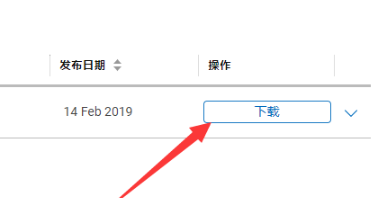
以上就是戴尔笔记本电脑声卡驱动怎么安装的教程,如果朋友们不知道怎么安装声卡驱动,不妨根据文章步骤来进行操作。