
遇到笔记本电脑黑屏无法进系统的情况时,不知道该如何解决怎么办?黑屏其实主要分硬件和软件方面因素引起,软件问题基本可以重装系统解决.那么如何修复电脑黑屏问题呢?下面教下大家笔记本黑屏的解决方法.
一、首先就是系统故障。
1.当电脑的系统出现问题时,如安装的补丁不兼容,或软件不兼容,或驱动不兼容,以及系统自身丢失的某些文件,造成黑屏。

2.假如是系统故障的解决方法,有两种方法,一是当您将电脑关机后,当您将电脑关机后,在开机时按下键盘上的f8键。

3.进入高级引导选项。在使用高级引导选项之后,从高级引导选项中,选择最后一次正确的配置。之后返回,执行完毕后的所有操作均可进入系统。
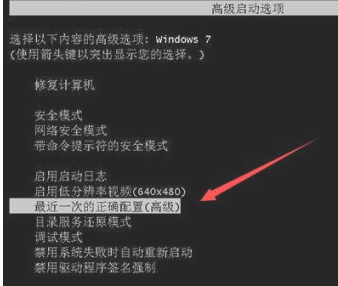
二、另一种方法是重新安装系统。重新安装一套系统并不困难。找到另外一台电脑,用你的u盘做一个启动盘,然后从网上下载系统镜像,准备好以后再装系统。
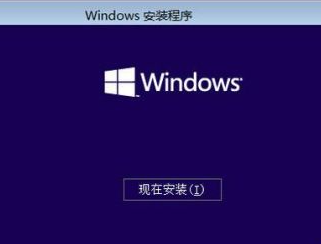
三、是因为bios没有设置好,也就是说,在你电脑上安装bios的时候,没有将硬盘设置为第一个启动项,这个问题的解决办法是按f2进入bios。再进入boot菜单中,将硬盘设置为首次启动项目,即可。
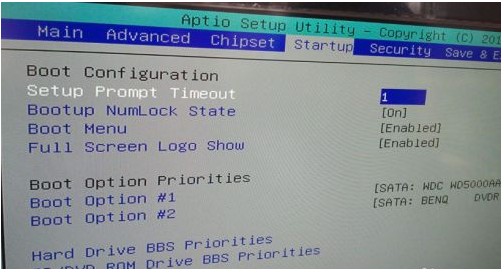
四、是您主板或您的存储器原因,如果是您的电脑主板或存储器不能开机,您可以教您的电脑启动,看看您的存储器是“动”动还是有灰尘检查您的硬盘,或主板有问题。
以上就是详解笔记本电脑黑屏无法进系统怎么办,希望能帮助到大家。




