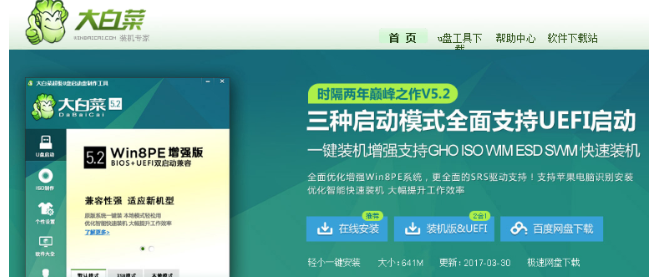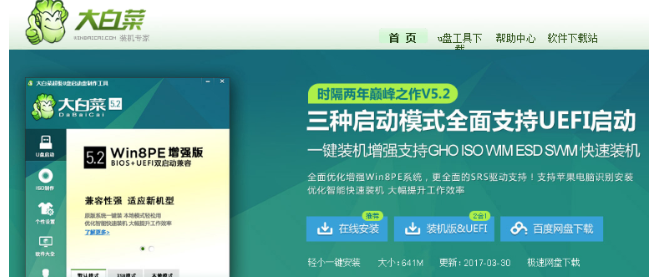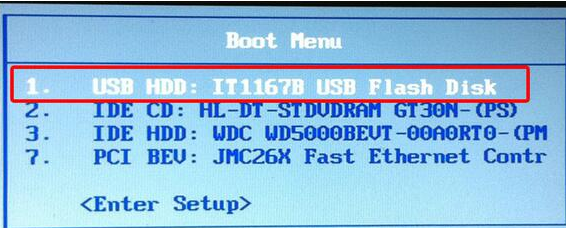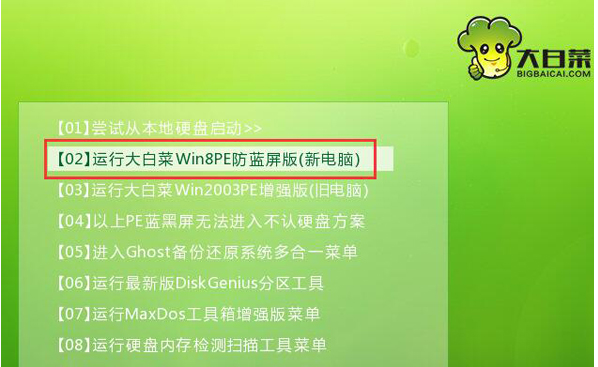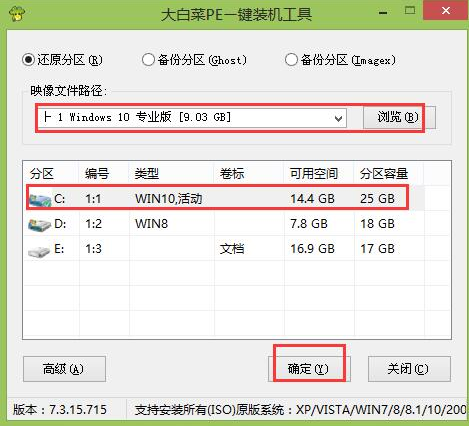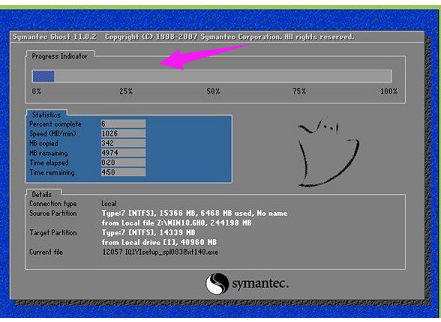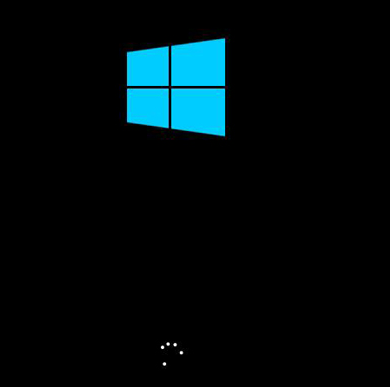Warning: Use of undefined constant title - assumed 'title' (this will throw an Error in a future version of PHP) in /data/www.zhuangjiba.com/web/e/data/tmp/tempnews8.php on line 170
图文演示大白菜u盘装系统教程
装机吧
Warning: Use of undefined constant newstime - assumed 'newstime' (this will throw an Error in a future version of PHP) in /data/www.zhuangjiba.com/web/e/data/tmp/tempnews8.php on line 171
2021年10月23日 08:54:00
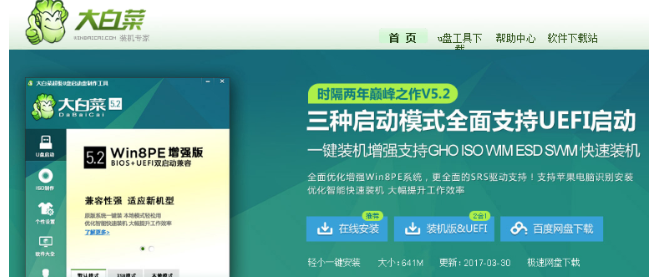
大白菜装机工具是一款操作简单的U盘启动制作工具,有些网友想通过它来制作u盘装系统,但是自己不知道具体是如何操作.下面小编就教下大家大白菜u盘装系统教程.
1.首先网上下载“大白菜”,并按照网上的U盘制作教程制作工具。
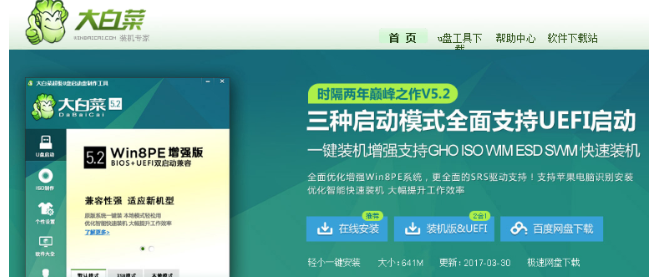
2.将大白菜u盘插入电脑,重启系统,引导u盘进入启动项选择窗口,下面小编列出各种品牌的一键启动u盘的快捷键查询表。

3.选择以“usb”开头的选项,按回车。
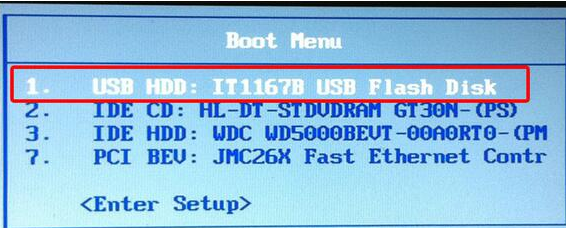
4.移动方向键选择第二个大白菜win8pe系统。
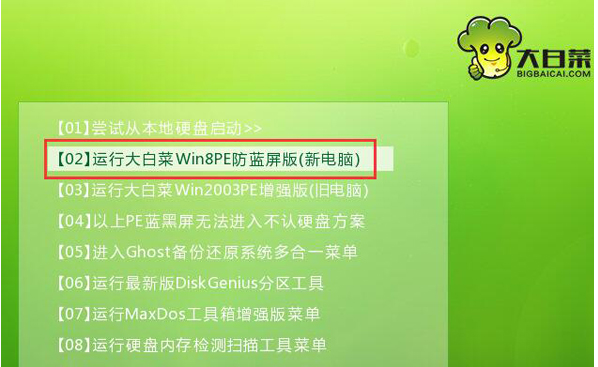
5.打开大白菜pe一键装机工具,点击“浏览”,将win10镜像文件添加进来,选择c盘为安装盘,点击确定。
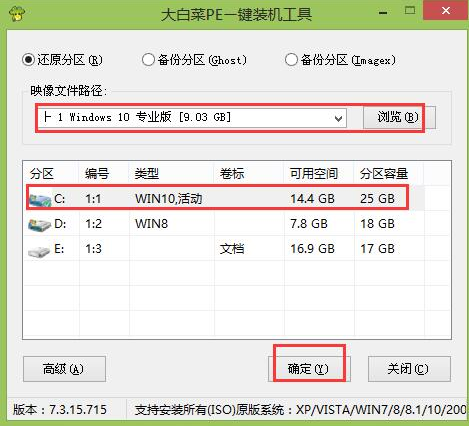
6.确认执行还原,点击“确定”。

7.耐心等待。
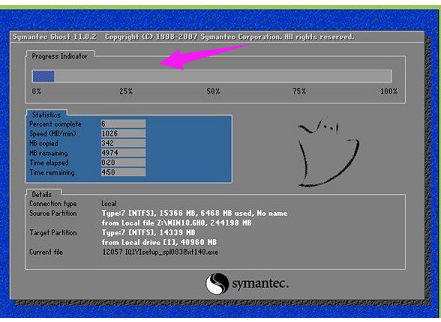
8.还原完成后,自动重启并执行安装过程。
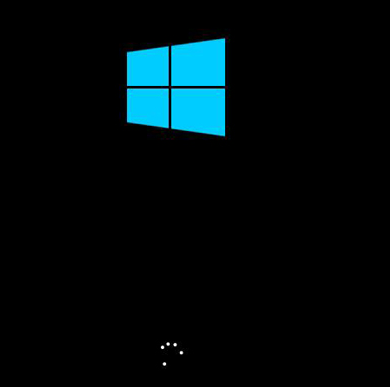
以上就是图文演示大白菜u盘装系统教程,希望能帮助到大家。