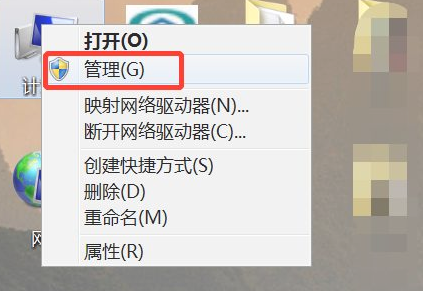
我们在使用电脑的时候,有时候会因为误操作删除了某个文件或者修改了系统文件之后,导致一开机就显示正在桌面的页面,进不去,当我们遇到打开电脑正在准备桌面怎么处理呢,接下来小编就把打开电脑后显示正在准备桌面的解决方法分享给大家,快来一起看看吧。
打开电脑正在准备桌面:
1.首先我们右键点击计算机选择“管理”。
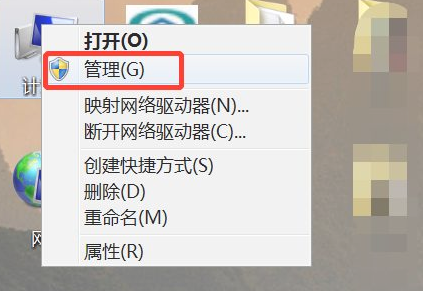
2.进入到计算机管理页面后,我们点击下方的“服务和应用程序”选项。
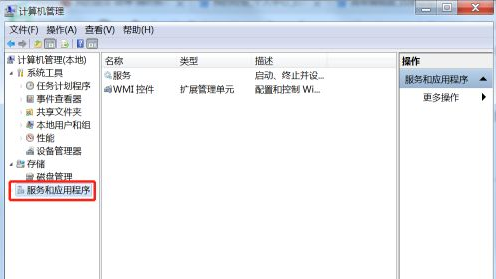
3.在服务和应用程序选项中,选择“服务”。
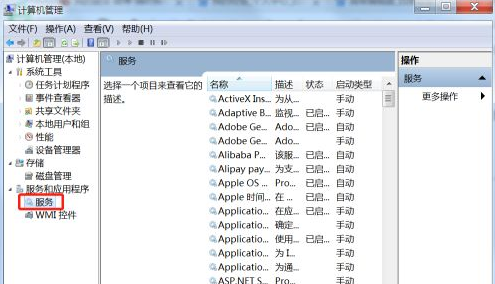
4.在右侧找到UPnP Device Host,并双击打开,启动类型改为”自动“,点击”启动“。
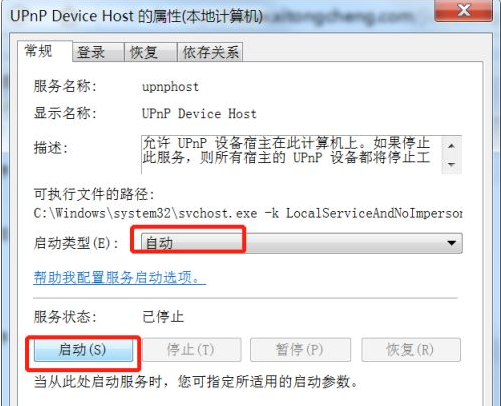
5.然后点击下方的确定按钮即可。
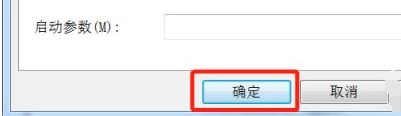
6.接着在右侧找到User Profile Service,打开后,启动类型改为”自动“选择”启动“最后点击确认。
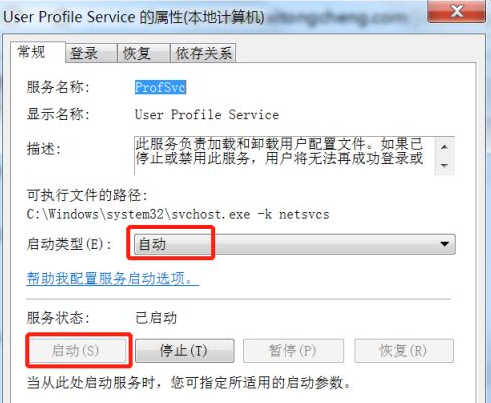
以上就是打开电脑正在准备桌面的内容,希望能够帮助到大家。




