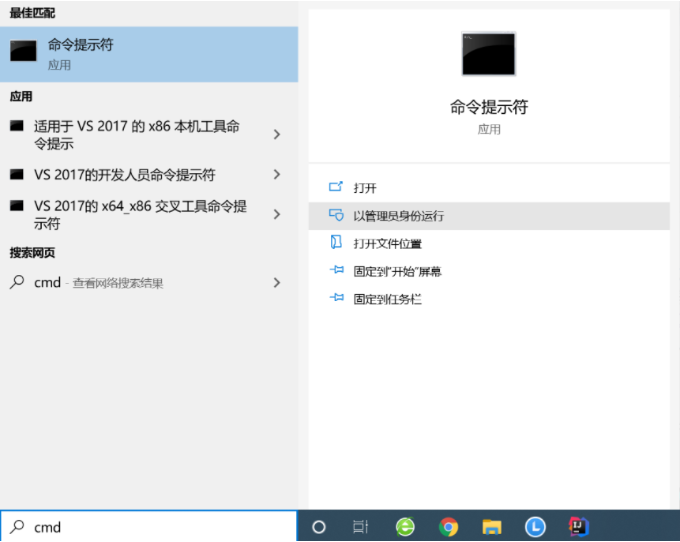
win r删除流氓软件怎么操作?有时候在使用电脑的时候会不小心下载安装到一些流氓软件,卸载又卸载不掉,提示没有权限等情况怎么办呢?我们可以采用cmd删除软件的方法解决。今天就来看看具体的操作教程吧。
1、用管理员方式运行命令行。在任务栏的搜索栏中输入cmd,选择以管理员方式运行。
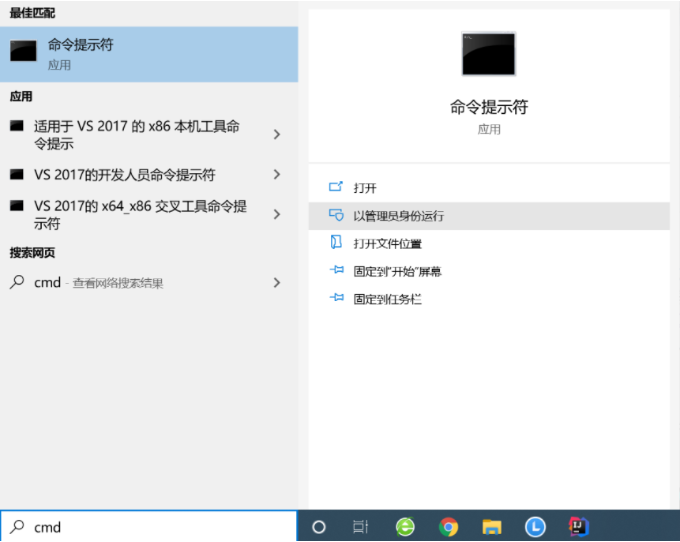
2、输入命令wmic,进入命令行管理工具。这里WMIC是指扩展的Windows管理规范(Windows Management Instrumentation Command Line),它可以轻松地管理本地计算机,甚至可以管理同一Windows域内的所有远程计算机(需要必要的权限)。我们用这个管理工具来查看已安装软件的ID号。
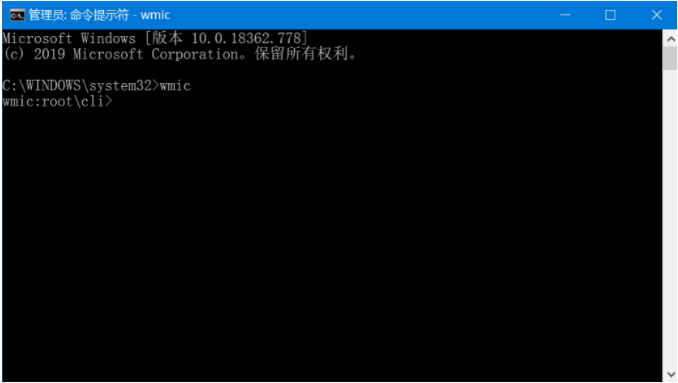
3、输入product list,查看已安装的所有软件。会显示所有软件的名称、安装时间、安装位置、ID号等信息,打印的过程需要一段时间。
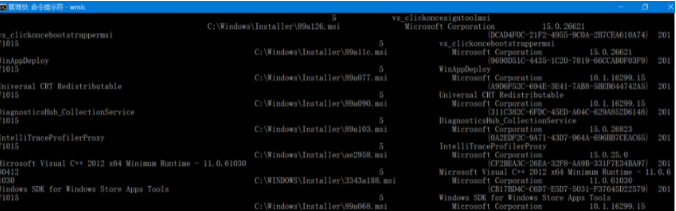
4、找到需要卸载的软件,记下其ID号(即大括号和里面的一串字符),Ctrl+c复制下来。(以Axure为例,ID号为{1462429E-8213-408D-B243-2C42B813898F})

5、Ctrl+z退出wmic。
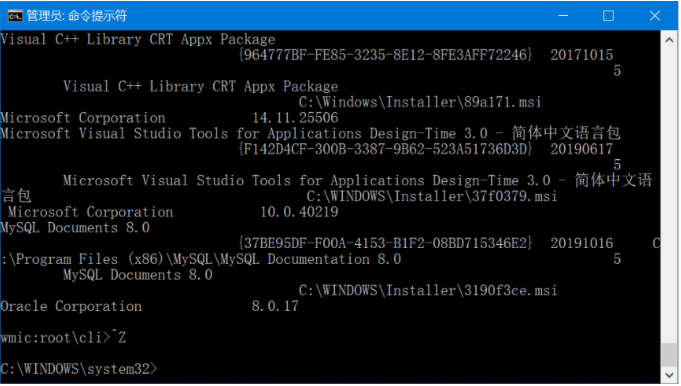
6、输入msiexec/x{ID号}命令即可卸载程序。
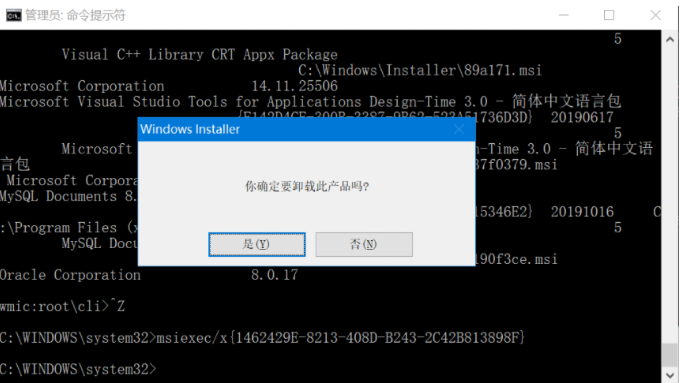
以上就是win r删除流氓软件的步骤教程啦,希望能帮助到大家。




