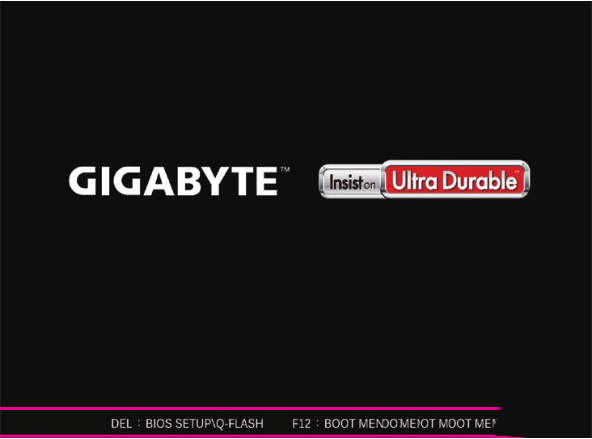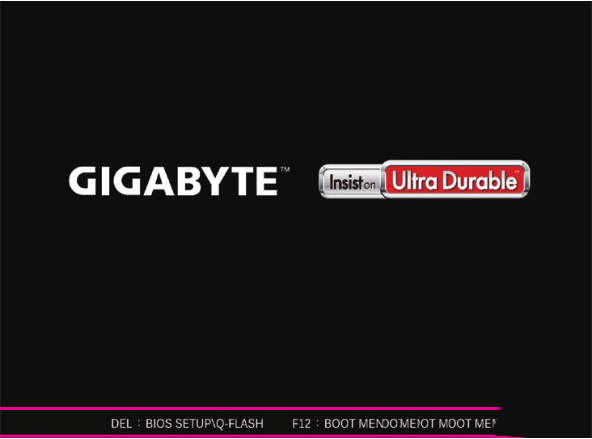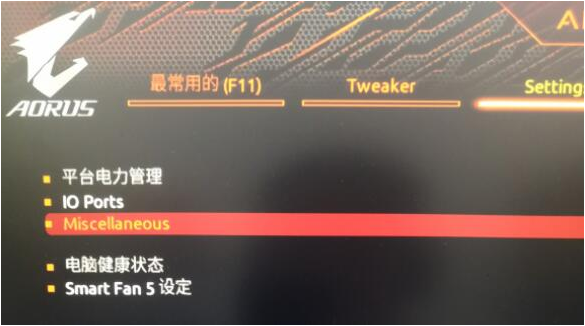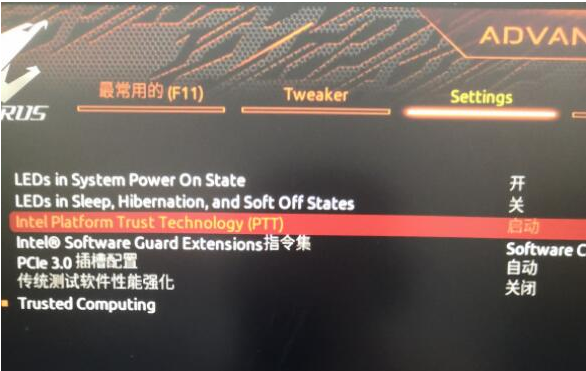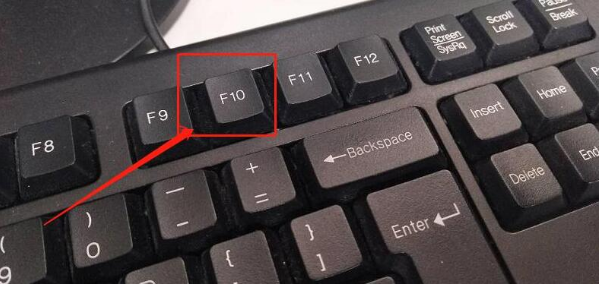Warning: Use of undefined constant title - assumed 'title' (this will throw an Error in a future version of PHP) in /data/www.zhuangjiba.com/web/e/data/tmp/tempnews8.php on line 170
技嘉主板bios设置tpm开启的步骤教程
装机吧
Warning: Use of undefined constant newstime - assumed 'newstime' (this will throw an Error in a future version of PHP) in /data/www.zhuangjiba.com/web/e/data/tmp/tempnews8.php on line 171
2021年09月24日 12:10:00
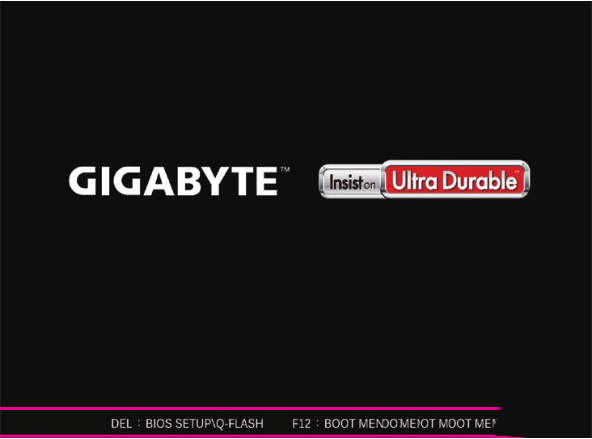
许多 Windows 粉丝很失望,他们将无法将现有的 PC 或笔记本电脑升级到 Windows 11,原因是不符合硬件标准。在有些电脑默认己经开启了TPM功能,所以不需要任何操作即可安装windows11系统。那么今天小编来跟大家说说技嘉朱本bios设置tpm开启的步骤教程,大家一起来看看吧。
1、重启电脑连续按DEL键进入BIOS设置。
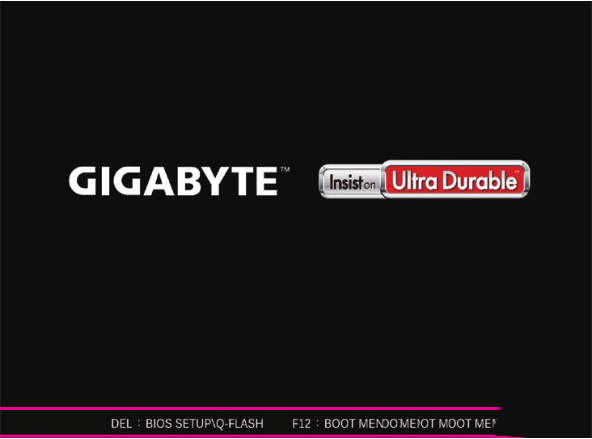
2、切换到Settings选项,进入Miscellaneous。
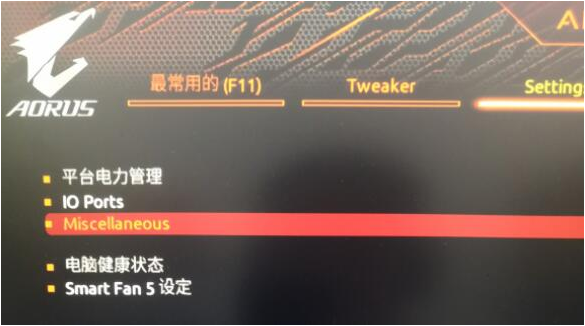
3、将intel platform trust technology默认disabled(关闭)改成enabled(开启),表示开启TPM功能。
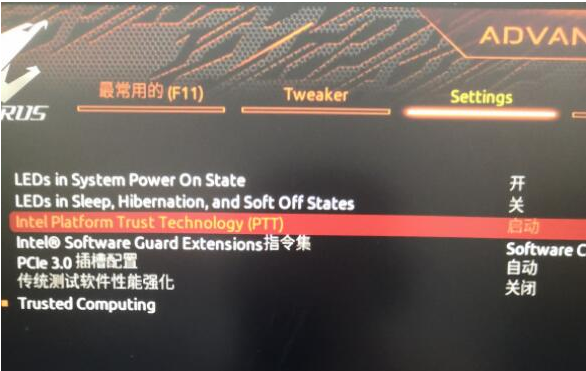
4、开启TPM功能后,按F10保存bios设置。
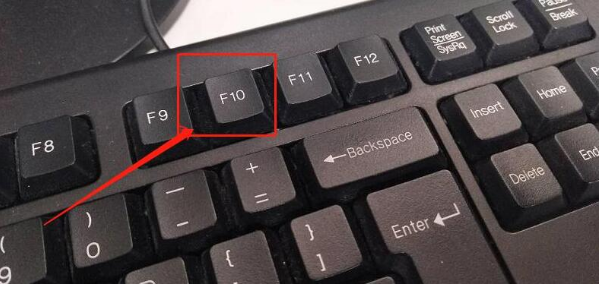
以上就是技嘉主板bios设置tpm开启的步骤教程啦,希望能帮助到大家。