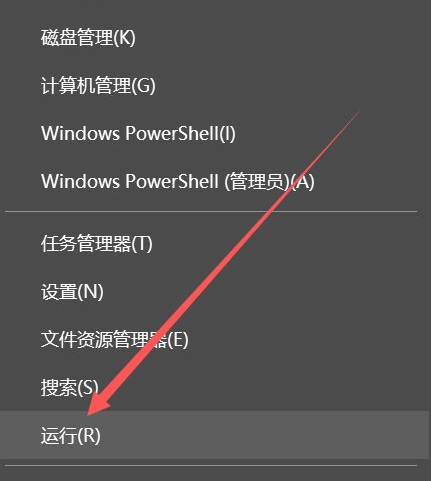
相信很多用户在升级系统的时候会遇到0x80070002错误,而不能正常升级,这是什么原因导致的呢?很多小伙伴遇到这个问题都不知道如何解决,那么下面小编就把解决方法带给大家,一起来学习下吧。
0x80070002处理方法
1.首先我们打开系统桌面,右键点击左下角的开始菜单,找到“运行”选项点击打开,也可以按"win+r"组合键打开运行窗口。
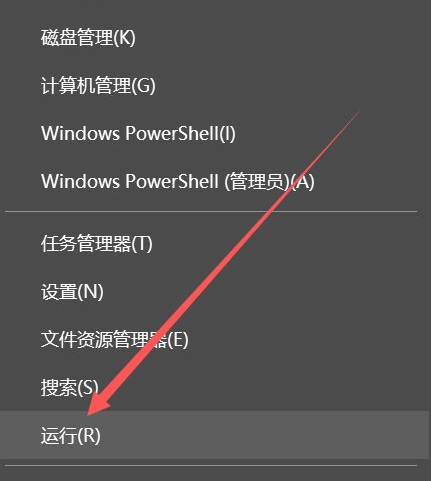
2.然后我们输入命令“msconfig”点击确认。
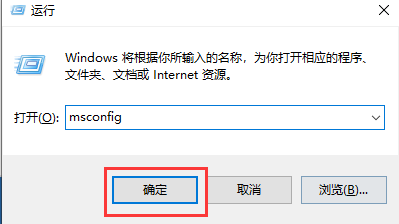
3.然后我们进入到“系统配置”窗口,切换到“服务”功能,找到并勾选“隐藏所有Microsoft服务”,将服务项里面的选项“全部禁用”即可。
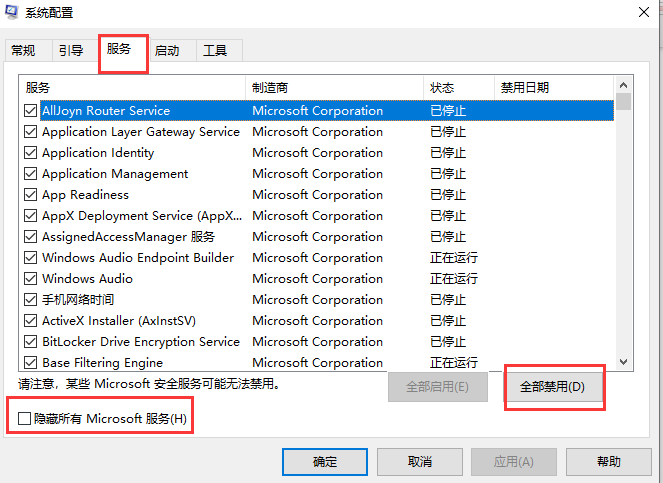
4.完成上述操作后,重启电脑就能够解决。
方法二
1.我们进入到右键打开开始菜单,选择“运行”选项。
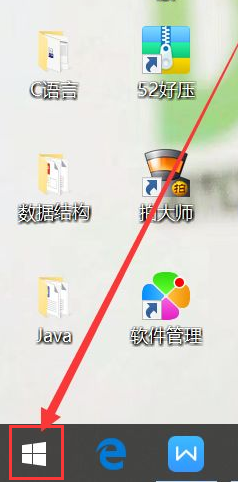
2.接着弹出运行窗口,我们输入命令“services.msc”,点击确认。
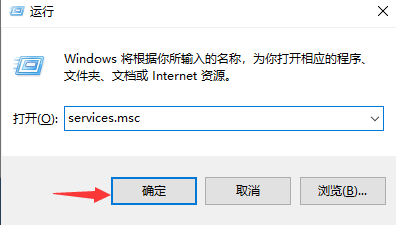
3.然后我们进入到服务窗口,找到并打开“Windows Update”。
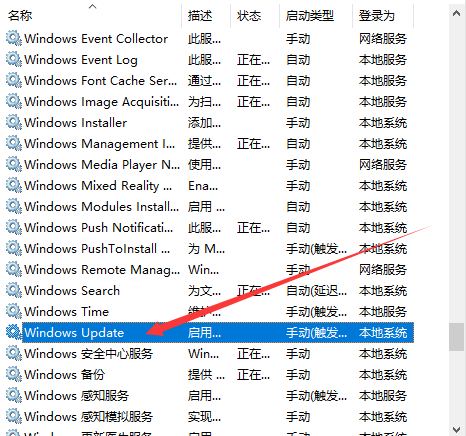
4.进入到’window update“属性页面,点击”停止“选项即可。
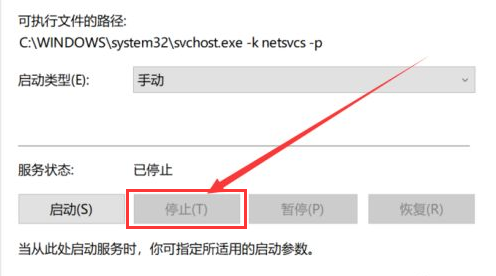
5.接着重启电脑,问题就解决了。
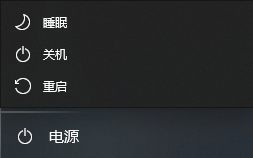
以上就是0x80070002处理方法的内容,希望可以帮助到大家。




