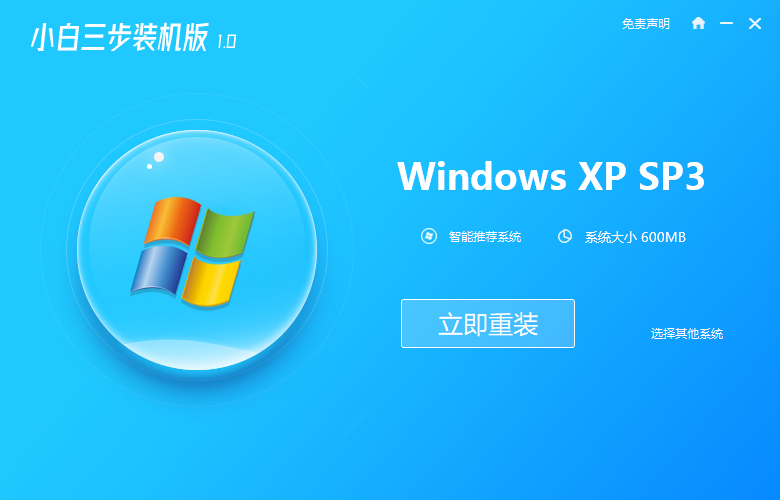
惠普品牌受到很多人的喜欢,数码产品丰富,很多人都愿意购买他们的电脑,现在随着win10系统的发布,很多新的电脑都是预装的win10系统,有的小伙伴就问了,惠普能重装系统xp吗?接下来小编就给大家分享下惠普xp系统重装方法。
惠普xp系统安装方法:
1.首先我们打开小白官网,下载一个”小白三步装机版“软件,安装时需要注意把杀毒软件关闭,避免拦截影响安装,打开软件后我们选择需要安装的xp系统,点击”立即重装'按钮。
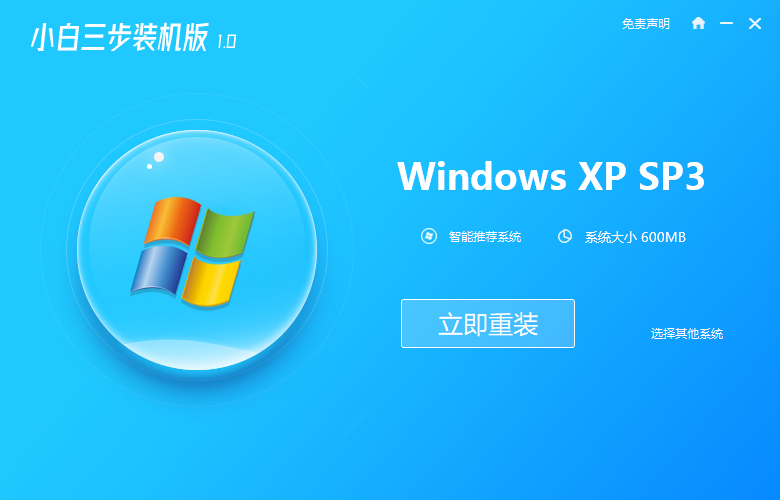
2.开始下载系统镜像文件及驱动程序,耐心等待下载完成。

3.下载完成后,会提示我们“立即重启”电脑,点击“立即重启”。

4.重启时进入到启动页面我们选择第二个选项进入到“xiaobai PE"系统选项。

5.打开我们的小白三步装机版软件,接着会自动检测系统镜像文件进行安装。

6.安装完成后我们选择”立即重启“。

7.重启进入到系统页面就说明安装成功了,接下来就可以使用xp系统啦。

以上就是惠普系统xp的安装方法步骤,希望能帮助到大家。




