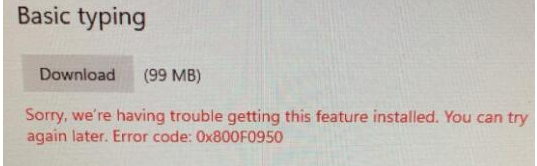
win11目前只有英文版,很多用户都不太懂英语;那么win11安装中文语言包,但很多用户下载win11无法安装中文语言包不知道该如何处理,那么今天小编就给大家讲解win11无法安装中文语言包处理方法步骤噢,希望能够帮助到大家呢。
1、如果出现了类似的无法安装中文语言包的情况,可能是因为当前系统版本与语言包不兼容。
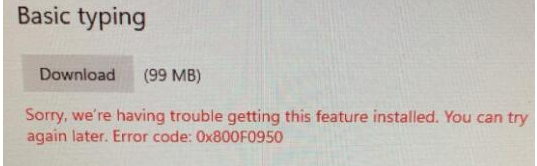
2、因此需要下载一个最新的win11版本才可以正常安装语言包。
3、下载完成后,然后运行其中的win11安装程序。

4、运行完成后,弹出windows系统选择窗口,在其中选择windows11 pro,不要选择其他的版本。

5、阅读并同意相关的协议,然后连续点击“next”。

6、选择我们的所在的国家或地区,并完成相关的偏好设置。

7、设置完成后就可以安装win11系统了。

8、安装完成之后就可以进入语言设置,找到语言包并下载安装了。

上述就是win11无法安装中文语言包的解决方法,如想尝鲜使用win11但又看不懂英文的用户可以按照上述方法进行安装win11中文语言包。




