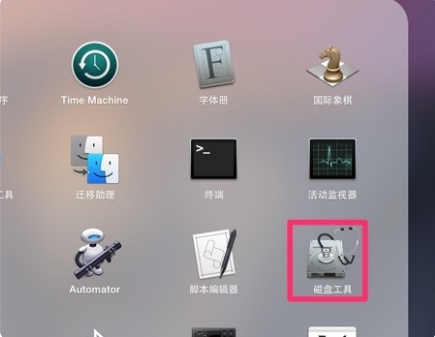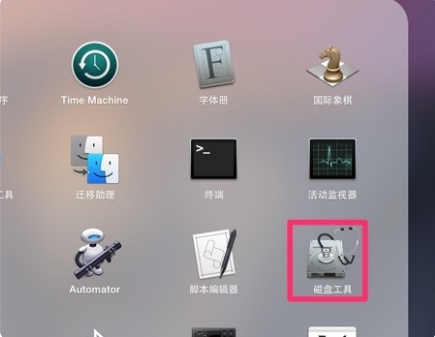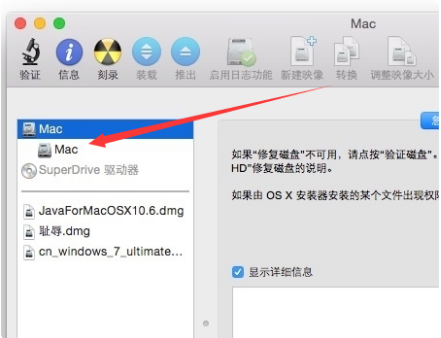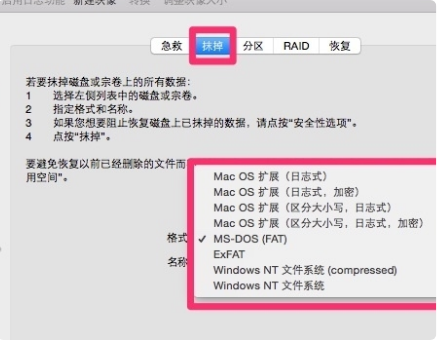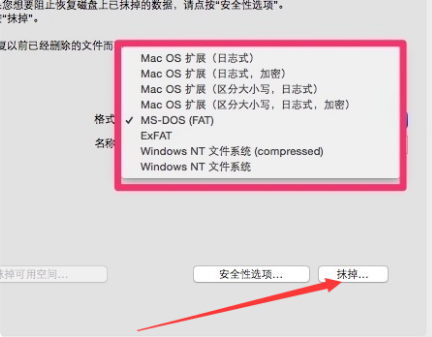Warning: Use of undefined constant title - assumed 'title' (this will throw an Error in a future version of PHP) in /data/www.zhuangjiba.com/web/e/data/tmp/tempnews8.php on line 170
苹果电脑格式化的步骤教程
装机吧
Warning: Use of undefined constant newstime - assumed 'newstime' (this will throw an Error in a future version of PHP) in /data/www.zhuangjiba.com/web/e/data/tmp/tempnews8.php on line 171
2021年07月14日 08:54:00
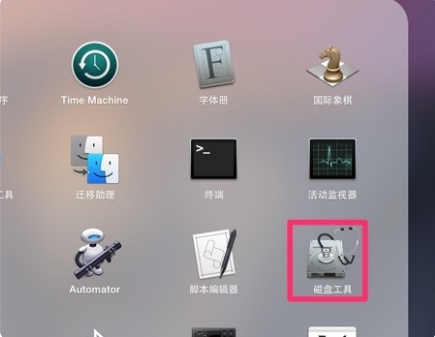
一般而言,我们想要在Windows系统上实现格式化操作是非常容易的。然而在苹果电脑上,我们则需要通过launchpad下的磁盘工具来进行,相对而言比较麻烦。关于“苹果电脑怎么格式化”的问题也困扰着无数Mac用户。今天,笔者总结了“苹果电脑怎么格式化”的相关教程,感兴趣的朋友,可以来看看喔。
1、在苹果电脑上找到磁盘工具选项,并点击打开。
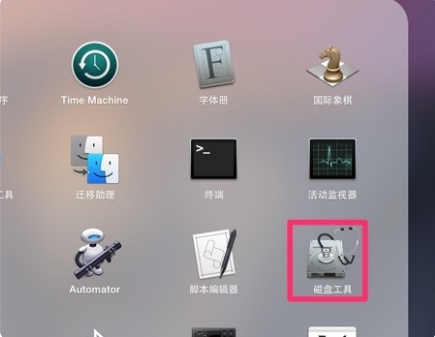
2、在跳转的磁盘工具界面中,找到mac选项,并点击进入。
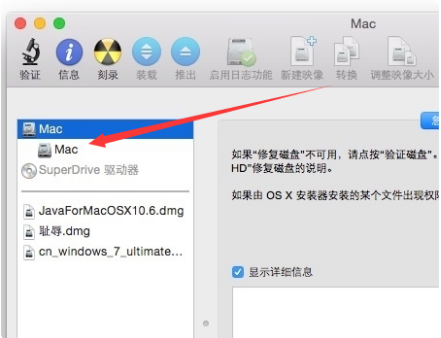
3、在跳转的mac界面中,点击上方的抹掉选项。
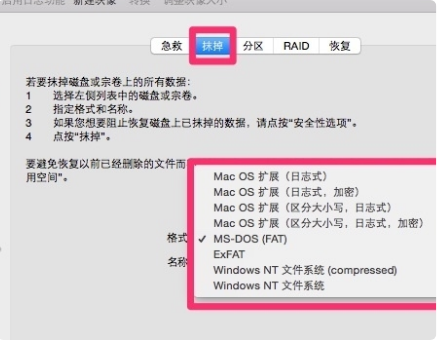
4、在跳转的抹掉界面中,点击下方的抹掉选项即可将电脑格式化。
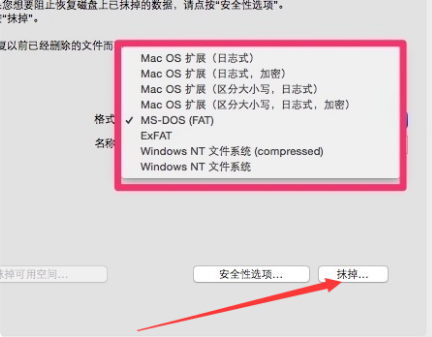
以上就是苹果电脑格式化的步骤教程啦,希望能帮助到大家。