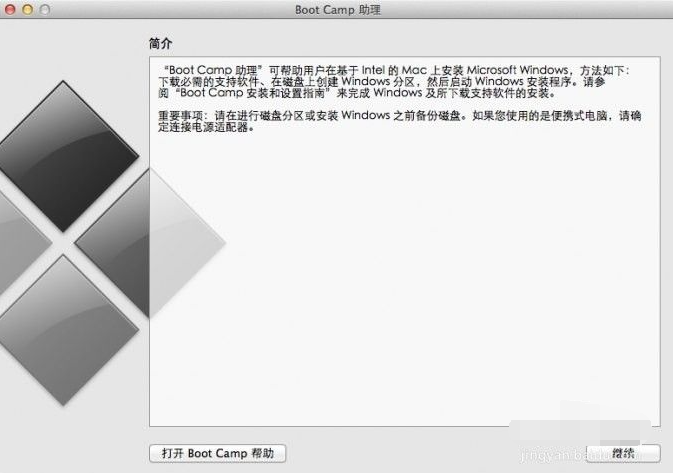
有小伙伴喜欢用苹果的mac系统,但是也想体验windows系统,不知道能不能在mac上安装双系统。其实是可以安装双系统的,那么苹果电脑如何安装双系统?下面小编就教下大家苹果电脑装双系统教程。
准备工具:
1、2G 或以上U盘 (用于存放下载的Windows 驱动程序,如果有Windows 安装U盘,那么也可以用Windows 安装U盘代替)
2、Windows 安装U盘/或者安装光盘 (一定要原版的系统,不能使用Ghost系统)
具体的步骤如下:
1、首先打开Boot Camp助理,点击继续。
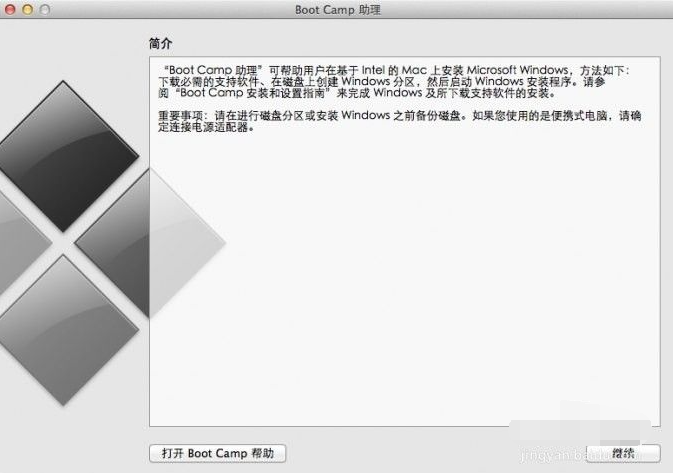

2、插入WIN 系统U盘,选择从Apple 下载最新的Windows 支持软件,点击继续,等系统自动下载Windows 驱动到U盘。

3、等Windows 支持文件下载完成后点击退出。

4、插入Windows 安装U盘或者光盘,再次启动Boot Camp助理,选择安装Windows 7 或更高版本。

5、设置Windows 分区大小,建议Windows 7用户的分区在60G或以上,设置完成后点击安装。

6、分区完成后会自动重启电脑,重启电脑后系统自动进入Windows安装界面。


7、选择BOOTCAMP分区,再点击驱动器选项(高级),选择好BOOTCAMP分区后点击格式化,切记千万不要点删除,别想删除后再把Windows多分几个区。


8、点击下一步安装Windows 7系统,安装过程中可能会自动重启几次电脑。

9、安装好系统要设置一些基本信息。

10、进入系统后安装之前下载的Windows 支持软件。


11、重启电脑后双系统就安装完成了啊。以后开机可以按住Option键不放,选择需要启动的系统。
以上便是苹果电脑装双系统教程,感兴趣的小伙伴可以去下载体验哦。




