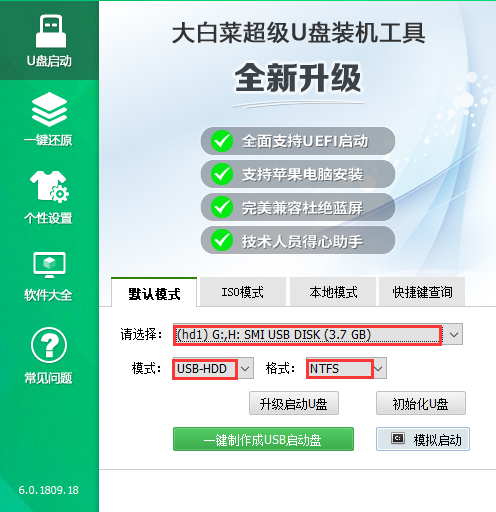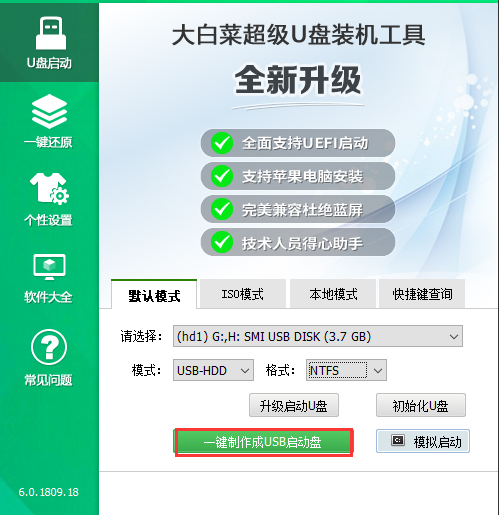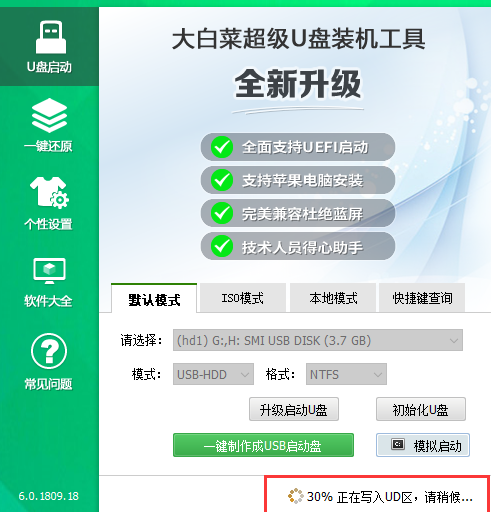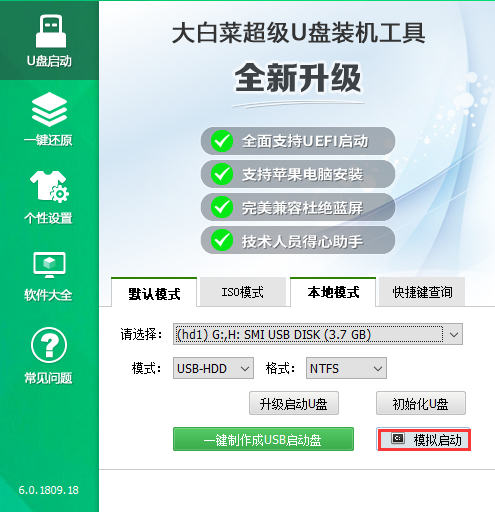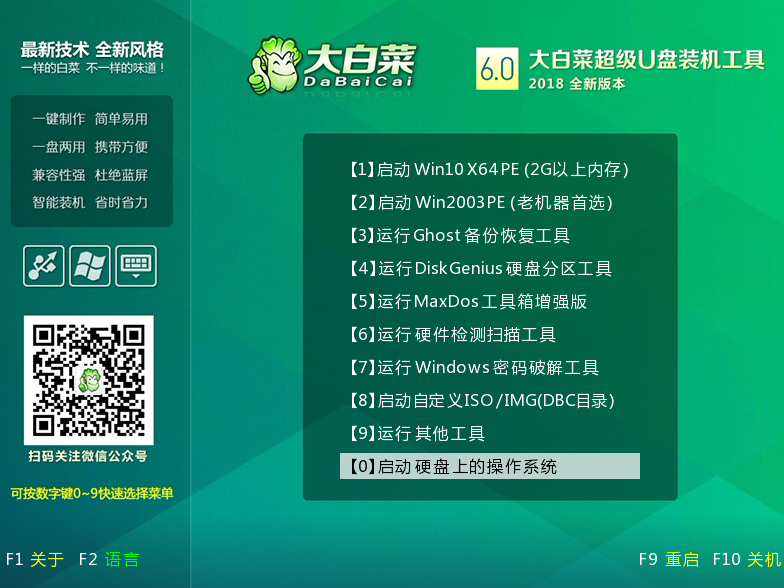Warning: Use of undefined constant title - assumed 'title' (this will throw an Error in a future version of PHP) in /data/www.zhuangjiba.com/web/e/data/tmp/tempnews8.php on line 170
大白菜u盘启动工具制作教程
装机吧
Warning: Use of undefined constant newstime - assumed 'newstime' (this will throw an Error in a future version of PHP) in /data/www.zhuangjiba.com/web/e/data/tmp/tempnews8.php on line 171
2021年06月17日 09:22:00

我们在使用电脑时会遇到进不去系统或者系统错误等情况。通过u盘启动来进入系统,可以有效的解决很多问题。本文将根据详细介绍用大白菜工具制作u盘启动的步骤。
1、 下载并安装好大白菜,打开软件并插入U盘。

2、 选择“默认模式”,在磁盘列表中选择需要制作启动的设备,在模式选项中选择“USB-HDD”,格式选择“NTFS”。
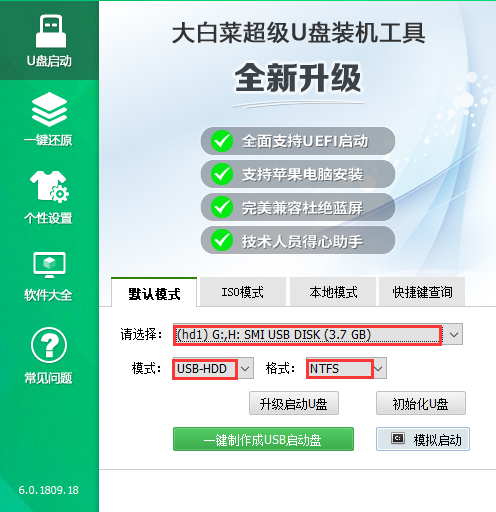
3、 点击“一键制作成USB启动盘”。
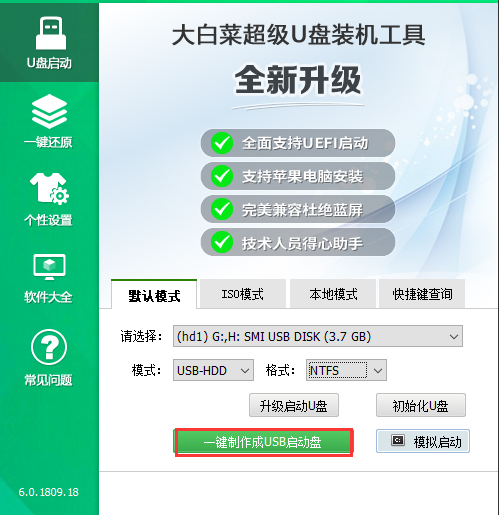
4、 在弹出的信息提示窗口中,点击“是”。

5、 这时候大白菜装机版U盘工具对U盘写入大白菜相关数据,请耐心等待。
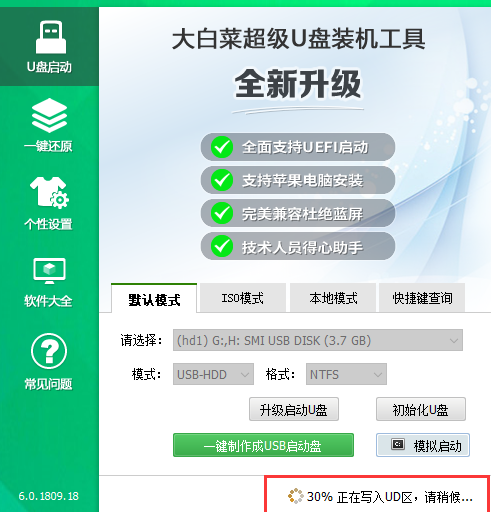
6、 完成写入后,点击“是”进行模拟启动。
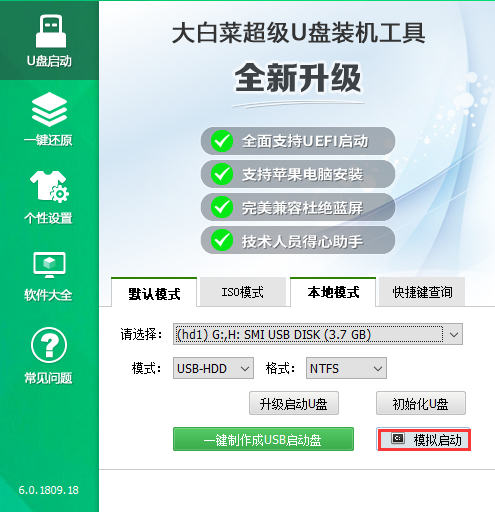
7、 模拟电脑成功启动说明大白菜U盘启动盘制作成功,按住Ctrl+Alt可释放鼠标进行窗口关闭的操作。
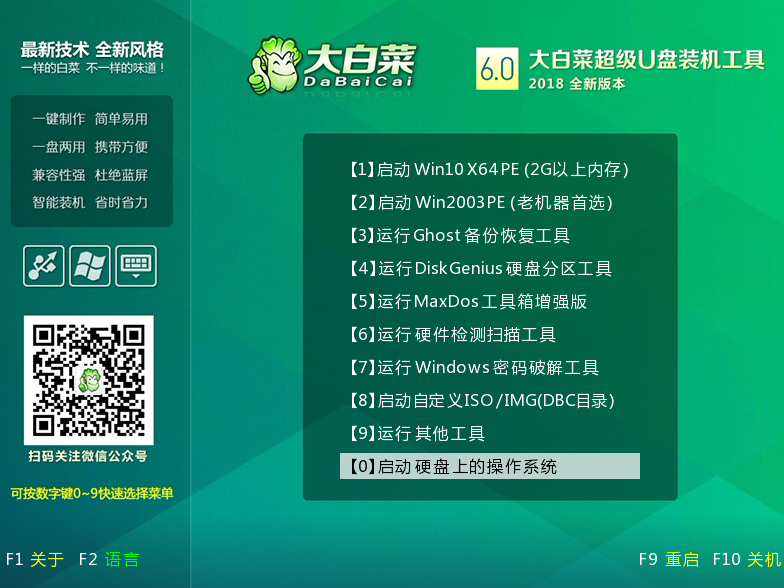
以上就是大白菜u盘启动工具的制作教程了,希望对大家有帮助。