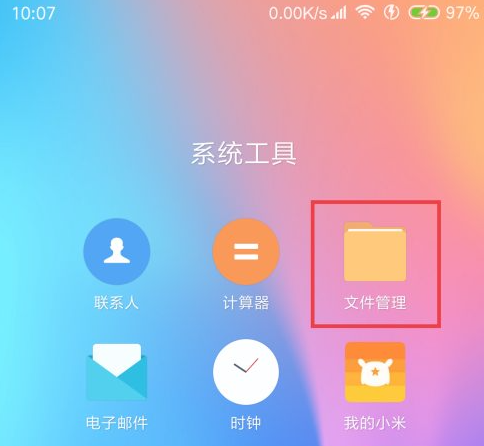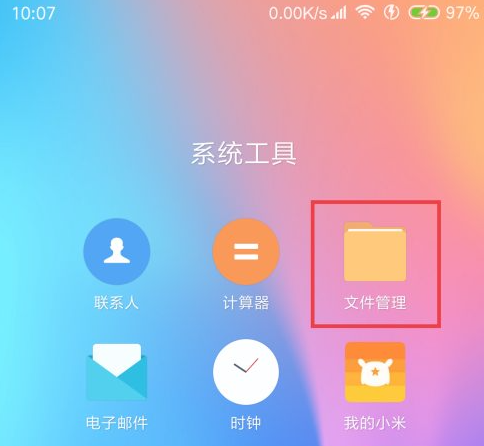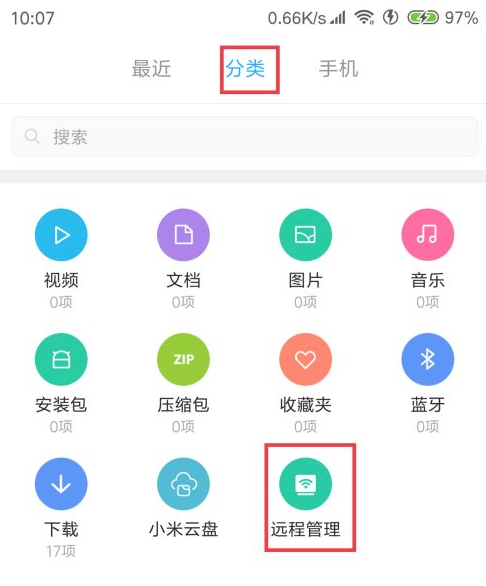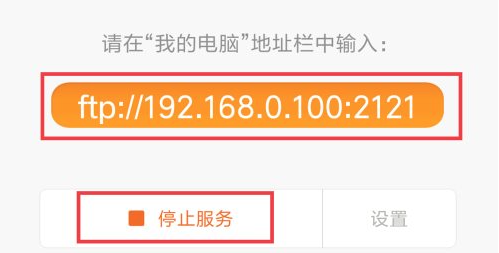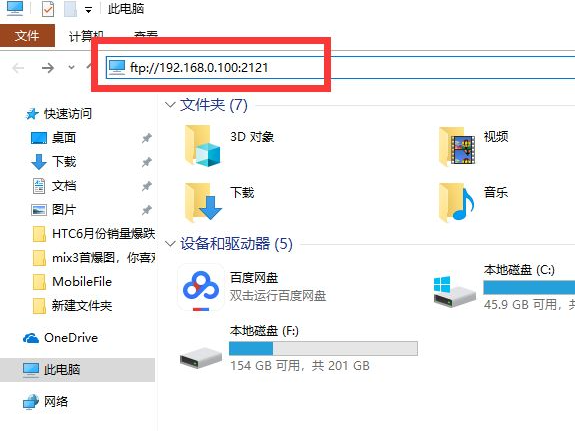Warning: Use of undefined constant title - assumed 'title' (this will throw an Error in a future version of PHP) in /data/www.zhuangjiba.com/web/e/data/tmp/tempnews8.php on line 170
小米手机无线连接电脑怎么操作
装机吧
Warning: Use of undefined constant newstime - assumed 'newstime' (this will throw an Error in a future version of PHP) in /data/www.zhuangjiba.com/web/e/data/tmp/tempnews8.php on line 171
2021年06月10日 16:22:00
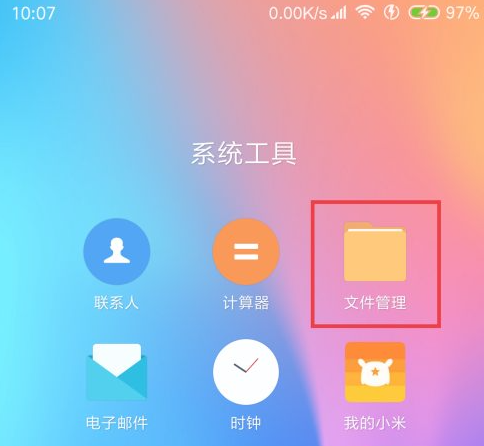
我们在需要传输文件的时候通常都需要手机连接电脑来实现这个操作,手机电脑连接的方法有很多种,这里要给大家分享的是无线连接电脑的方法。
1、首先需要确认手机与电脑连接在同一wifi下,如不同wifi是不能使用这个方法进行无线连接的,然后打开小米手机,找到“文件管理”。
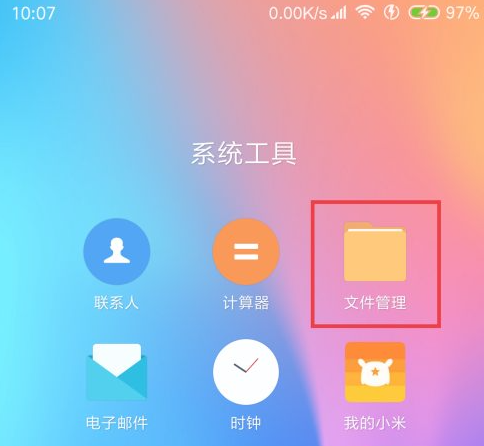
2、进入文件管理后,选择“分类”——页面下方“远程管理”。
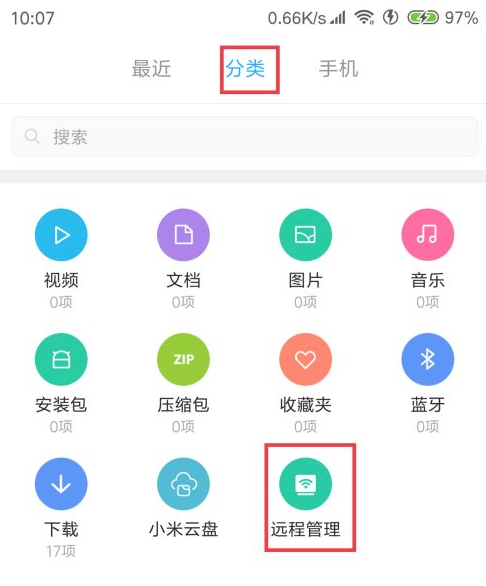
3、在远程管理页面中,设置使用默认就行,除非在电脑管理手机时,出现问题才需要调整。在最下方点“开启服务”后,会要求在电脑输入一个IP地址与端口,按要求到电脑进行操作即可。
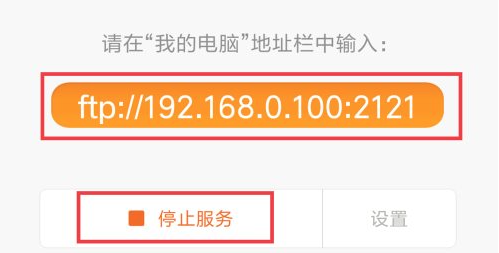
4、这时在电脑打开“此电脑”或“我的电脑”不同的windows版本叫法有所不同。进入“此电脑”后,最上方地址栏中输入手机端展示的地址。
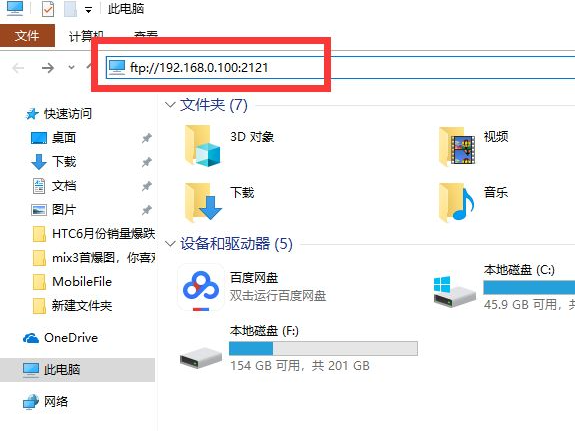
以上就是小米手机无线连接电脑的方法了,希望可以帮到大家。