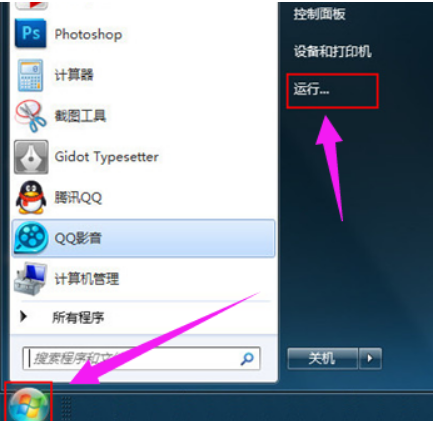
U盘写保护其实就是对U盘设置了只读的权限,用户只能读取U盘内的内容,但是无法修改,复制,删除,写入等。对于U盘写保护的方法很多比如直接使用权限设置(everyone设置只读)、U盘自带的写保护软件、U盘上自带小锁的硬件、电脑dos设置等等,下面我们来详细说下U盘怎么解除写保护状态,大家快来看吧。
1、点击“开始”菜单,选择“运行”。
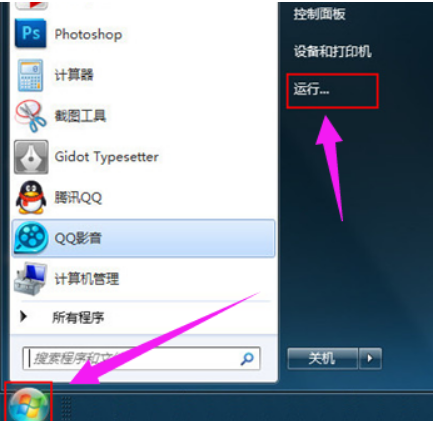
2、在运行页面的打开一栏中输入“regedit”指令,按下回车键确认。

3、进入“注册表编辑器”页面后,按序打开以下文件夹打开“HKEY_LOCAL_MACHINE-SYSTEM-CurrentControlSet-Control”

4、在Control文件夹中查找“StorageDevicePolicies”选项

5、选中“torageDevicePolicies项,在右边新建的“Dword值”将其命名为“WriteProtect”。


6、双击打开WriteProtect,把数值数据改为“0”,点击“确定”选项。

7、完成上述操作后,关闭注册表编辑器,重启电脑后将U盘插入电脑,便可以看到U盘可以正常使用了

以上就是U盘有写保护怎么解除的详细操作啦,希望能帮助到大家。




