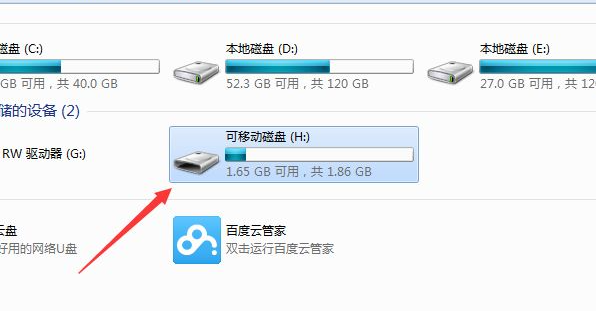
在日常生活中大家都会使用U盘进行移动和存储文件,不过U盘中存储过多文件又不想一个一个删除的话,大部分人都会选择格式化U盘。可能有的网友还不怎么会格式化U盘,下面就和大家讲讲方法吧。
1、打开电脑,然后把u盘插入到电脑中,如果电脑中未使用过u盘的话,电脑会自动安装u盘的驱动。进入我的电脑后,会在电脑中显示多一个u盘的盘符。
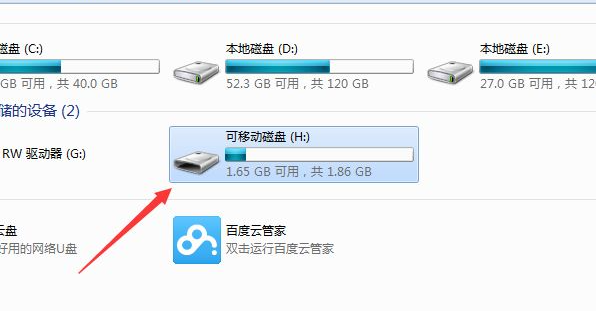
2、右键u盘的,然后弹出一个选项的菜单,选择“格式化”的选项。
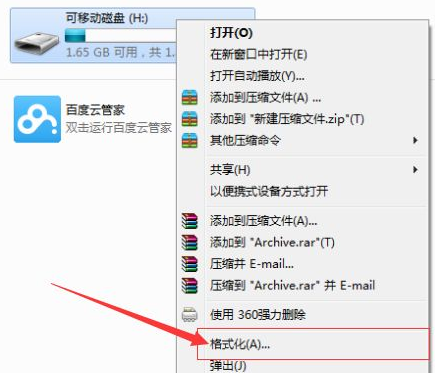
3、在弹出一个格式化窗口,可移动磁盘的相关的内容,可以不做任何的设置,直接点击“开始”进行对u盘进行格式。
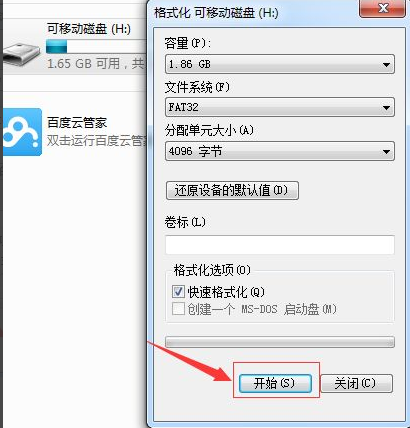
4、进行格式化u盘时会进行确认是否要进行格式化u盘的内容,如果不进行格式化的,直接点击取消即可。
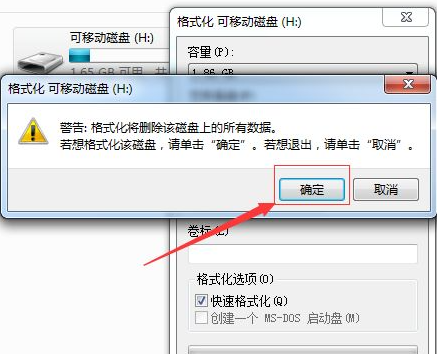
5、格式速度更u盘的大小是有关系的,如果u盘的较大的话,速度是较慢的,格式化完毕之后,会弹出一个“格式化完毕”的确认框的信息。
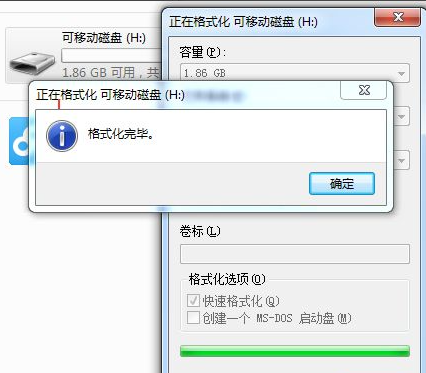
6、u盘格式完毕之后,在可移动磁盘中会显示可用的u盘大小和u盘的总共大小的,目前u盘暂时为0的。
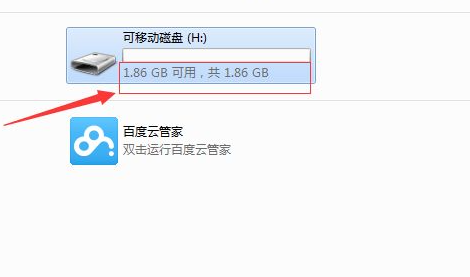
以上就是格式化u盘的方法了,希望对大家有帮助。




