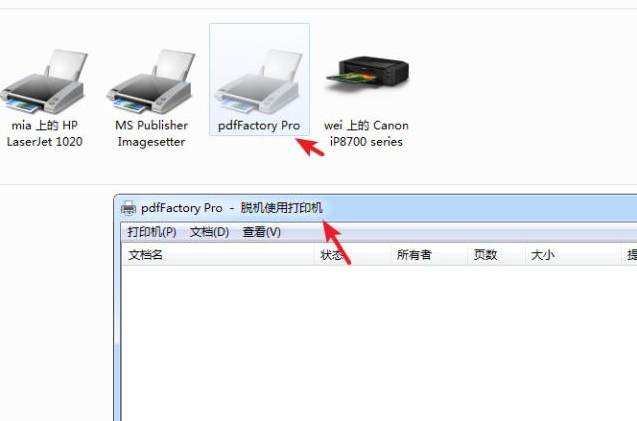
日常生活中我们都经常会接触到打印机,特别是现在日雏的网络化办公,不过发现不少拥有打印机的用户都碰到过这样的问题,那就是打印机无故出现脱机的状态,那么这种情况该如何解决呢?
1、首先我们打开控制面板中的“设备和打印机”,打印机在脱机状态下打印机图标会灰色显示,双击打开可以在标题上看到脱机文字 。
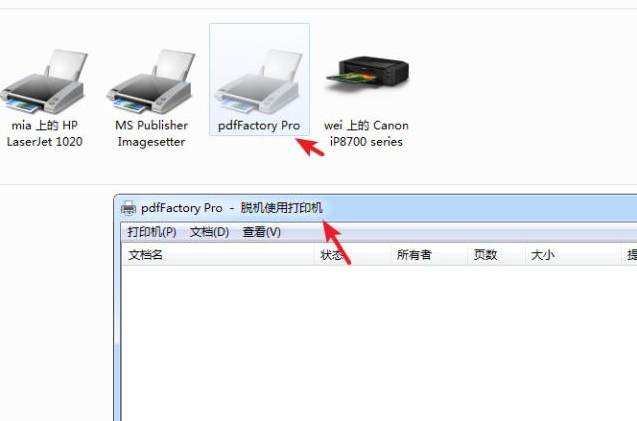
2、查看打印机菜单,是否勾选了里面的“脱机使用打印机”,如果勾选了直接点击取消即可恢复正常。

3、检查打印机数据线是否松动,重新启动一下打印机,要知道一点重启是万能的,往往能帮我们解决80%的问题。

4、如果共享打印机是通过IP地址来安装的,查看打印机所连接电脑的IP址或本身的IP地址是否有变动。

5、通过网络邻居能否正常访问对方的共享,是否可以看到共享的打印机。

6、打开控制面板管理工具里的“服务”,找到“print splooer”服务,重新启动一下服务。

以上就是解决打印机脱机的方法了,大家可以尝试一下上述的方法。




