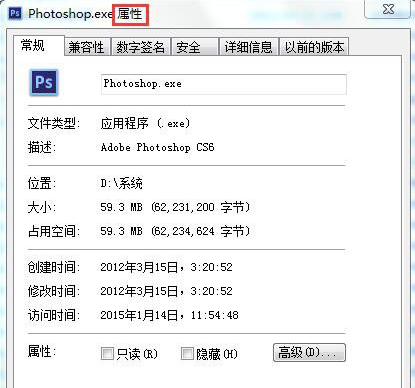
电脑提示应用程序无法正常启动怎么办呢?电脑有时因为一些错误会出现一些应用程序无法正常启动的情况,下面就给大家讲讲解决这个问题的方法吧。
方法一
1、更改应用程序的兼容性而使应用程序能够正常安装,鼠标右键-应用程度图标-属性。
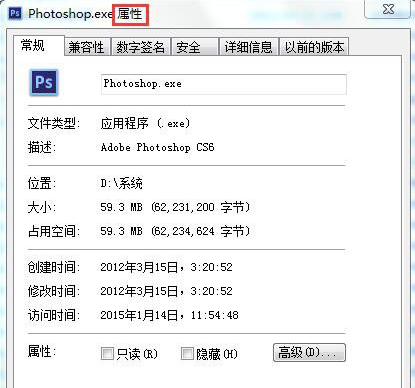
2、在“属性”窗口,我们点击:兼容性,然后,在“以兼容模式运行这个程序”前打勾,并选择WindowsXP(Service Pack3),再在“以管理员身份运行此程序”前面打勾,最后点击:确定。

方法二
1、启用超级管理员帐户而使程序正常启动运行,右键单击桌面“计算机”图标-管理,在“计算机管理”窗口找到系统工具并点击:系统工具前面的小三角。

2、在“系统工具”的展开项中找到:本地用户和组,并点击:本地用户和组前面的小三角。

3、我们点击“本地用户和组”展开项中的:用户,在窗口右边列出的帐号中,找到:Administrator。

4、右键:Administrator - 属性,在弹出的“Administrator属性”窗口,找到“账户已禁用(B)”,我们看到:账户已禁用(B)前面有勾,左键点击:账户已禁用(B),取消前面的勾,再点:确定。


以上就是电脑应用程序无法正常启动的解决方法了,希望对大家有帮助。




