
楼月键盘屏幕全记录是一款电脑监控软件,软件能够每过指定时间就在后台截取一张屏幕图片保存下来,并记录键盘上输入的文字,广泛应用于对小孩上网的监管,下面来看看这款软件的详细使用教程吧。
1,首先在电脑上安装上楼月键盘屏幕全记录软件。

2,安装结束后,软件会自动运行。可以在界面上对监控参数进行修改,不过,通常使用默认的参数就可以了,直接点击“确定”按钮,将软件切换为后台隐藏状态。
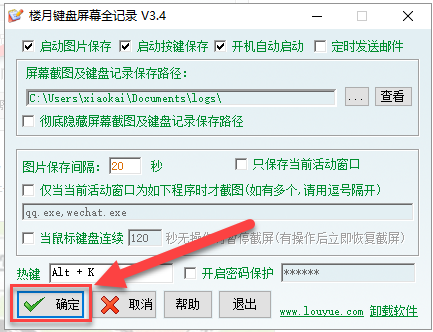
3,然后就可以放心地把电脑交给别人使用了,软件会在后台每过指定时间(默认为20秒)将屏幕图片进行保存,并记录键盘上输入的文字。软件也会在电脑下次开机时自动在后台启动监控。
4,当自己再次使用自己的电脑时,在键盘上按下默认热键Alt+K调出软件,再点击中部的“查看”按钮。
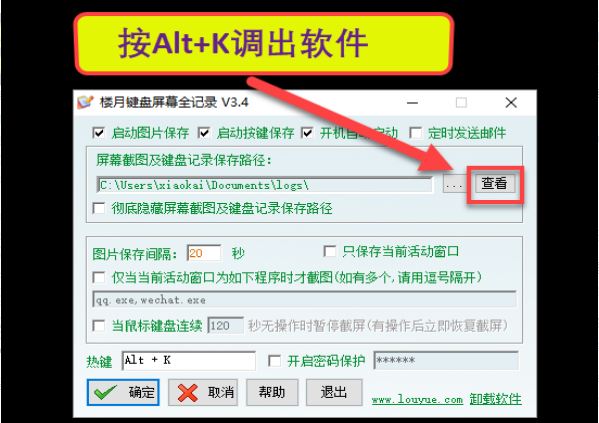
5,然后就可以看到软件在后台记录下来的图片及文字内容,文件均以监控的日期进行命名,双击打开查看就可以了。
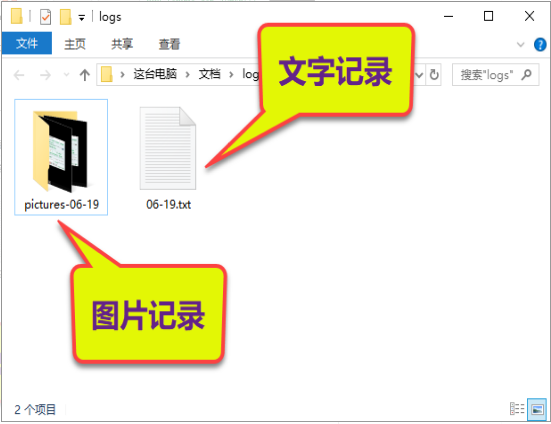
6,也可以勾选上右上角的“定时发送邮件”,并设置好发件箱及收件箱参数,这样,以后,即使不接触该电脑,也可以从邮箱中收到监控下来的图片和文字。
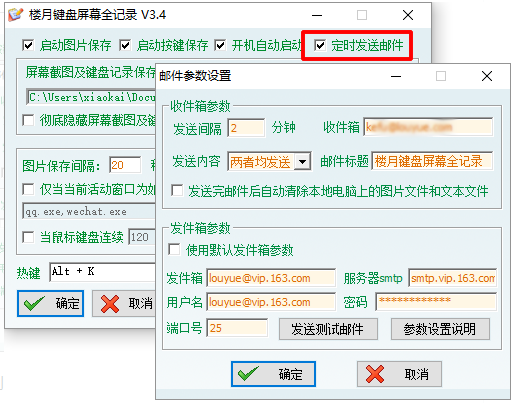
7,如果不想再对自己电脑进行监控,则只需要按热键调出软件,并点击右下角的“卸载软件”,并按提示点击“是”按钮,对软件进行卸载就可以了。
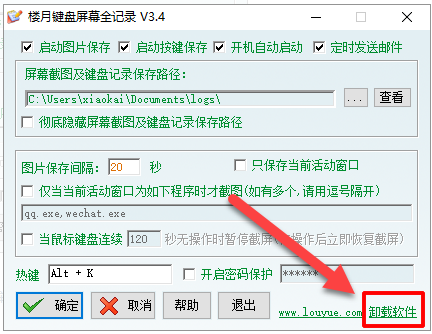
以上就是楼月键盘屏幕全纪录软件使用教程的介绍啦,希望能帮助到大家。




