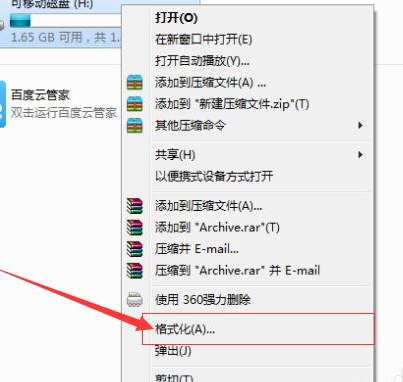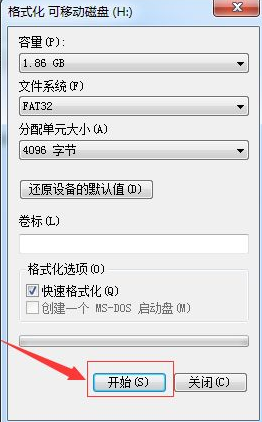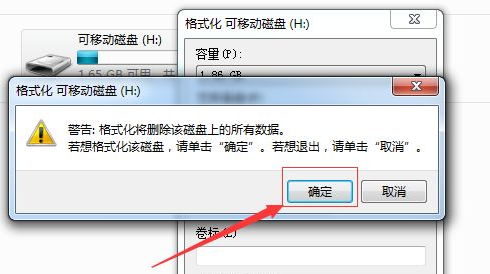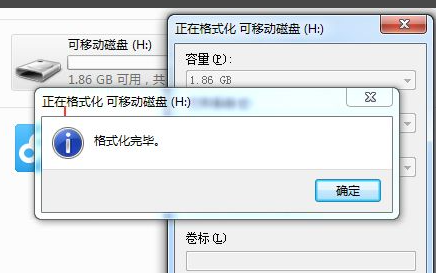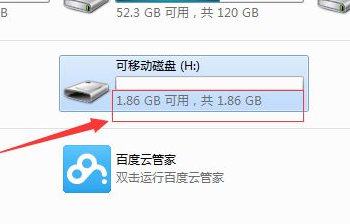Warning: Use of undefined constant title - assumed 'title' (this will throw an Error in a future version of PHP) in /data/www.zhuangjiba.com/web/e/data/tmp/tempnews8.php on line 170
教大家u盘怎么格式化
装机吧
Warning: Use of undefined constant newstime - assumed 'newstime' (this will throw an Error in a future version of PHP) in /data/www.zhuangjiba.com/web/e/data/tmp/tempnews8.php on line 171
2021年04月29日 14:54:47
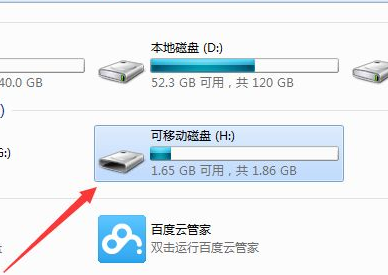
有的网友还是经常在使用u盘的,U盘用久了里面就会堆积很多不好清理的文件,很占U盘的空间,其实我们可以通过格式化U盘来解决这个问题,下面就教大家如何格式化U盘吧。
1、打开电脑,然后把u盘插入到电脑中,如果电脑中未使用过u盘的话,电脑会自动安装u盘的驱动。进入我的电脑后,会在电脑中显示多一个u盘的盘符。 2、右键u盘的,然后弹出一个选项的菜单,选择“格式化”的选项。 3、在弹出一个格式化窗口,可移动磁盘的相关的内容,可以不做任何的设置,直接点击“开始”进行对u盘进行格式。 4、进行格式化u盘时会进行确认是否要进行格式化u盘的内容,如果不进行格式化的,直接点击取消即可。 5、格式速度更u盘的大小是有关系的,如果u盘的较大的话,速度是较慢的,格式化完毕之后,会弹出一个“格式化完毕”的确认框的信息。 6、u盘格式完毕之后,在可移动磁盘中会显示可用的u盘大小和u盘的总共大小的,目前u盘暂时为0的。 以上就是格式化U盘的方法了,希望对大家有帮助。
1、打开电脑,然后把u盘插入到电脑中,如果电脑中未使用过u盘的话,电脑会自动安装u盘的驱动。进入我的电脑后,会在电脑中显示多一个u盘的盘符。 2、右键u盘的,然后弹出一个选项的菜单,选择“格式化”的选项。 3、在弹出一个格式化窗口,可移动磁盘的相关的内容,可以不做任何的设置,直接点击“开始”进行对u盘进行格式。 4、进行格式化u盘时会进行确认是否要进行格式化u盘的内容,如果不进行格式化的,直接点击取消即可。 5、格式速度更u盘的大小是有关系的,如果u盘的较大的话,速度是较慢的,格式化完毕之后,会弹出一个“格式化完毕”的确认框的信息。 6、u盘格式完毕之后,在可移动磁盘中会显示可用的u盘大小和u盘的总共大小的,目前u盘暂时为0的。 以上就是格式化U盘的方法了,希望对大家有帮助。
喜欢22