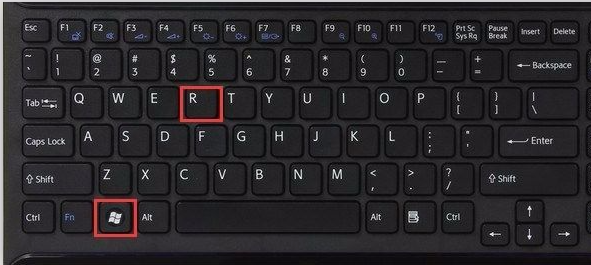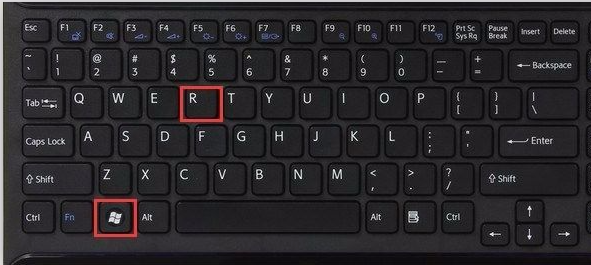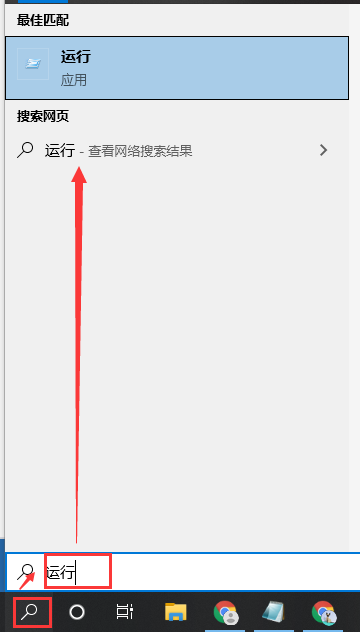Warning: Use of undefined constant title - assumed 'title' (this will throw an Error in a future version of PHP) in /data/www.zhuangjiba.com/web/e/data/tmp/tempnews8.php on line 170
电脑运行怎么打开有哪些方法
装机吧
Warning: Use of undefined constant newstime - assumed 'newstime' (this will throw an Error in a future version of PHP) in /data/www.zhuangjiba.com/web/e/data/tmp/tempnews8.php on line 171
2021年04月08日 15:54:00
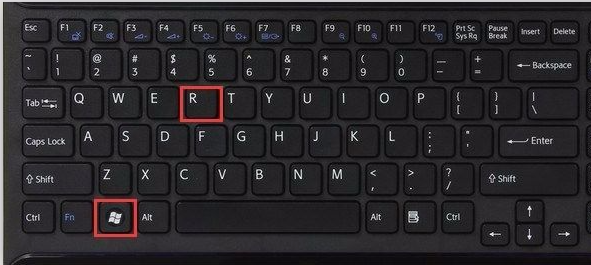
运行命令主要是DOS操作系统的运行方式。我们在使用电脑的过程中经常需要用到电脑的运行命令来打开文件或者进行一些操作。那么电脑运行命令在哪里打开呢?今天,小编就教你如何打开电脑运行命令。
1、Win+R就是windows+R组合键,不管windows是什么版本,windows+R组合键都可以快速打开运行。
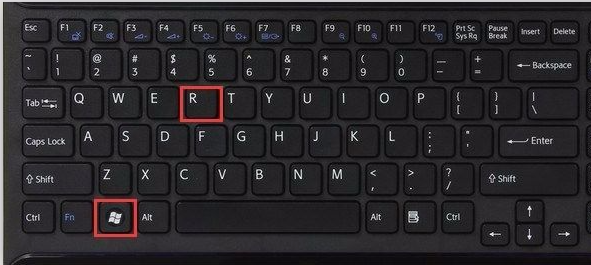
2、你可以同时按住“Windows+X”组合键调出快捷菜单,找到“运行(R)”选项,点击即可打开运行。

3、可以点击左下角任务栏的cortana搜索栏或搜索图标,也可以同时按住Windows+S或Windows+Q快速调出搜索栏。然后在搜索框输入“运行”或“run”,显示“运行”应用,点击它即可。
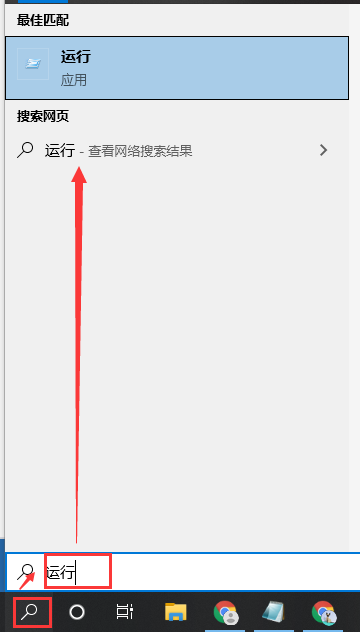
以上就是几种打开电脑运行的方法了,希望能帮到大家。