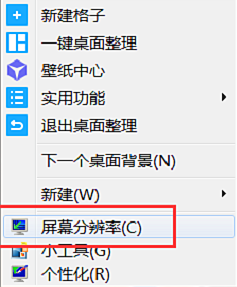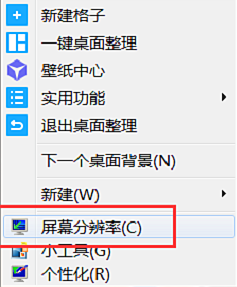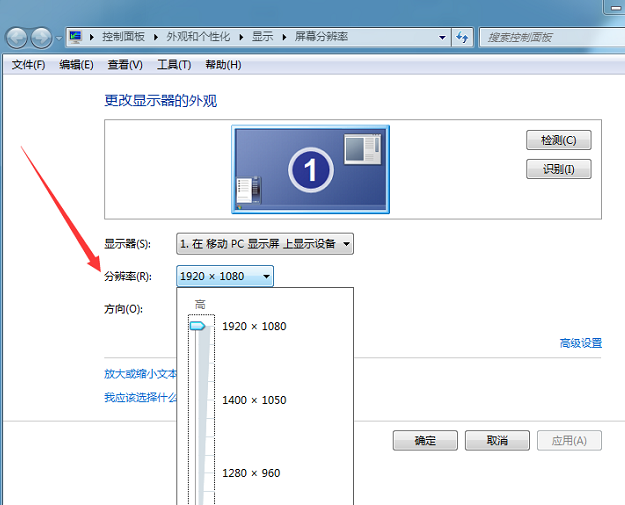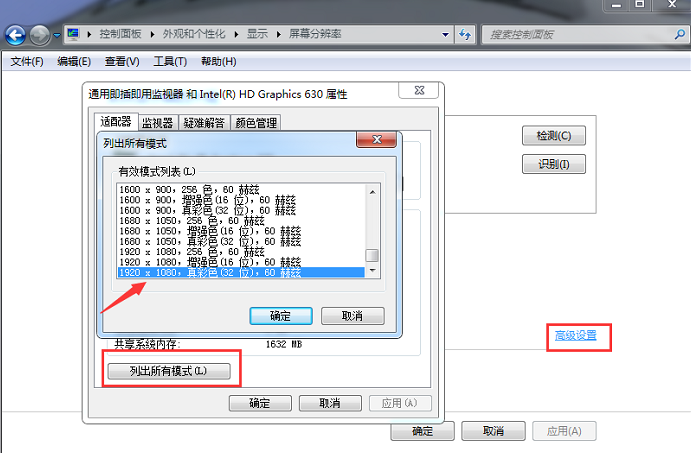Warning: Use of undefined constant title - assumed 'title' (this will throw an Error in a future version of PHP) in /data/www.zhuangjiba.com/web/e/data/tmp/tempnews8.php on line 170
电脑分辨率怎么调整设置
装机吧
Warning: Use of undefined constant newstime - assumed 'newstime' (this will throw an Error in a future version of PHP) in /data/www.zhuangjiba.com/web/e/data/tmp/tempnews8.php on line 171
2021年04月02日 14:30:10
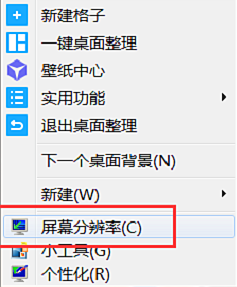
屏幕分辨率怎么调整?有些人经常使用电脑,但是并不了解电脑。这里小编就给大家讲讲电脑分辨率怎么调吧。
方法一
1、点击桌面空白处,然后鼠标右击。点击“屏幕分辨率”进入操作页面。
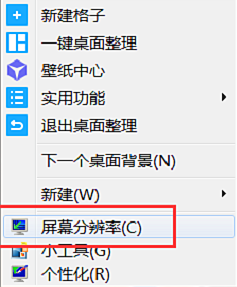
2、然后在页面中找到的“分辨率”,然后点击数值旁边的倒三角,调整分辨率就可以了。
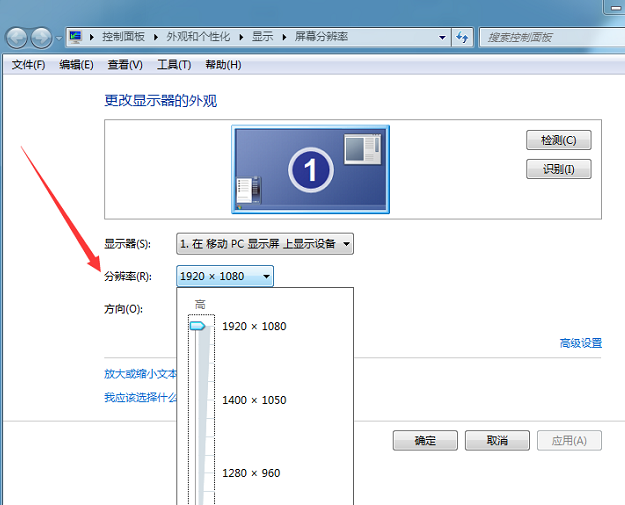
方法二
1、打开控制面板,然后点击“外观和个性”,在显示中找到“调整屏幕分辨率”点击进入操作页面。

2、然后点击页面中的高级设置,在适配器栏里点击“列出所有模式”,然后在“有效模式列表”中选择模式就可以了。
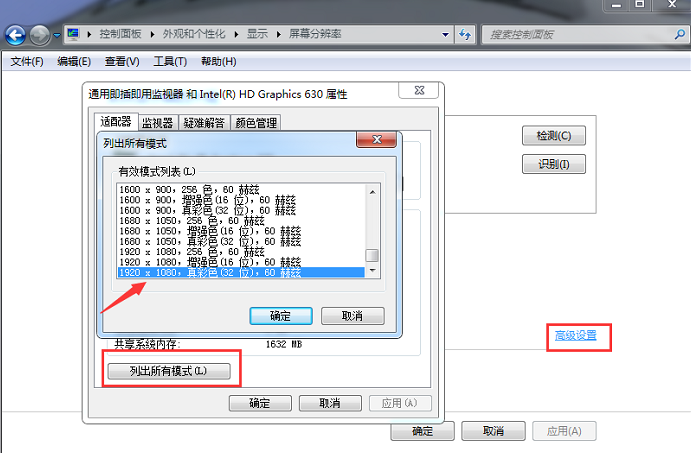
调整电脑屏幕分辨率的方法就介绍到这了,对你有帮助的话就收藏起来学习吧。