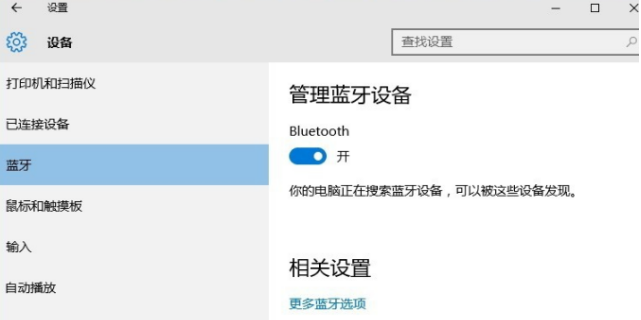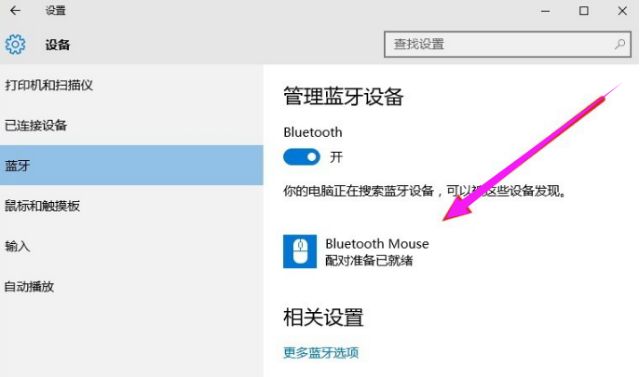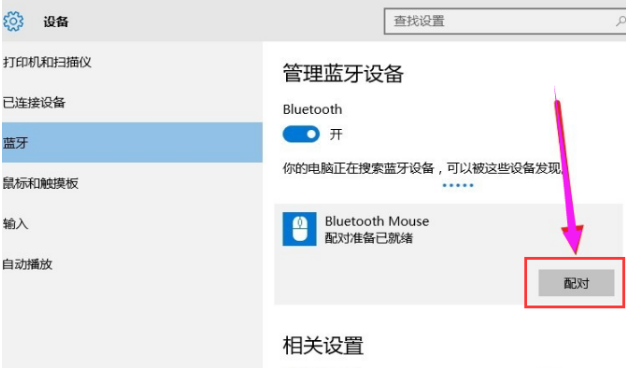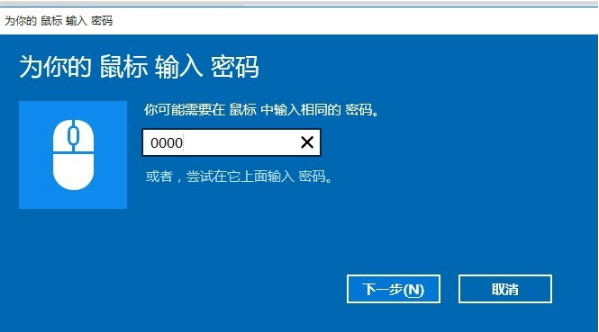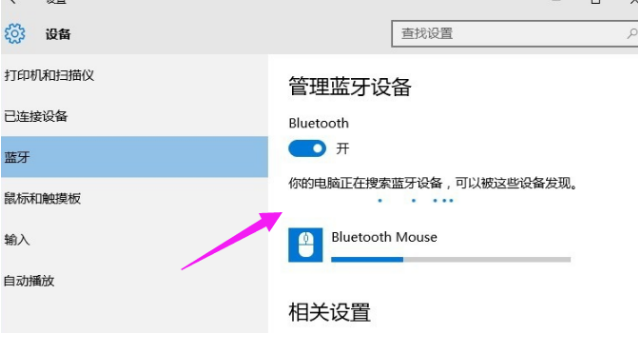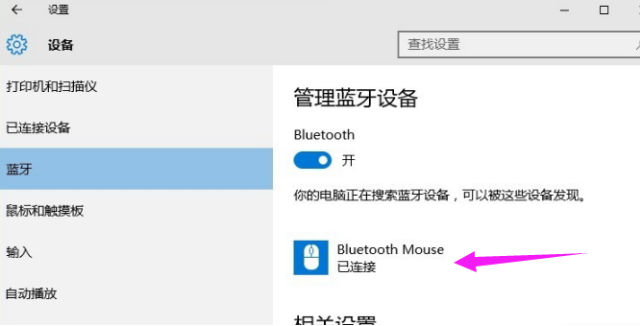Warning: Use of undefined constant title - assumed 'title' (this will throw an Error in a future version of PHP) in /data/www.zhuangjiba.com/web/e/data/tmp/tempnews8.php on line 170
蓝牙鼠标怎么连接到笔记本电脑
装机吧
Warning: Use of undefined constant newstime - assumed 'newstime' (this will throw an Error in a future version of PHP) in /data/www.zhuangjiba.com/web/e/data/tmp/tempnews8.php on line 171
2021年03月28日 15:26:00

蓝牙鼠标怎么连接到笔记本电脑?蓝牙鼠标是目前很流行的一种鼠标,因为蓝牙鼠标不仅摆脱了线的牵绊,也摆脱了无线鼠标的接收器,是非常方便且安全的一款鼠标,所以很多用户都想入手蓝牙鼠标,但是很多用户购买蓝牙鼠标后,却不知道蓝牙鼠标要怎么连接到电脑上,这就很尴尬了!下面小编给大家介绍一下蓝牙鼠标怎么连接电脑。
1、“win+i”打开设置,然后点击设备,打开蓝牙。

2、点击添加设备。
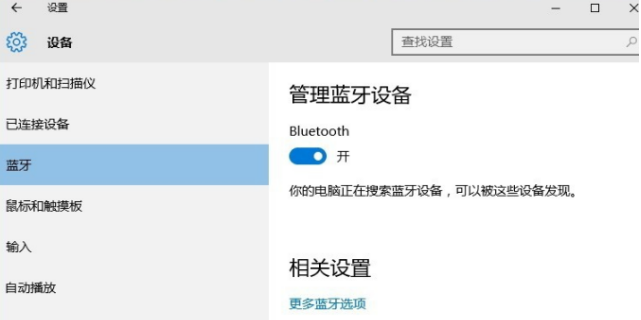
3、系统开始自动搜索周围打开的可见蓝牙设备,这时把蓝牙鼠标的右键左键中键(就是滚轮)同时按下5s以上。

4、几十秒左右系统就会出现鼠标设备,表明已经搜索到鼠标。
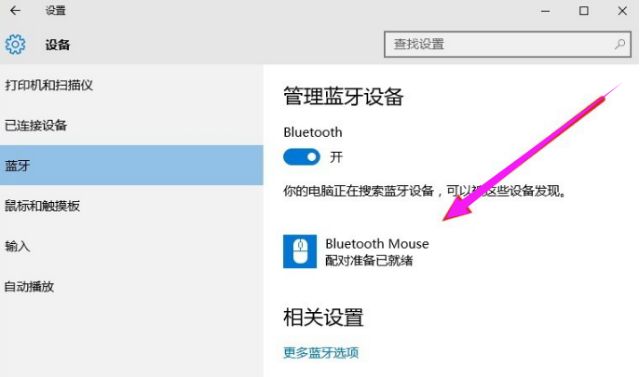
5、点击鼠标,右边出现配对字样,点击配对。
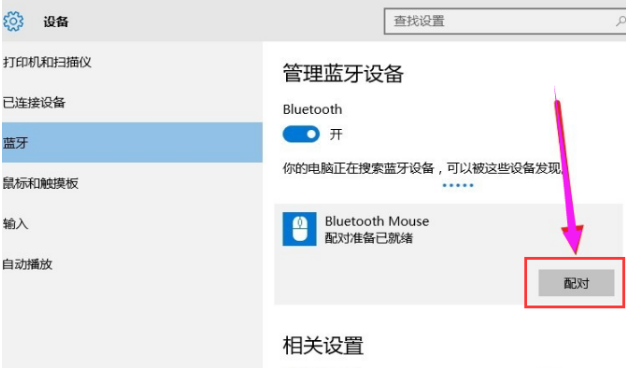
6、出现需要输入配对码。一般默认为0000,点击“下一步”。
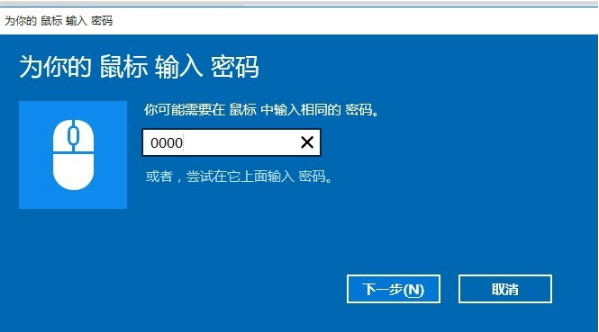
8、蓝牙鼠标配对中。
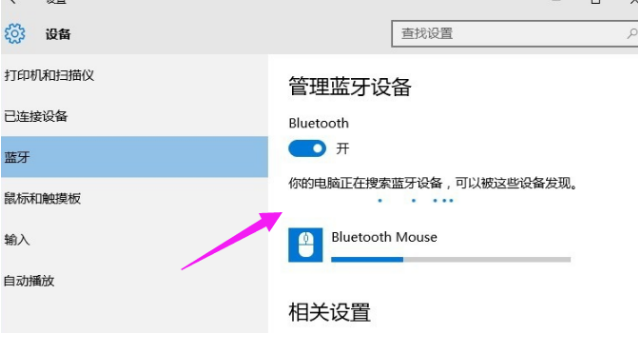
9、配对完成,显示已连接,蓝牙鼠标可以使用了!
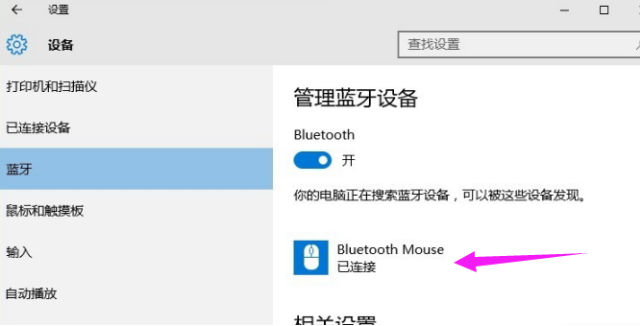
以上就是蓝牙鼠标怎么连接电脑的详细步骤啦,希望能帮助到大家。