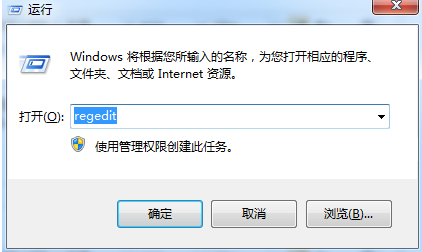
我们的电脑在进行各种各样的操作的时候,偶尔会出现一些我们看不懂的报错,这种不知道错在哪了的问题让人很烦恼,比如当电脑出现错误代码0xc0000005,0xc0000005是什么错误?相信很多朋友不知道,下面小编来教你错误代码0xc0000005解决方法。
0xc0000005是什么错误?
0xc0000005这个错误一般是以显卡驱动模块相关,或者是第三方软件而引起的系统错误。
0xc0000005解决方法:
解决方法一、如果是问题出在系统模块,那就需要厂商网站下载适用系统的最新驱动。
解决方法二、如果是第三方软件引起的就需要如下操作:
1、win+R输入regedit并回车打开注册表编辑器,进入下一步。
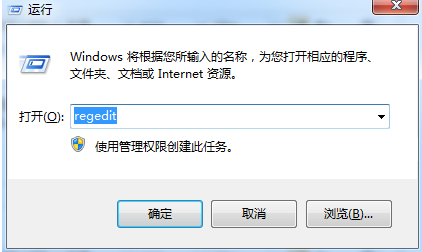
2、在注册表编辑器界面中依次找到到“HKEY_LOCAL_MACHINE\SOFTWARE\Microsoft\Windows\CurrentVersion\Explorer\ShellExecuteHooks ”这个位置,然后将右侧的{AEB6717E-7E19-11d0-97EE-00C04FD91972},将其删除,进入下一步。
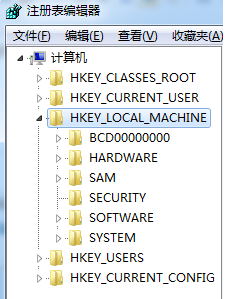
3、重新打开运行窗口,输入cmd命令打开命令符号符窗口,进入下一步。
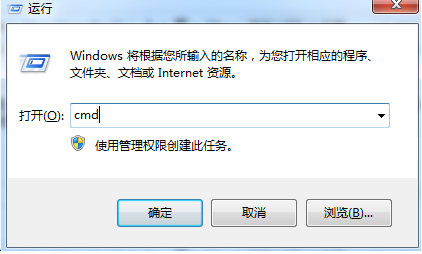
4、在打开的命令符号符窗口中输入for %i in (%windir%\system32\*.dll) do regsvr32.exe /s %i并回车回车键即可。
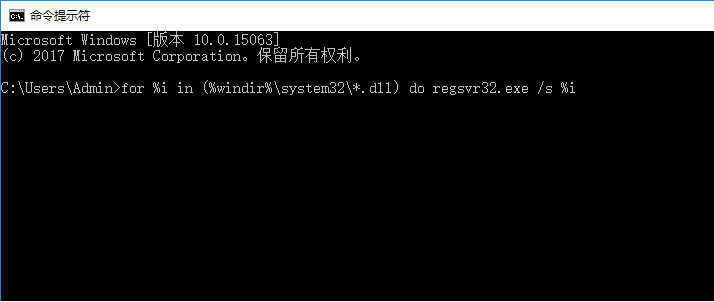
5、做完上面的操作步骤之后重启电脑就可以了。
以上就是小编带来的0xc0000005解决方法的全部内容,希望可以提供帮助。




