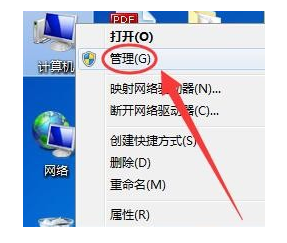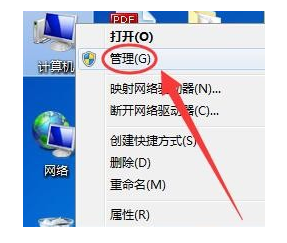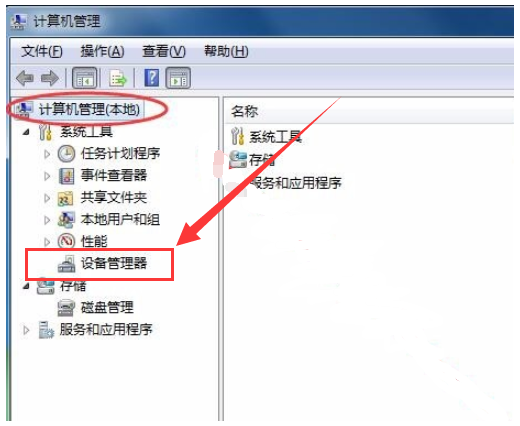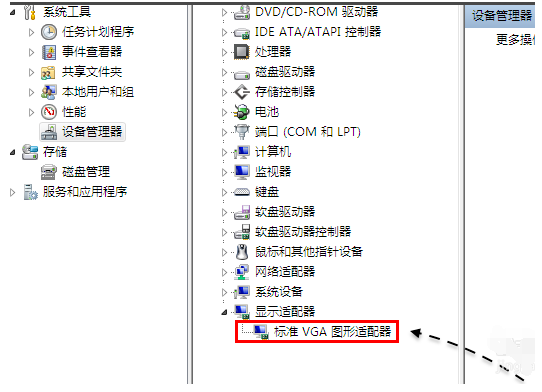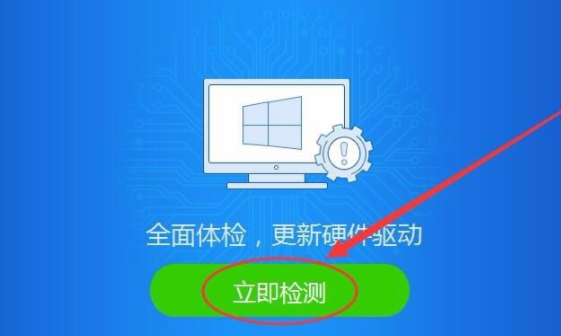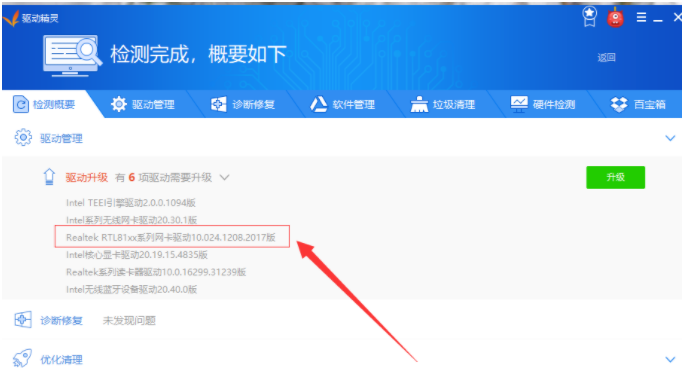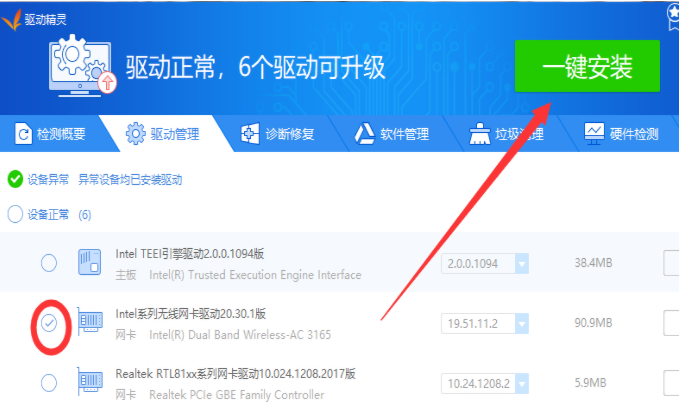Warning: Use of undefined constant title - assumed 'title' (this will throw an Error in a future version of PHP) in /data/www.zhuangjiba.com/web/e/data/tmp/tempnews8.php on line 170
教你简单的标准vga图形适配器怎么更改驱动
装机吧
Warning: Use of undefined constant newstime - assumed 'newstime' (this will throw an Error in a future version of PHP) in /data/www.zhuangjiba.com/web/e/data/tmp/tempnews8.php on line 171
2021年02月27日 14:30:00
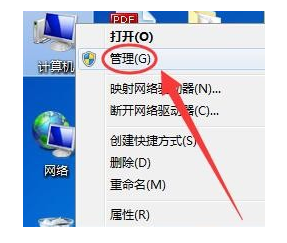
有网友问小编标准vga图形适配器怎么更改驱动?相信很多朋友还是不知道的,我们在查看显卡驱动时遇到标准vga图形适配器则说明我们的显卡驱动没有安装。那么标准vga图形适配器驱动怎么安装呢?我给大家整理了安装显卡驱动的方法,赶紧来学习吧。
标准vga图形适配器怎么更改驱动?方法如下:
1、右击计算机图标,选择管理;
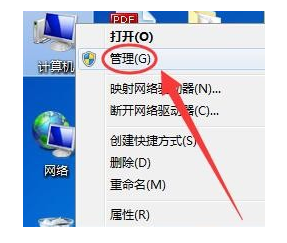
2、打开计算机管理,点击下方法设备管理器;
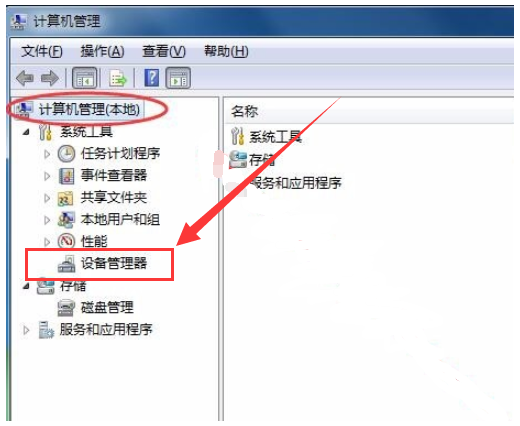
3、找到显示适配器,将其展开,如果出现“标准 VGA 图形适配器”,说明这块显卡驱动是没有安装的;
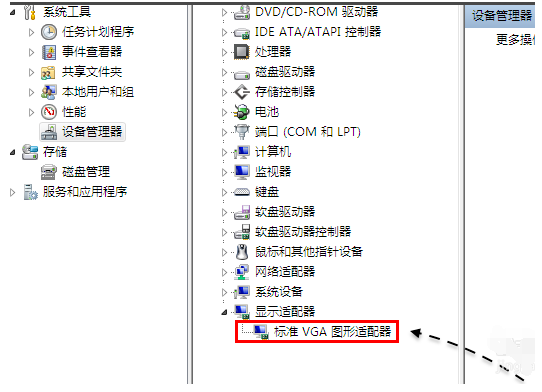
4、打开驱动精灵,驱点击立即检测;
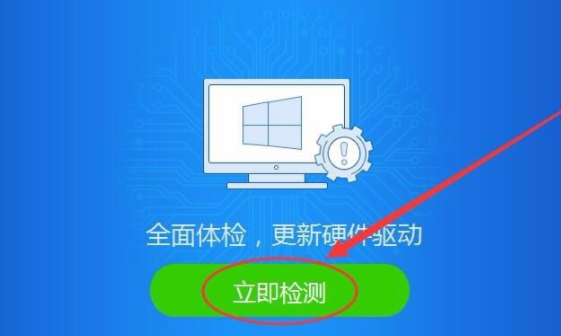
5、检测完成,可以看到一些显卡信息;
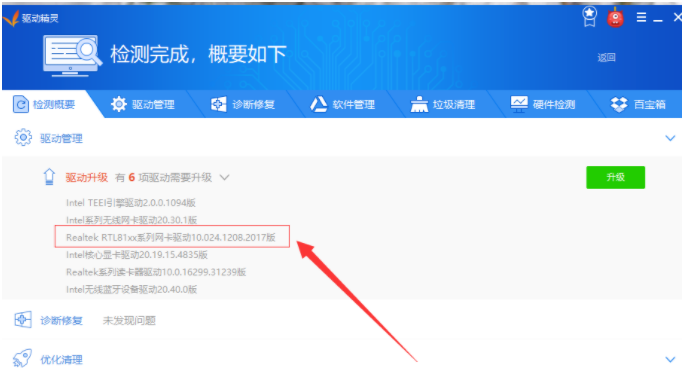
6、选择驱动管理,选择显卡驱动前的单选框,点击一键安装即可。
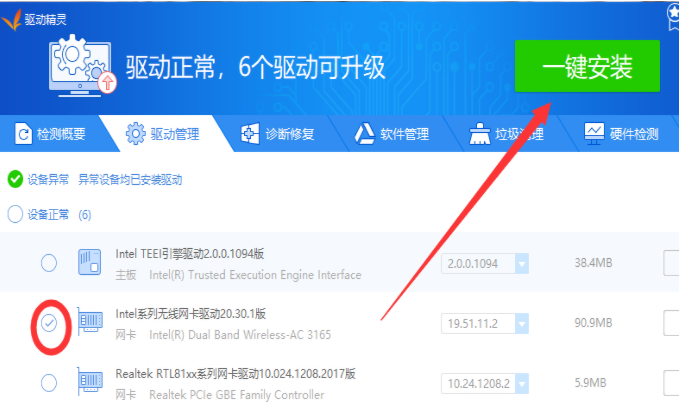
以上就是小编带来的标准vga图形适配器怎么更改驱动的全部内容,希望可以提供帮助。