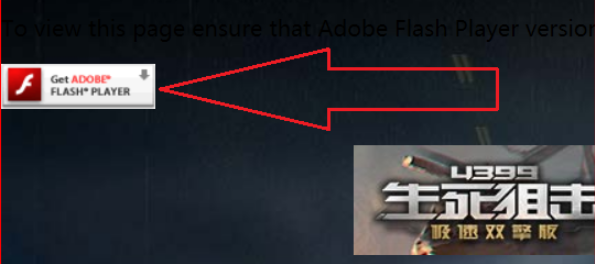
chrome对flash的限制越来越严,需运行flash需经过比较繁琐的操作,并且谷歌公司计划在2021年1月,取消Chrome的Flash插件支持。所以你如果想玩flash游戏还是用IE或国产浏览器。就目前而言chrome如何允许flash运行呢?对此,小编在本期教你chrome怎么运行flash。
1、当你用chrome打开有flash内容的网页,无法正常显示时,点击flash图标。
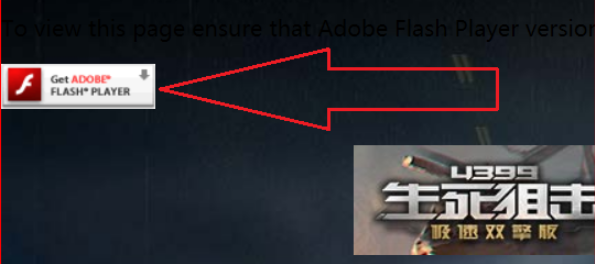

2、提示离开网站,点击“离开”。

3、这时chrome地址栏会出现拼图图标。

4、点击拼图图标,再点击“管理”。

5、将“禁止网站运行flash”右边的开关打开。此时左侧文字会变成“先询问”。

6、再返回flash页面,点击地址栏前的按扭;

7、在弹出的窗口中点击“询问”,在下拉列表中选择“允许”。

8、设置完成后关闭此窗口。

9、这时chrome会提示重新加载。

10、点击“重新加载”。

11、成功运行flash。

以上就是小编带来的chrome如何允许flash运行的全部内容,希望可以提供帮助。




