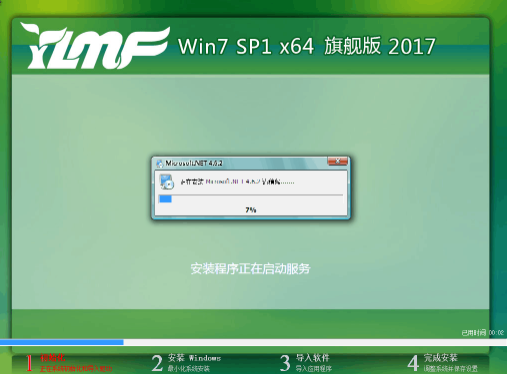Warning: Use of undefined constant title - assumed 'title' (this will throw an Error in a future version of PHP) in /data/www.zhuangjiba.com/web/e/data/tmp/tempnews8.php on line 170
雨林木风装机版如何安装
装机吧
Warning: Use of undefined constant newstime - assumed 'newstime' (this will throw an Error in a future version of PHP) in /data/www.zhuangjiba.com/web/e/data/tmp/tempnews8.php on line 171
2021年01月01日 11:42:00
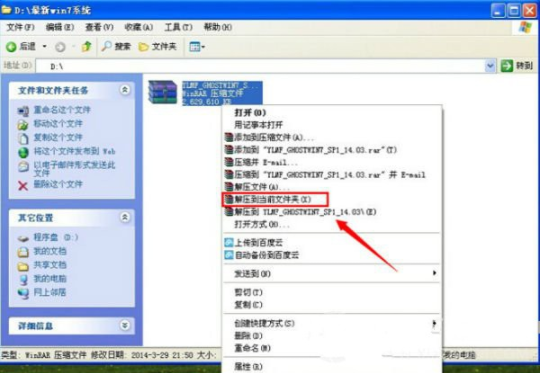
雨林木风装机版系统页面简洁,操作简单,性能优秀bug少,那么雨林木风装机版如何安装呢,跟小编一起来看看吧!
1、解压缩所有下载的ISO映像文件。
![1609147611460569.png K5QGN5(HZB~YWJ]1~[Z6E~E.png](/d/file/jiaocheng/2021/01/53b4ad953ff34b598ec794a75c4281fb.png)
2、建议在D驱动器或E驱动器目录中。
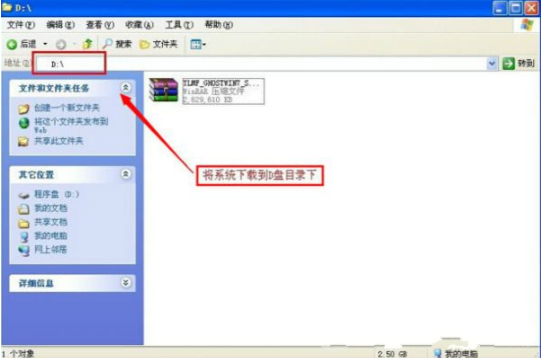
3、解压缩后,打开Ghost文件并运行“ GHO安装器”,然后使用安装程序打开“ WIN7.GHO”文件。
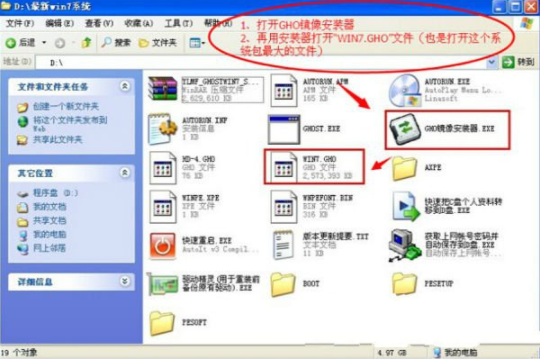
4、打开“ GHO安装器”,选择驱动器号“C Disk”,然后选择映像路径;通常默认值就足够了。
![1609147738127150.png {963D3U5TG@3ENN]2$YD`6F.png](/d/file/jiaocheng/2021/01/5ebcc672b8b7cc783637d6dc093b9743.png)
5、然后点击“执行”,此过程需要几分钟。
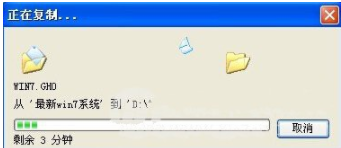
6、完成上述过程后,计算机将重新启动。
![1609147641114813.png @9V{HS69BSC$]{1)CE00~YT.png](/d/file/jiaocheng/2021/01/0f7d8a14d4dd39d8334f63d2a957b6cd.png)
7、等待雨林木风系统安装中。
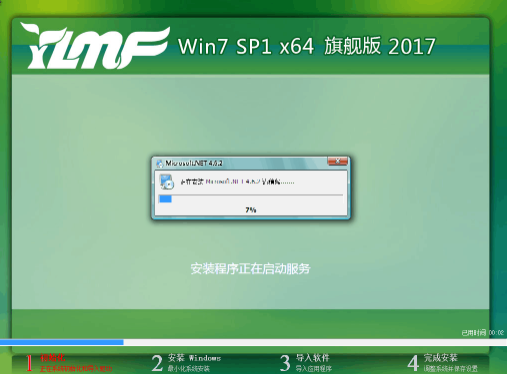
8、雨林木风系统安装完成。

那么以上就是雨林木风装机版如何安装的全部步骤了,希望对大家有所帮助!
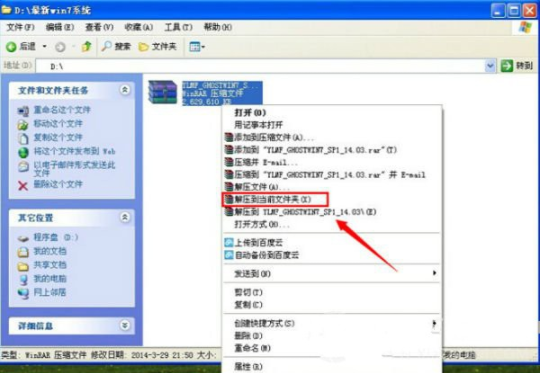
![1609147611460569.png K5QGN5(HZB~YWJ]1~[Z6E~E.png](/d/file/jiaocheng/2021/01/53b4ad953ff34b598ec794a75c4281fb.png)
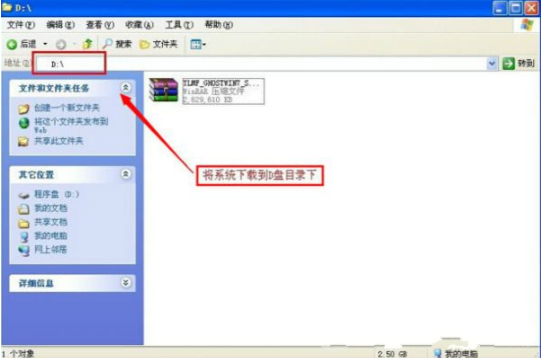
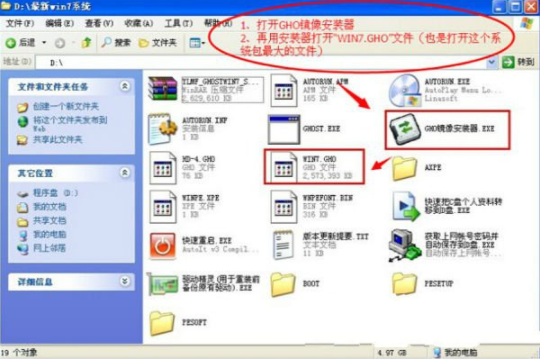
![1609147738127150.png {963D3U5TG@3ENN]2$YD`6F.png](/d/file/jiaocheng/2021/01/5ebcc672b8b7cc783637d6dc093b9743.png)
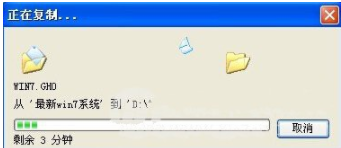
![1609147641114813.png @9V{HS69BSC$]{1)CE00~YT.png](/d/file/jiaocheng/2021/01/0f7d8a14d4dd39d8334f63d2a957b6cd.png)