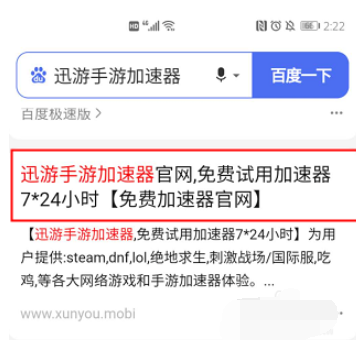
英雄联盟手游国服在10月27日开始开启公测,这个游戏备受国内朋友关注,纷纷想要尝鲜。很多小伙伴都在问安卓手机怎么下载英雄联盟手游。下面小编就教下大家具体的方法。
方法一:使用加速器
1、百度搜索下载“迅游手游加速器”,注意必须下载官网版本,其他应用平台可能会缺少部分功能。
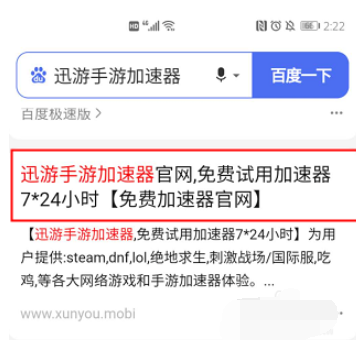
2、进入迅游手游加速器,搜索搜索LOL,直接点击“下载”按钮安装游戏。

3、下载完成需要在迅游APP内启动游戏,在游戏内登录免费领取的拳头账号即可进入游戏,十分方便。

方法二:下载安装谷歌商店,通过谷歌商店下载
1、下载谷歌安装器,安装谷歌套件

2、通过科学上网注册谷歌账号,根据提示完成账号注册(注意注册谷歌商店的邮箱需与拳头账号的注册邮箱保持一致)。

3、不能科学上网的玩家,可以使用迅游手游加速也提供谷歌账号的购买渠道,可在海外游戏界面顶部查看,想简单省事的也可以直接购买账号。

4、改账号地区,点击左侧任务栏,点击账号:

5、在偏好设置中绑定借记卡,国家/地区和个人资料中,切换到想玩的开测地区,比如:新加坡。添加信用卡和借记卡,卡号绑定成功后,会提示“请更正这张卡的信息或改用其他卡试试”,这时候后台直接清理掉谷歌商店,再重新打开,当偏好设置如下时,就代表成功了。

6、搜索“wild rift”找到lol点击预约,下载,并且登陆谷歌账号体验游戏。
以上便是安卓手机怎么下载英雄联盟手游的方法,各位小伙伴可以参考下载哦。




