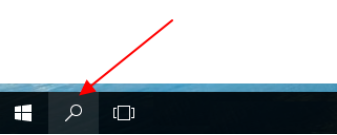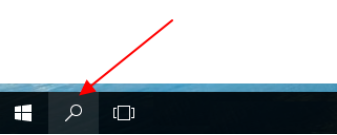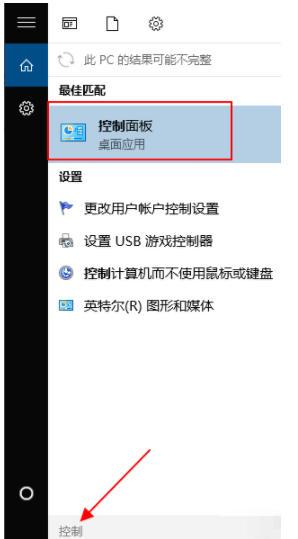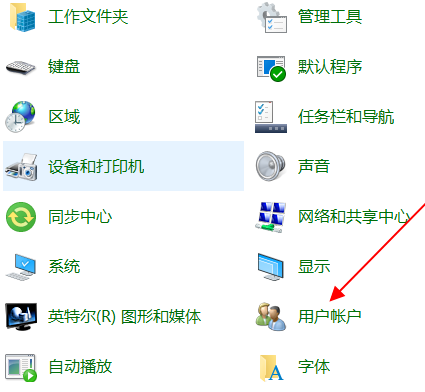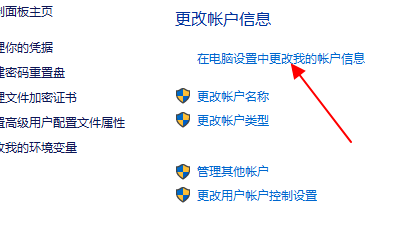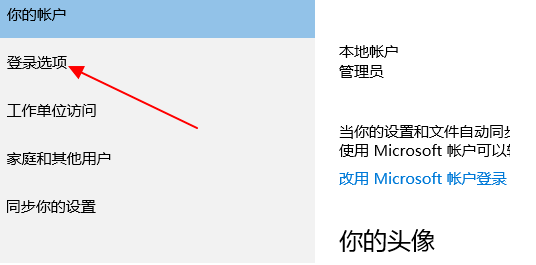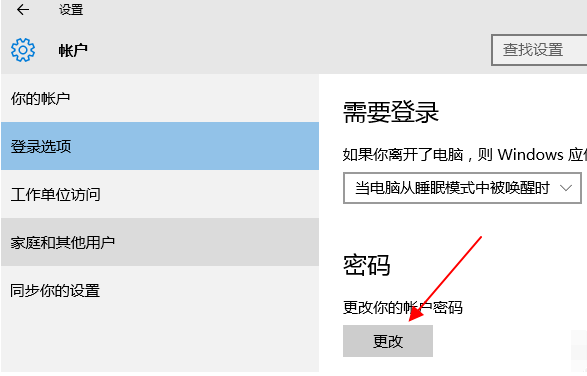Warning: Use of undefined constant title - assumed 'title' (this will throw an Error in a future version of PHP) in /data/www.zhuangjiba.com/web/e/data/tmp/tempnews8.php on line 170
教你怎么给电脑设置开机密码
装机吧
Warning: Use of undefined constant newstime - assumed 'newstime' (this will throw an Error in a future version of PHP) in /data/www.zhuangjiba.com/web/e/data/tmp/tempnews8.php on line 171
2020年11月05日 10:18:00
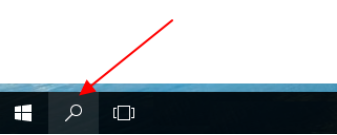
当我们有事临时需要离开电脑屏幕的时候,我们又不希望自己的信息被其他人看到,这种情况下应该要怎么保障我们的信息不被泄露呢?这个时候就可以考虑通过设置开机密码来解决了。下面小编教下大家怎么给我们电脑设置开机密码。
1、点击桌面左下角的搜索按钮打开搜索框,输入“控制”两个字搜索控制面板入口。在搜索结果中找到控制面板的选项,并点击打开。
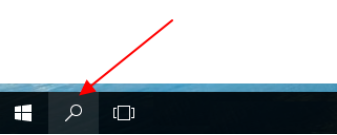
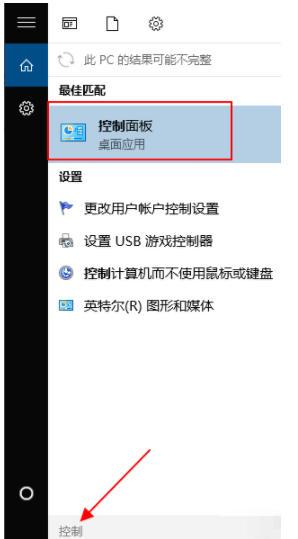
2、在控制面板中找到用户账户的按钮,点击进入下一步。
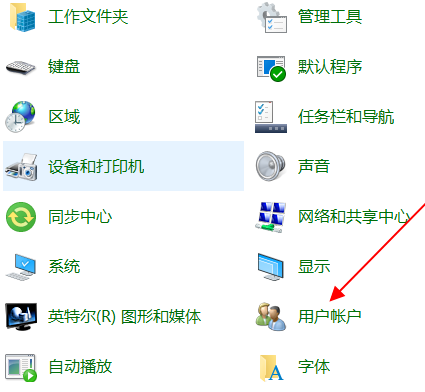
3、在账户页面,“更改账户信息”的字样下面有一项是“在电脑设置中更改我的账户信息”的入口,点击打开。
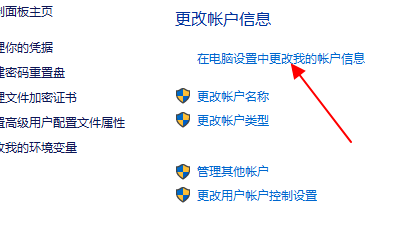
4、在左侧找到登录选项的内容,点击打开。
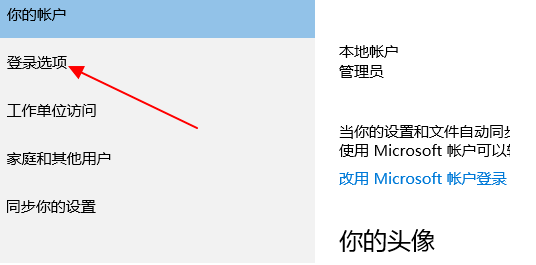
5、在右侧需要登录的下方有密码的一项,这里如果你是第一次设置那么显示的是“添加”,如果你之前已经设置过登录密码,那么就是更改。我已经设置过了,所以是更改。
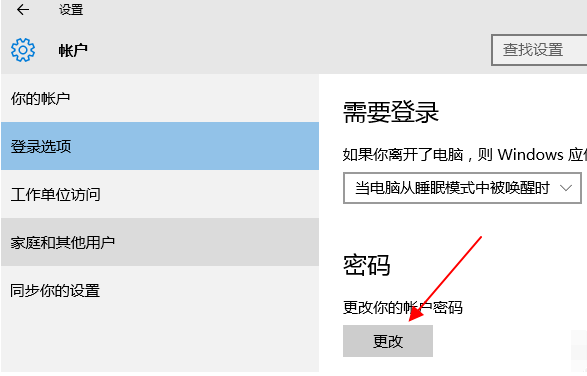
以上就是电脑开机密码的设置方法,是不是非常简单呢?大家觉得有用的话可以分享给更多的小伙伴们哦。