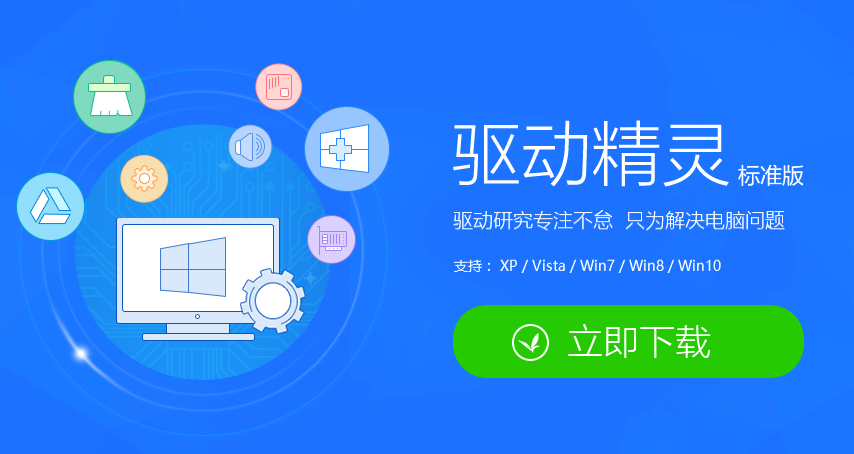
很多朋友都听说过驱动精灵软件,但是第一次安装系统后发现声卡驱动不正常,那么这个时候就需要下载驱动精灵更新声卡驱动,但是电脑小白不知道哪个驱动精灵才是官方版本,下面就让小编给您提供官网绿色版驱动精灵下载。
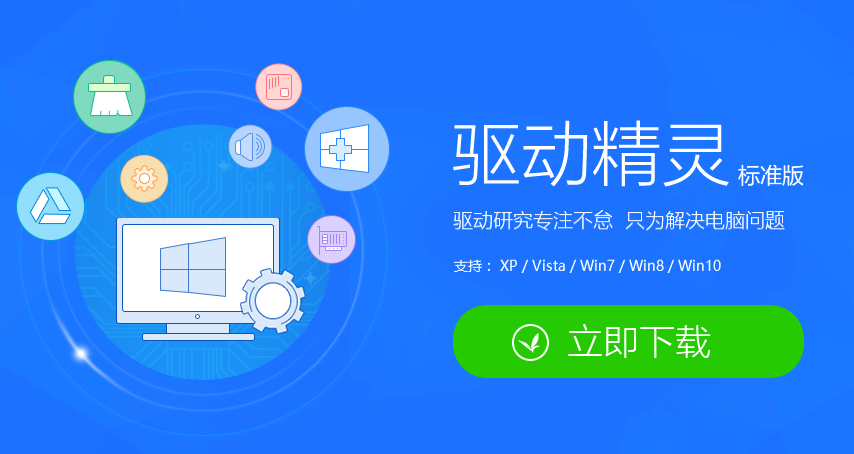
下面是驱动精灵下载地址:
驱动精灵网卡版地址:http://file.drivergenius.com/DGSetup_Home_KZ.exe
驱动精灵装机吧地址:http://file.drivergenius.com/DGSetup_Home_BZ.exe
如何使用驱动精灵呢?(更新显卡案例)
1、将下载好的驱动精灵网卡版打开根据提示安装完成。接着可以直接单击【立即检测】,这里我们选择【硬件检测】按钮。
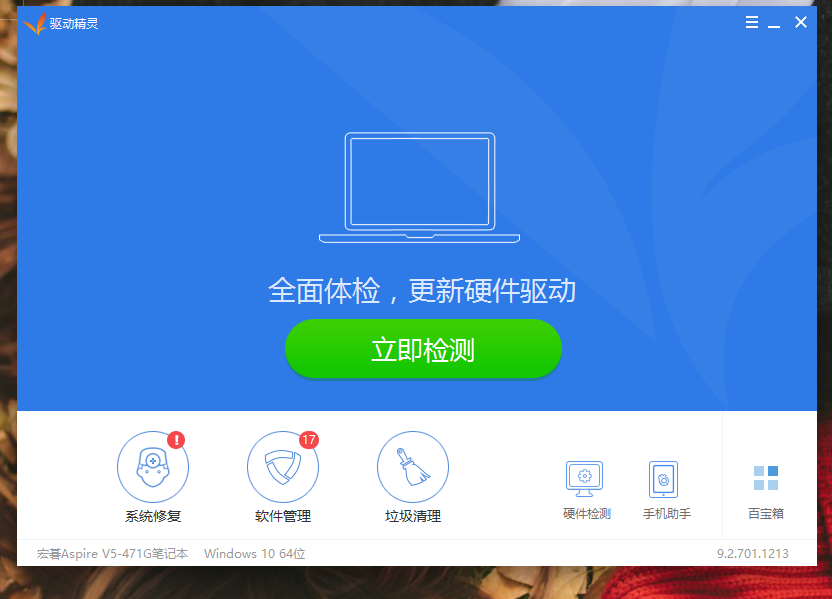
2、点击【驱动管理】,检查现在有没有新的显卡。如下图所示,就是有显卡更新提示,可以进行下一步操作。
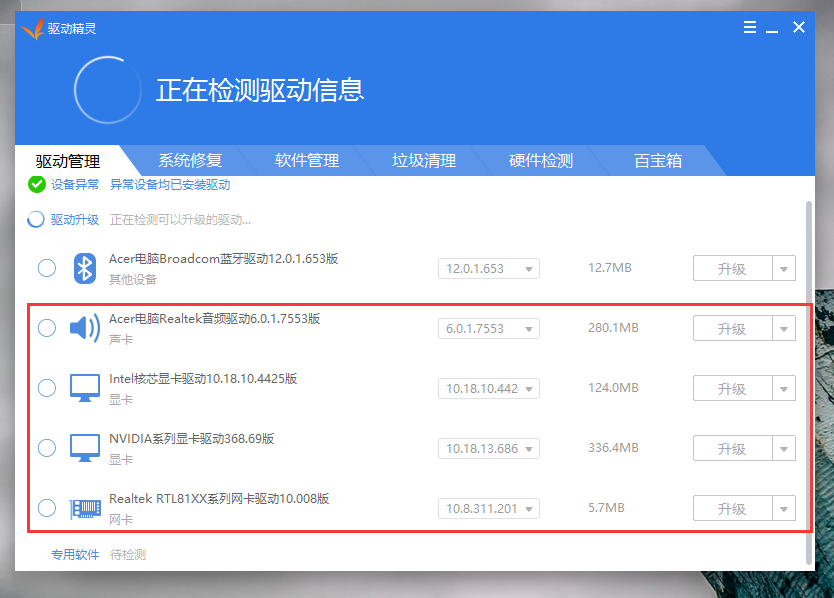
3、接着可以看到部分驱动需要更新,点击升级过后会打开显卡安装程序,按照提示操作就可以顺利完成显卡驱动的升级。最后重启电脑就可以了。
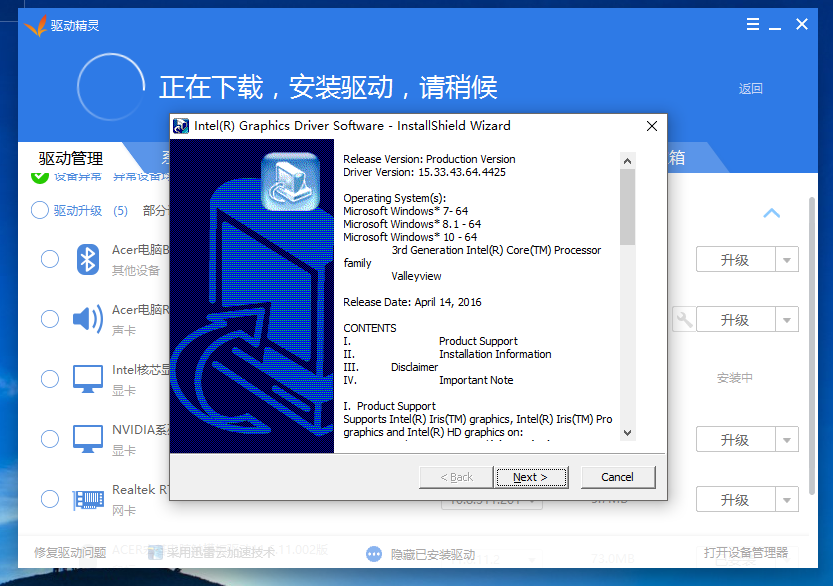
上述就是关于驱动精灵下载以及使用教程。




