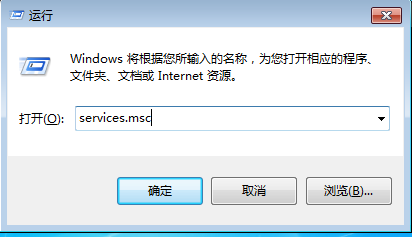
我们都知道在使用win10系统的过程中,有时候可能会遇到过电脑网络出现红叉怎么修复的情况,出现这种现象该怎么办呢?下面小编就和大家具体介绍下该问题的解决方法,希望可以帮助大家~
1、首先按下win+r键打开运行窗口,输入“services.msc”,点击确定即可。
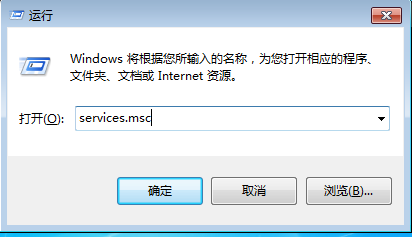
2、进入后“DHCP Clinet”服务,没有启动,将服务启动。

3、再次打开运行窗口,输入“dcomcnfg”,点击确定。

4、之后点击右侧的“计算机-我的电脑-DCOM配置”。

5、在右侧找到“netprofm”,右击选择属性即可。

6、切换为安全选项,选择第一个点击编辑。

7、在"输入对象名称来选择"输入“LOCAL SERVICE”用户名,点击确定,账号添加完成后,将下方的“本地启动”,“本地激活”勾选,点击确定。
8、再进去服务,点击启动“Network List Service”就可以了。

综上所述,以上内容就是电脑无法连接网络红叉的修复方法,希望能够帮助到广大的用户们,谢谢阅读 。




