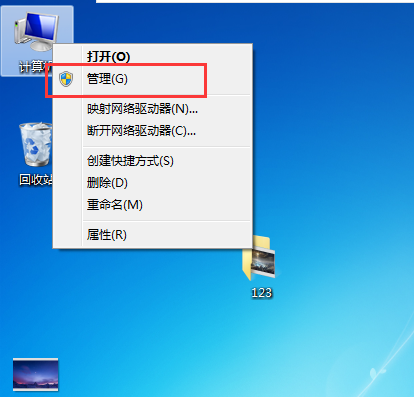
文件已经共享但是显示没有权限,可能使因为设置不正确导致。接下来小编给大家带来文件已经共享但是显示没有权限怎么办的教程,赶紧往下看吧!
1、右键计算机,点击管理。
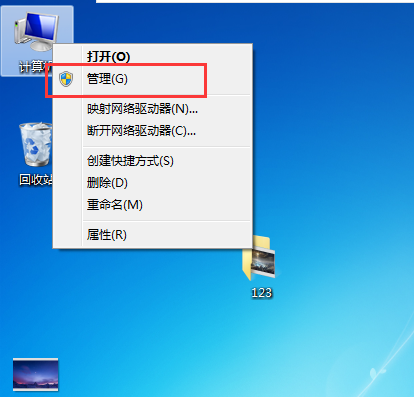
2、在弹出的服务管理器窗口的左侧找到并点击本地用户和组。

3、在右侧列表中点击用户。

4、在右侧空白处右键点击新用户。

5、在弹出的窗口输入所需的用户名和密码,点击创建。

6、返回桌面,找到共享文件夹,右键点击属性。

7、在弹出的窗口中点击安全选项,并点击编辑选项。

8、在弹出的窗口点击添加。

9、在弹出的选择用户和组的窗口中点击高级选项。

10、点击立即查找,在搜索结果中找到刚创建的用户,点击确定。

11、点击确定并返回到安全选项点击编辑窗口。

12、在窗口中选择刚添加的用户,在admin权限中取消勾选允许,其他选选项勾选,点击确定即可。

以上就是我给大家带来的文件已经共享但是显示没有权限怎么办的具体操作方法,如果你刚好遇到这个问题,希望今天这篇文章能够帮助到你。




