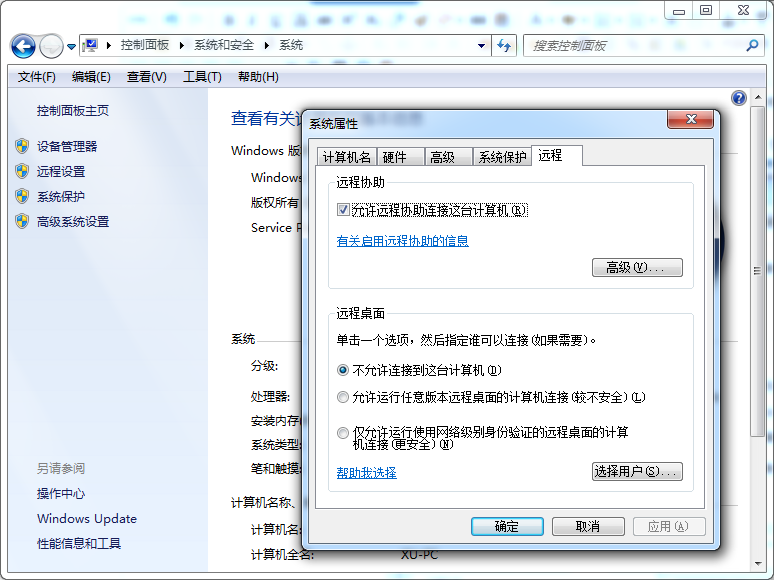
在现在互联网日益发展的今天,许多的工作都需要通过网上互相合作才能完成,而到底怎样才能让两台电脑互相控制呢,这是是很多用户问到的问题,其实想要解决这个疑惑,方法是有很多的,下面小编就向各位介绍两个最常用的方法。
工具/原料:
系统版本:windows10
品牌型号:索尼VAIO
两台电脑远程控制的方法:
方法一:
1、右键点击我的电脑,选择”属性“,找到”远程设置“,进入页面后点击上方的”远程“,最后勾选”仅运行网络级别身份验证的远程桌面计算连接(更安全)“。
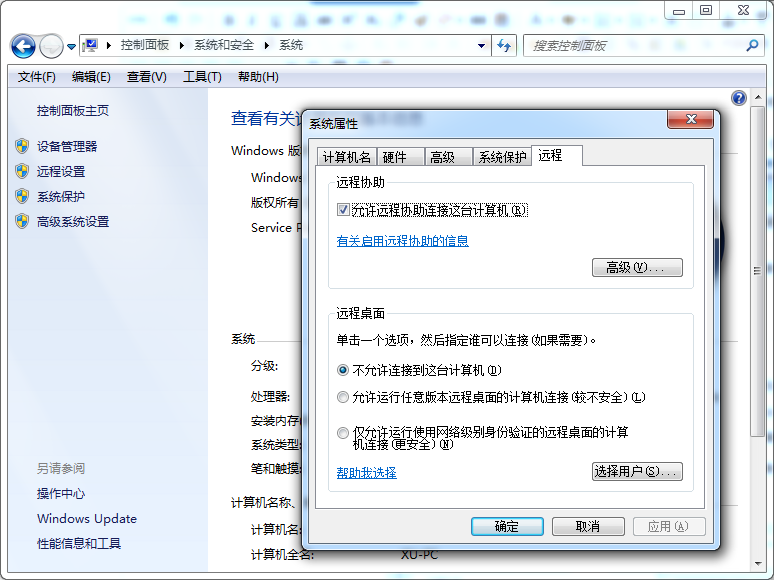
2、完成上面步骤后,点击”选择用户“,在弹出的页面中选择”添加“—”高级“—”立即查找”。
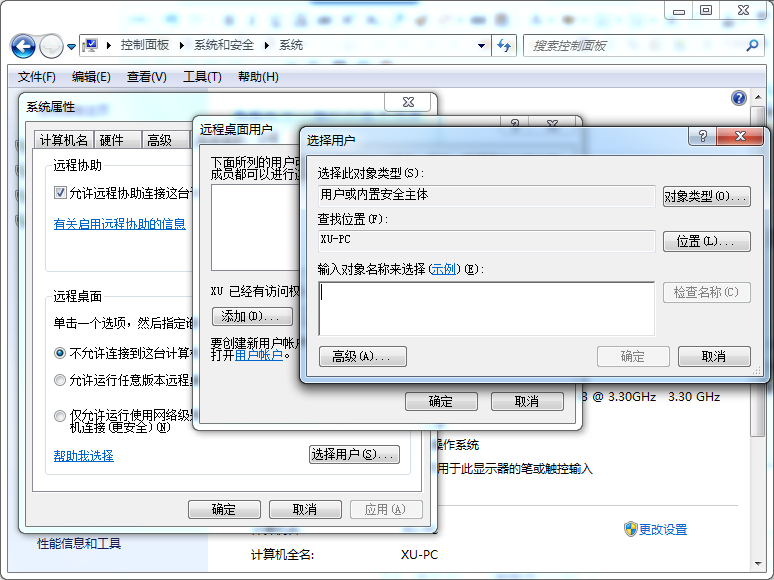
3、选择administrator,再点确定。
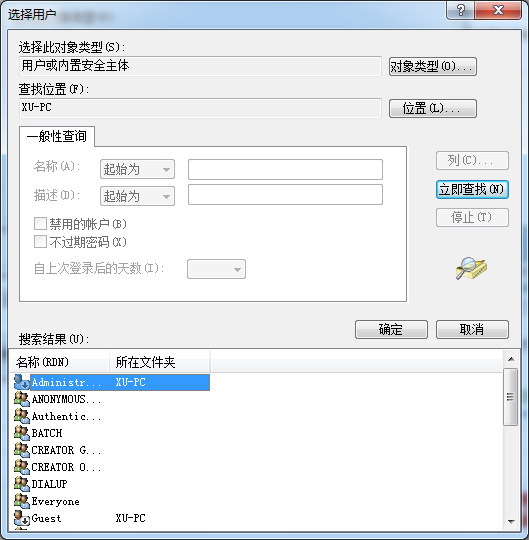
4、上面步骤完成后,打开“控制面板”,选择“用户账户和家庭安全”。
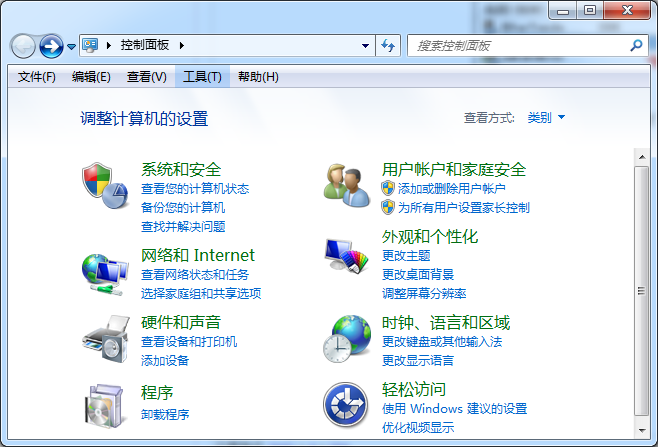
5、在点击“用户账户”和“为您的账户创建密码”。
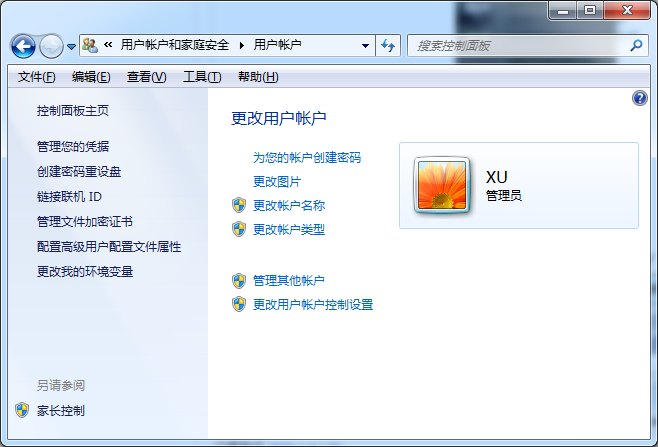
6、然后打开自己的电脑,找到“开始”-“附件”-“远程控制连接”,输入被控制电脑的IP,点击连接,在输入被控制的账户、密码就完成了,简单又方便。
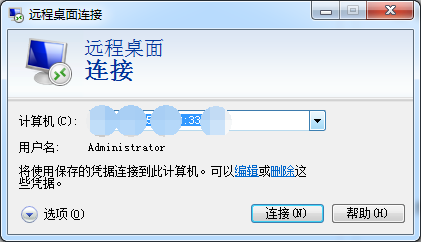
方法二:
1、首先,打开QQ,并打开与对方电脑的QQ聊天界面。
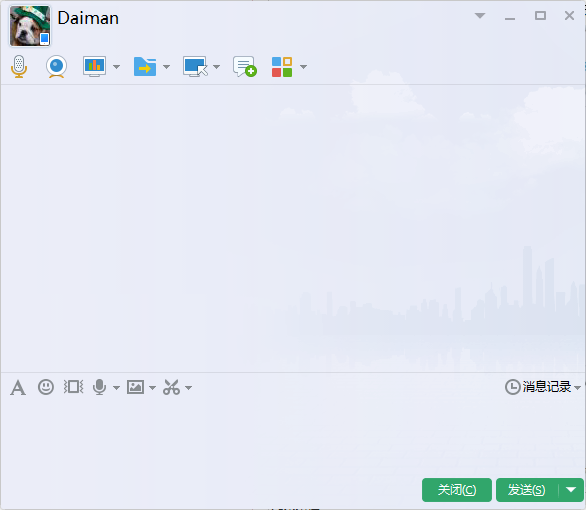
2、点击上方的第五个图标,在弹出的选项框中选择“邀请对方远程协助”,这样对面就可以控制你的电脑。
两台电脑远程控制的方法还有很多,上面两种也是其中最方便最简洁的之一,希望上面的信息能帮助到各位。




