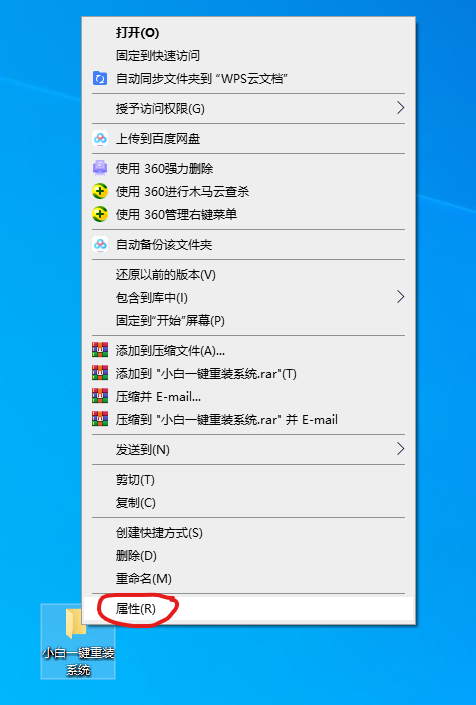
今天,小梦在删除一些文件的时候,遇到了需要获取trustedinstaller权限的问题,以前遇到过几次,都是我帮忙解决的。这次她让我操作一遍教教她。于是,小编在教小梦的过程中,顺便做了这篇c盘所有者trustedinstaller权限怎么修改的图文教程,下面让我们一起来看看吧。
c盘所有者trustedinstaller权限怎么修改
1、先打开要删除文件的属性。
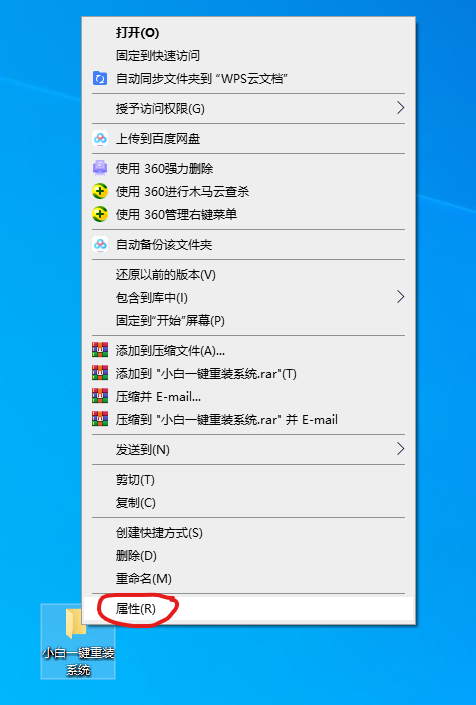
2、在安全界面,点击高级选项。
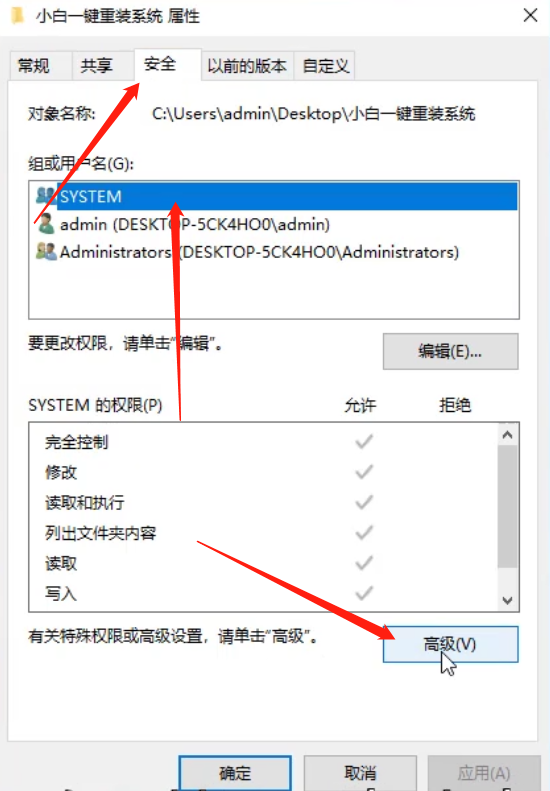
3、选择上面的更改。
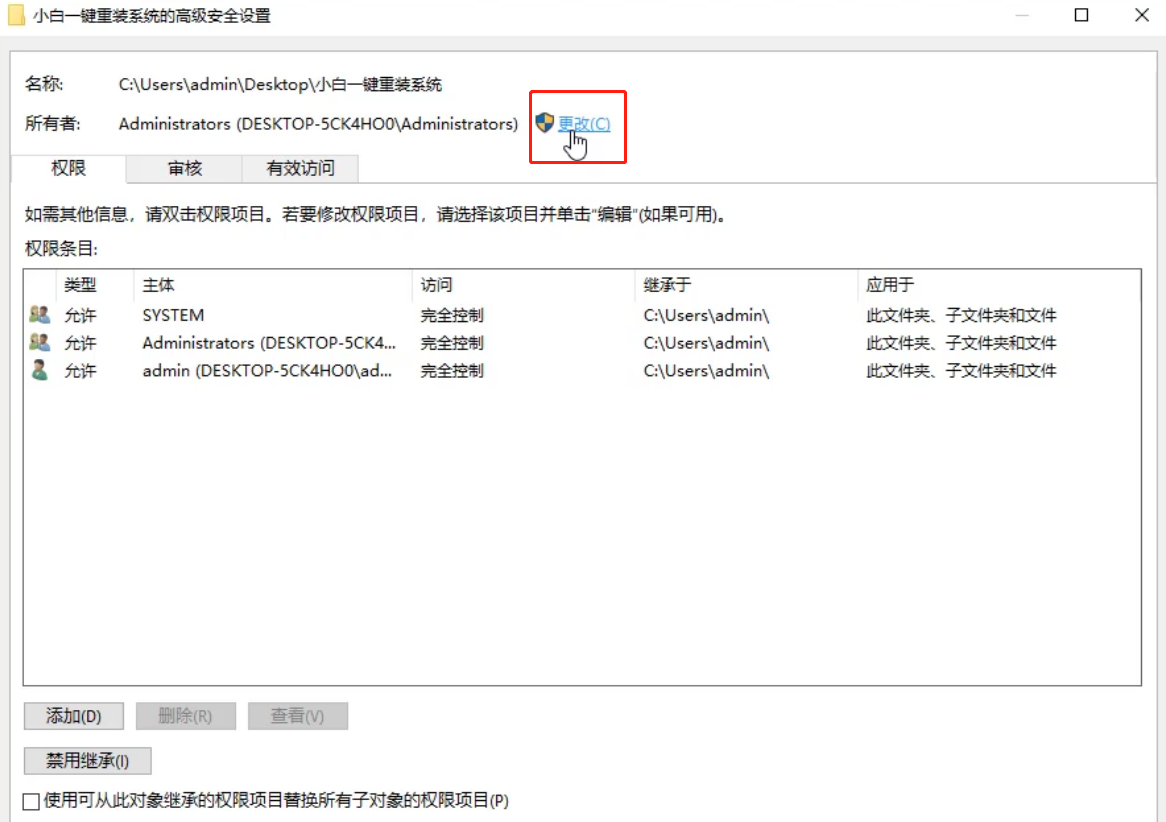
4、 选择高级。
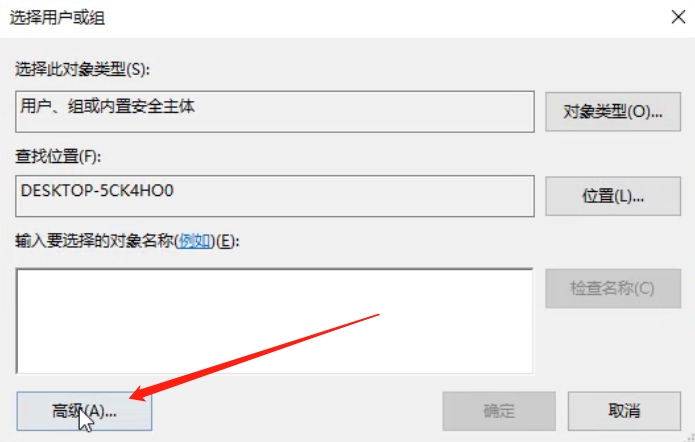
6、点击立即查找,找到下图中的选项,注意是没有箭头图标的,然后点击确定。
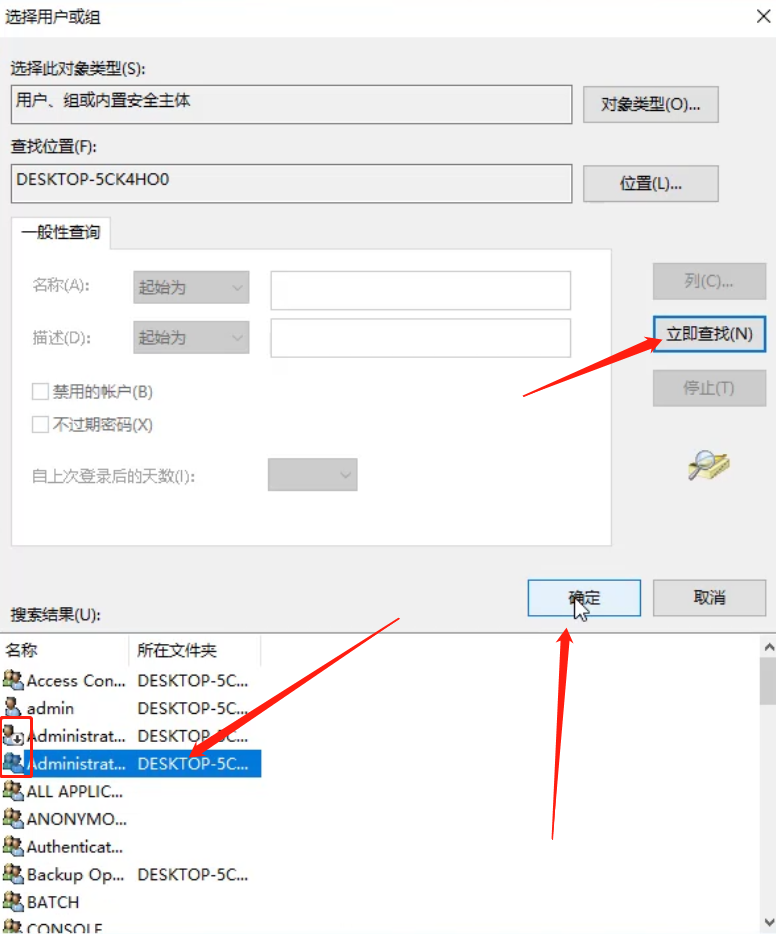
7、依次确定保存,回到下面的界面,勾选上面的选项,再点确定。
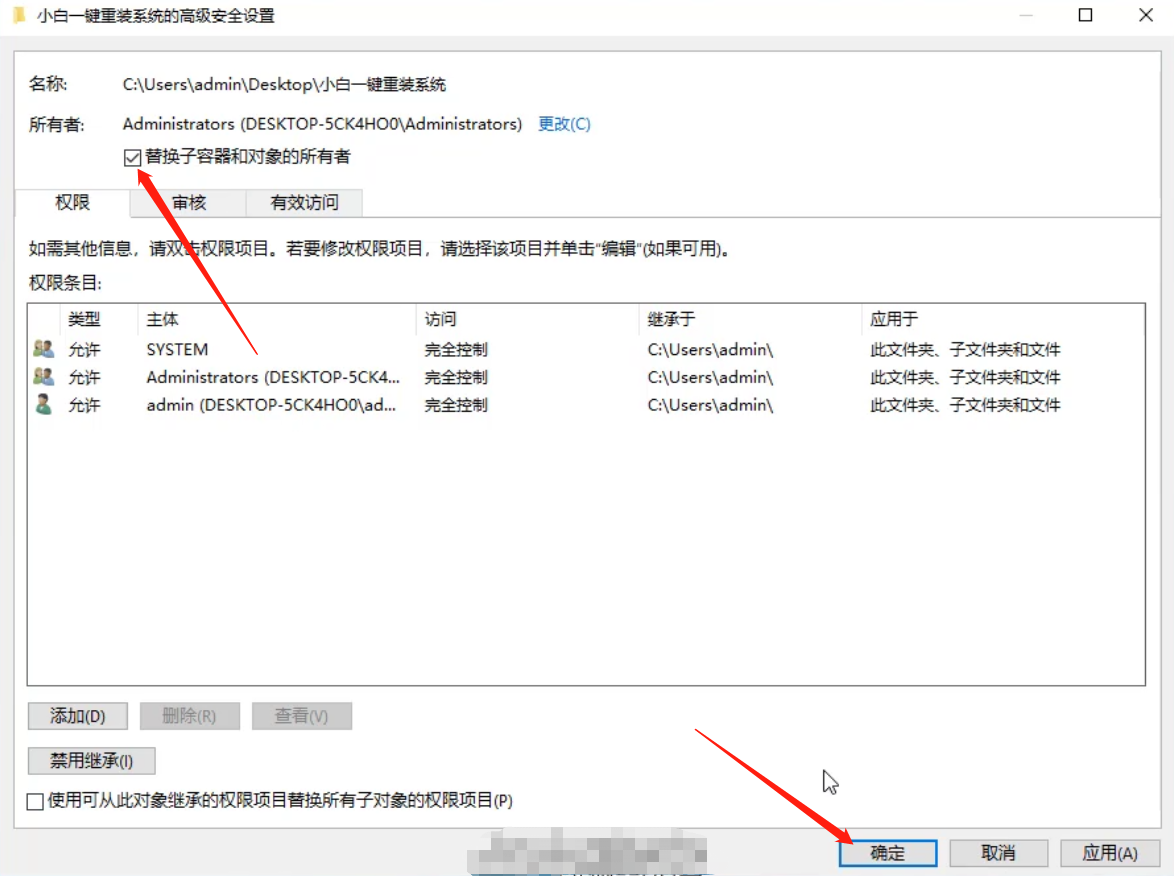
8、然后再次打开这个高级窗口,对修改了的选项进行编辑。

9、勾选“完全控制”权限,然后确定保存。
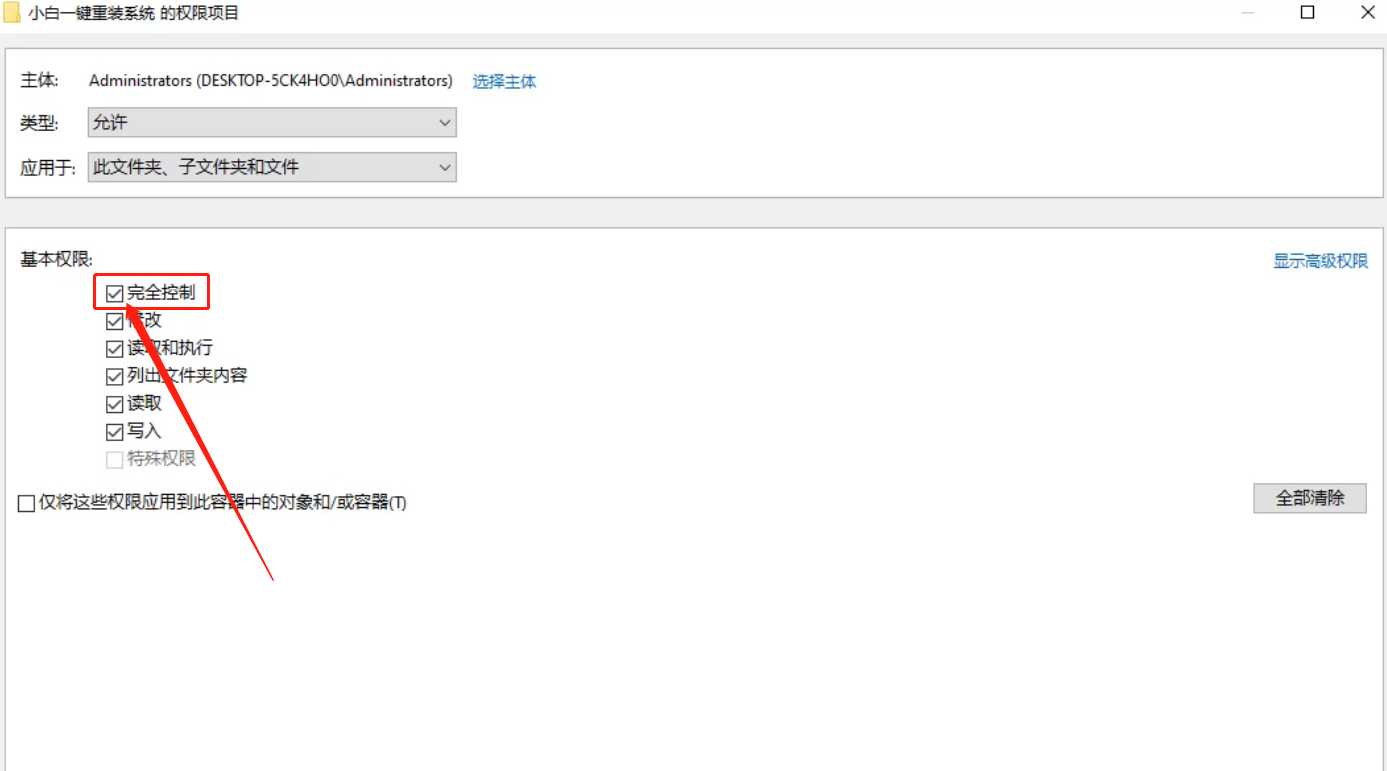
10、最后,在页面下方勾选下图的选项,确定保存即可。

以上就是c盘所有者trustedinstaller权限怎么修改的方法了,注意跟着小编的方法一步步来。




