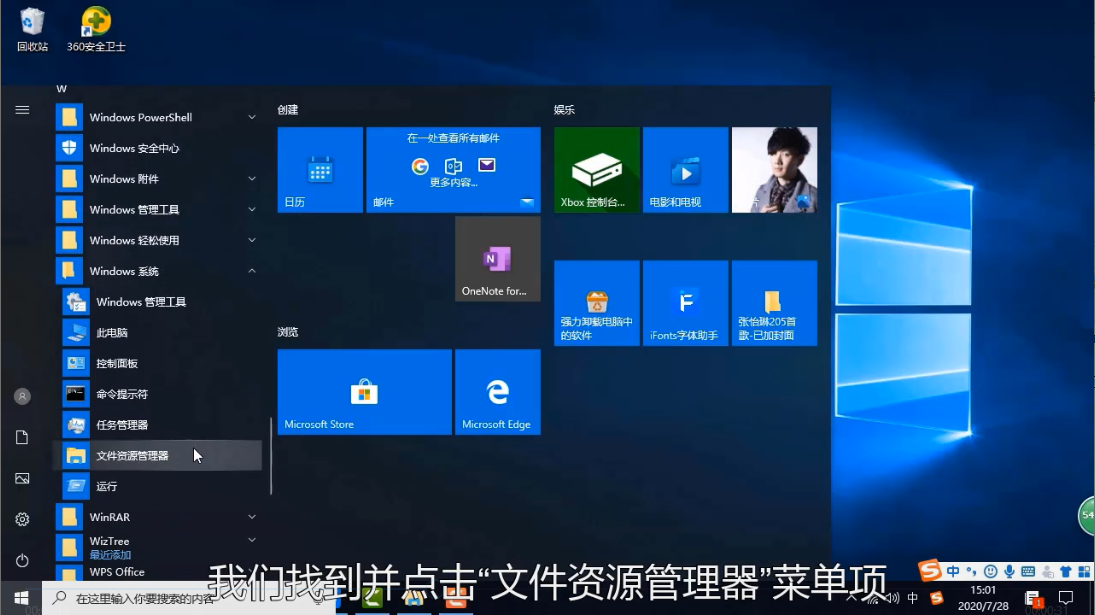
资源管理器怎么打开?资源管理器是电脑管理各种文件的工具,我们电脑上的搜索文件都可以在里面找到并且进行管理,有些对电脑比较不熟悉的小伙伴还不知道怎么打开资源管理器,小编这里就给大家介绍一下资源管理器怎么打开。
1、点击左下角的开始菜单,然后在里面找到Windows管理工具,然后在展开的菜单中就可以看到文件资源管理器了,点击打开即可。
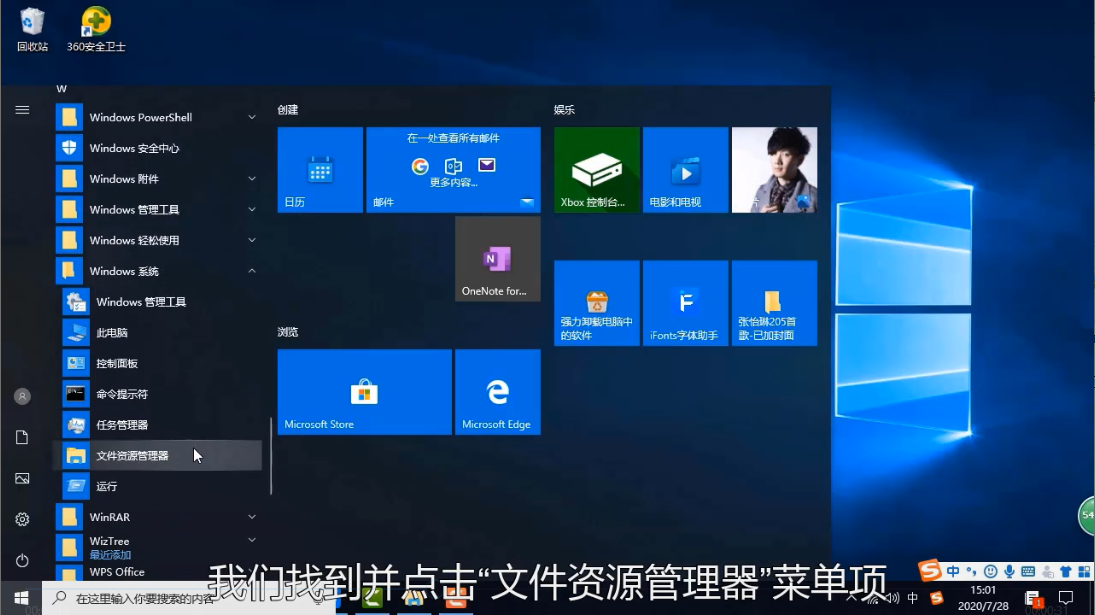
2、我们也可以点击左下角的小娜搜索图标,然后在这里输入资源管理器进行搜索。

3、然后在搜索结果中点击打开就可以了。

以上就是小编介绍的资源管理器的打开方法了。
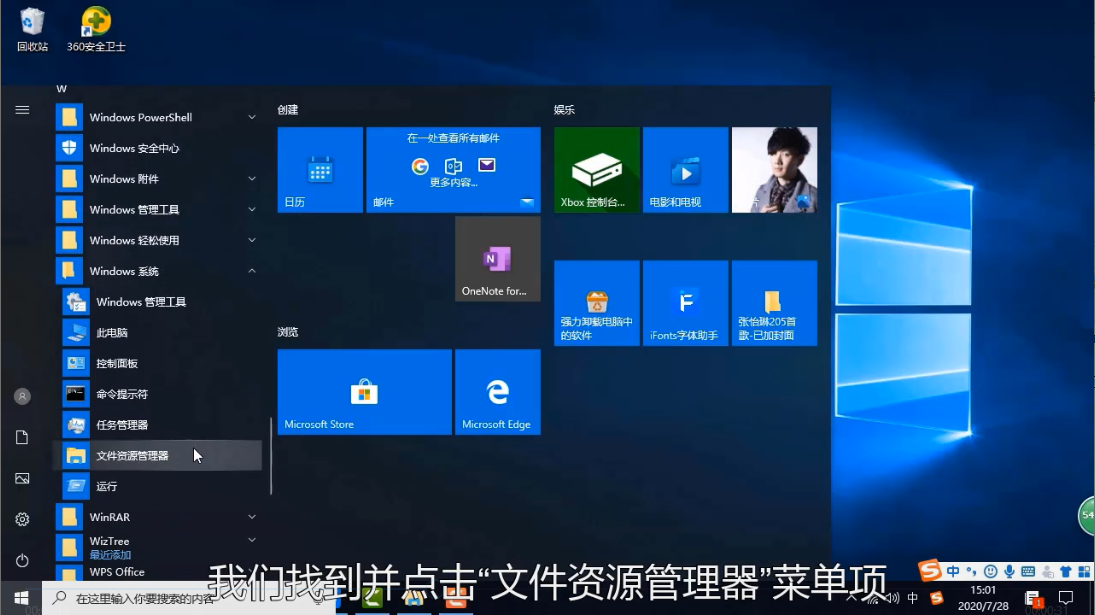
资源管理器怎么打开?资源管理器是电脑管理各种文件的工具,我们电脑上的搜索文件都可以在里面找到并且进行管理,有些对电脑比较不熟悉的小伙伴还不知道怎么打开资源管理器,小编这里就给大家介绍一下资源管理器怎么打开。
1、点击左下角的开始菜单,然后在里面找到Windows管理工具,然后在展开的菜单中就可以看到文件资源管理器了,点击打开即可。
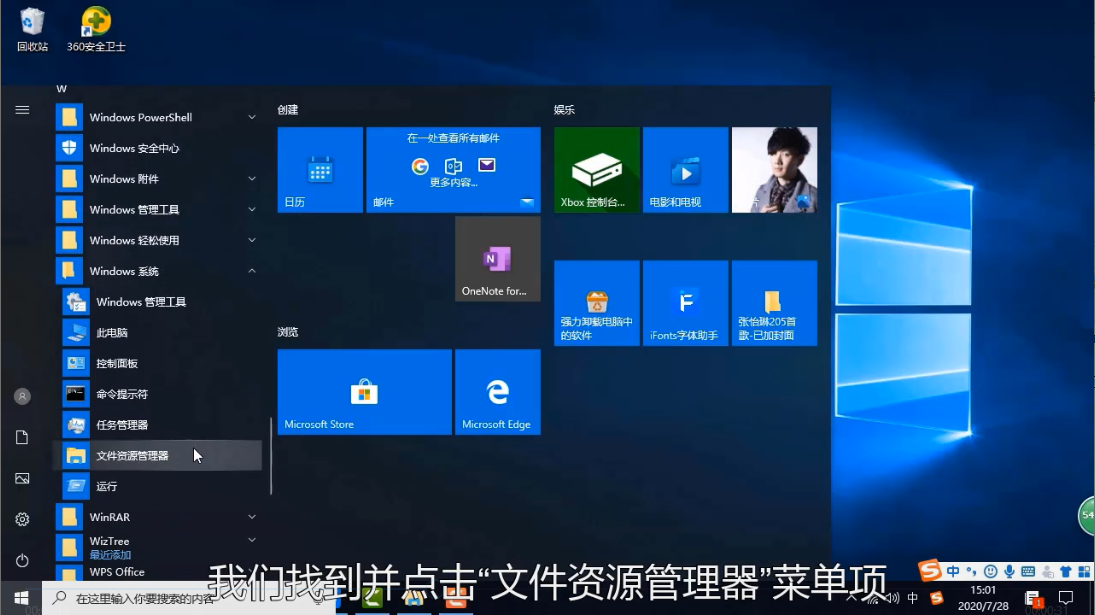
2、我们也可以点击左下角的小娜搜索图标,然后在这里输入资源管理器进行搜索。

3、然后在搜索结果中点击打开就可以了。

以上就是小编介绍的资源管理器的打开方法了。
资源管理器怎么打开?资源管理器是电脑管理各种文件的工具,我们电脑上的搜索文件都可以在里面找到并且进行管理,有些对电脑比较不熟悉的小伙伴还不知道怎么打开资源管理器,小编这里就给大家介绍一下资源管理器怎么打开。
1、点击左下角的开始菜单,然后在里面找到Windows管理工具,然后在展开的菜单中就可以看到文件资源管理器了,点击打开即可。
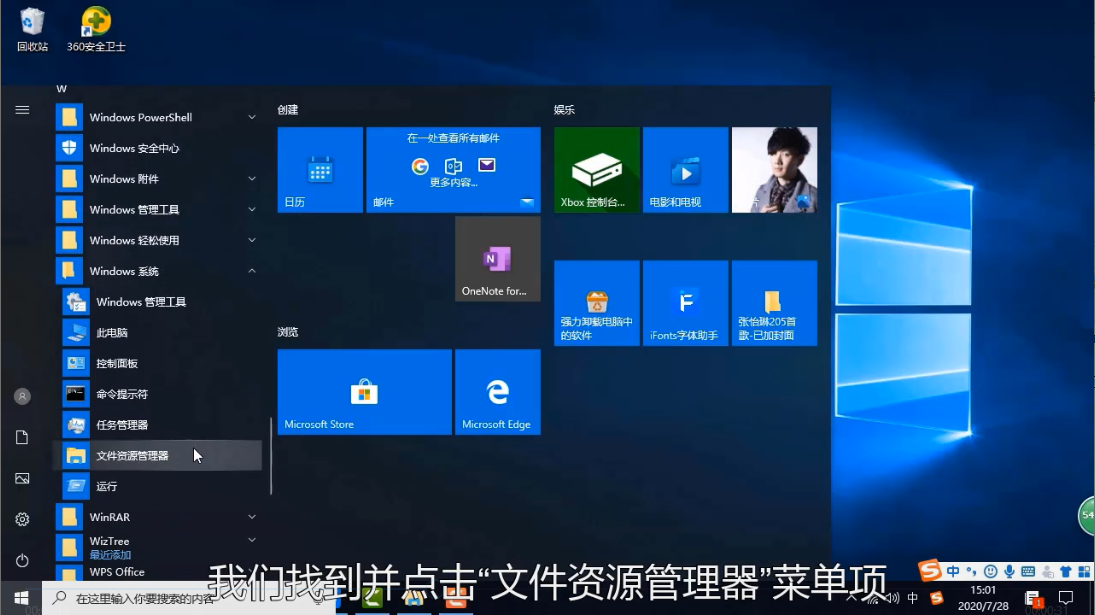
2、我们也可以点击左下角的小娜搜索图标,然后在这里输入资源管理器进行搜索。

3、然后在搜索结果中点击打开就可以了。

以上就是小编介绍的资源管理器的打开方法了。
粤ICP备19111771号 增值电信业务经营许可证 粤B2-20231006 粤公网安备 44130202001059号
版权所有 © 2012-2020 惠州市早点科技有限公司 保留所有权利