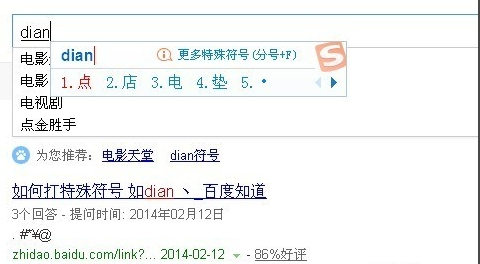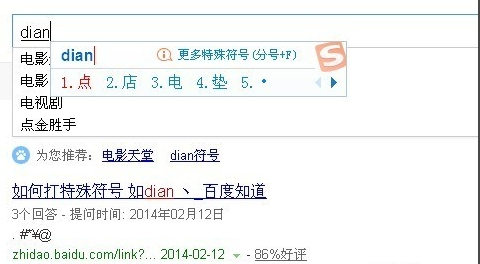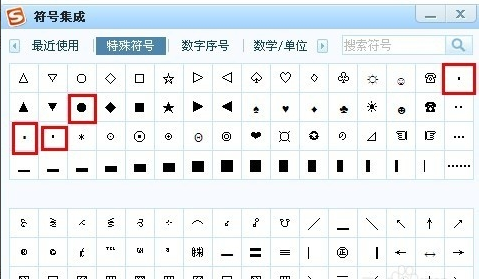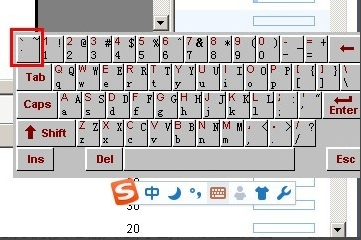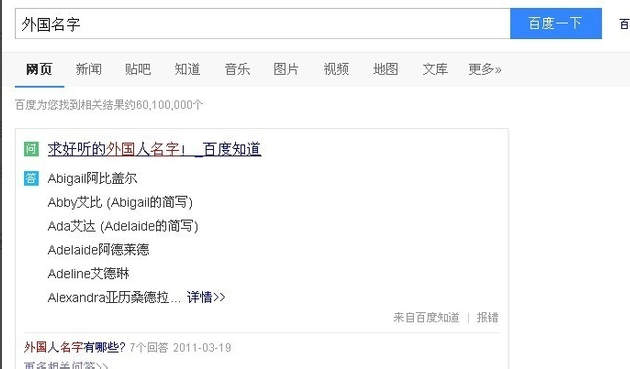Warning: Use of undefined constant title - assumed 'title' (this will throw an Error in a future version of PHP) in /data/www.zhuangjiba.com/web/e/data/tmp/tempnews8.php on line 170
中间的点怎么打
装机吧
Warning: Use of undefined constant newstime - assumed 'newstime' (this will throw an Error in a future version of PHP) in /data/www.zhuangjiba.com/web/e/data/tmp/tempnews8.php on line 171
2020年08月02日 13:34:00
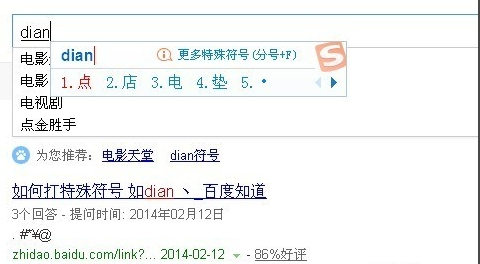
今天小编来跟各位讲讲中间的点怎么打。
1.拼音在两个字符的中间输入点:以搜狗输入法为例使用键盘输入点拼音,您会看到第五个字符是一个点。
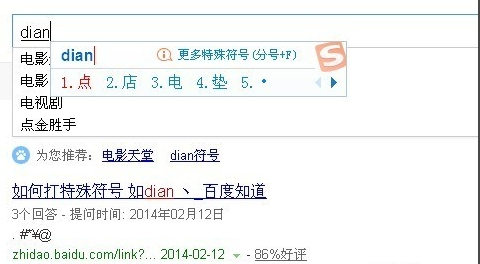
2.在键盘上两个字符的中间键入点:中文,单击数字键盘1旁边的按钮,Tab键; Esc键下方的按钮;只需按一下即可

3.对于特殊符号,请在两个字符之间输入点号:单击Sogou输入法键盘图标,选择特殊符号键(Shift + Ctrl +
Z),将打开特殊符号页面,您将看到带有多个点的符号,大大小小的一切都有
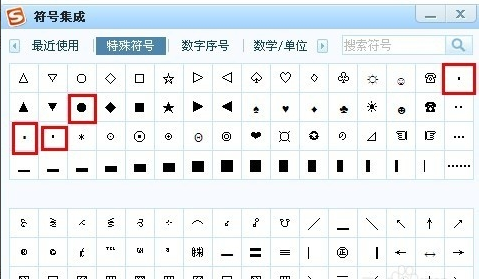
4.在软键盘上两个单词的中间键入点:单击搜索输入法上方的小键盘图标,您将看到软键盘选项(Shift + Ctrl +
K),在搜狗中文状态下,单击第一个按钮,中间将出现Point。
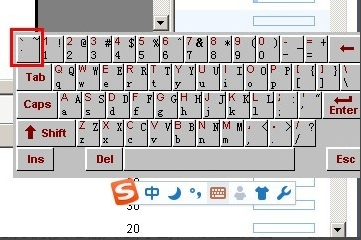
5.将圆点复制并粘贴到两个字符的中间:我们都知道许多外国人的名字的中间都会有圆点,我们只需将它们复制并粘贴到相应的位置即可。
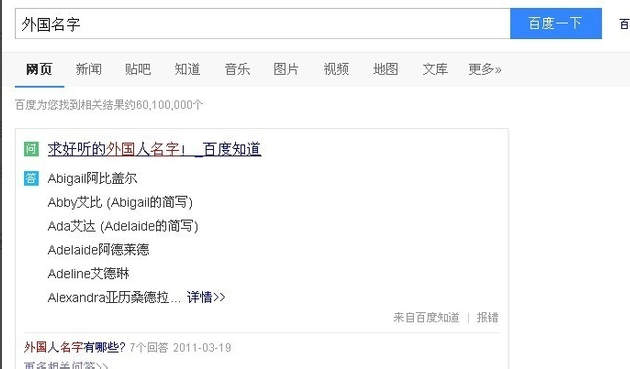
现在知道中间的点怎么打了吧,希望对您有帮助。