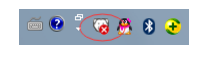
下面教你冰点还原怎么卸载:
1、打开冰点还原软件,一般在任务栏右下角,按住shift键单击冰点图标(北极熊图案)。
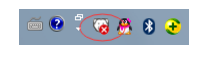
2、然后输入冰点还原密码,这个密码是我们开始冰点还原安装时候设置的密码。如果忘记了那就无法卸载了,需要U盘重装系统。
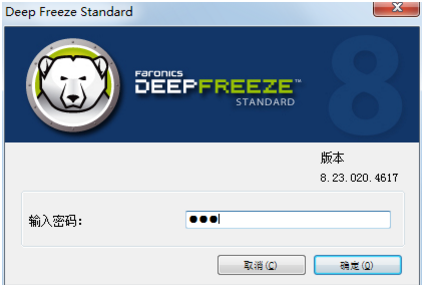
3、进入冰点还原软件界面,首先进行解冻,选择【启动后解冻】,然后确定。
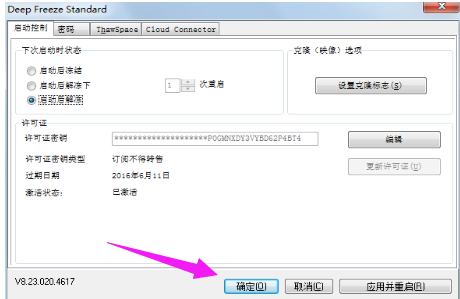
4、接着出现的提示“应用并重启”弹出如下对话框,单击是。
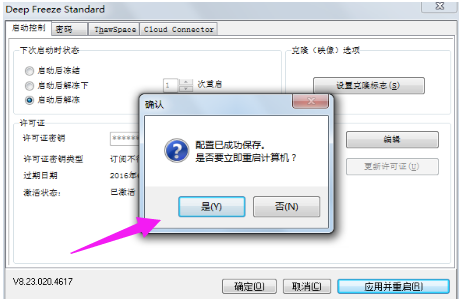
5、电脑重启之后冰点图标会有一个红X,这就表明冰点还原已经解冻。
6、此时再点击冰点还原图标,出现的界面我们点击【卸载】。
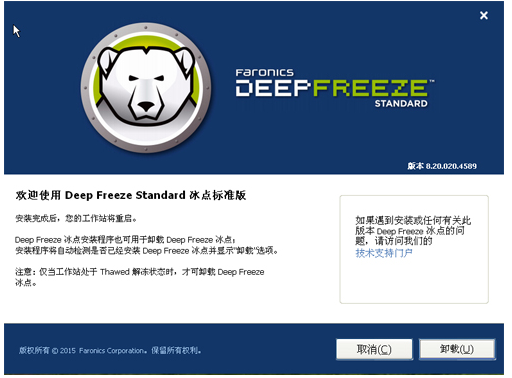
7、点击卸载按钮后,会提示正在卸载【Deep Freeze Standard】进度条,等待卸载完成电脑重启后就可以了。
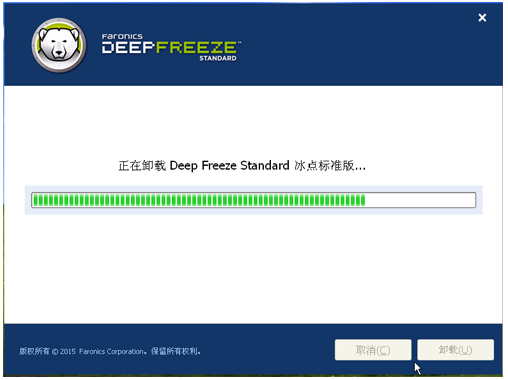
上述是冰点还原卸载详细教程。




