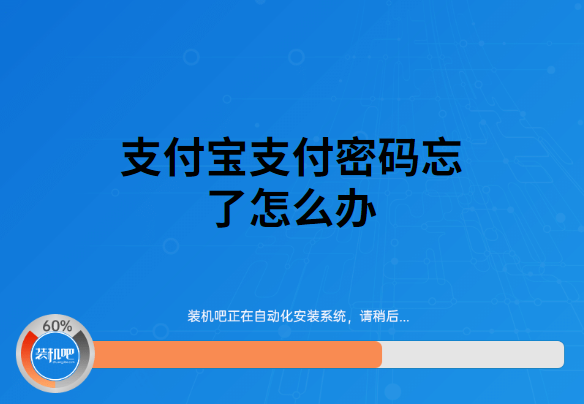
在网上购物、线下移动支付都需要用到支付宝,还能在支付宝中缴纳各种生活款。可以说支付宝在现今流行的移动支付中占领了重要的地位。每个人都只能拥有一个支付宝,要是支付宝密码忘记了虽说比较麻烦,但也不是不能解决的。想了解更多,请往下继续关注。
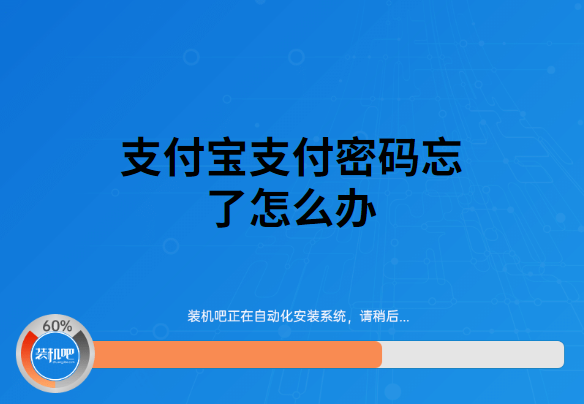
1、打开支付宝,点击“我的”,然后在右上角处点击“设置”。
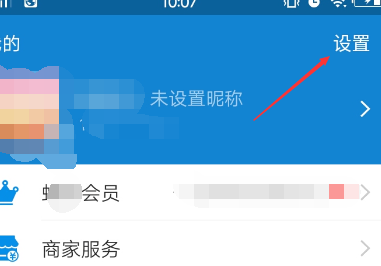
2、在跳转的设置菜单中,点击“密码设置”。
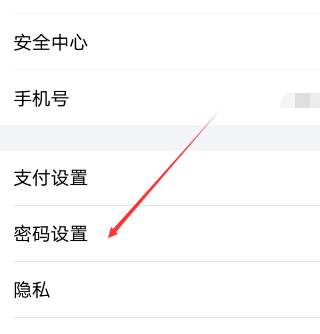
3、在密码设置中,我们可以看到“支付密码”和“登录密码”的重置,根据你需求选择,小编这样选择支付密码来演示。
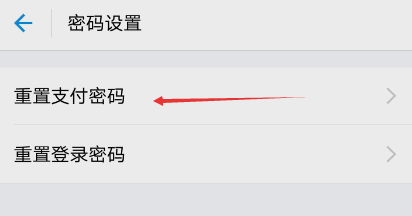
4、在二次确定修改支付密码的提示页中,点击“不记得”。
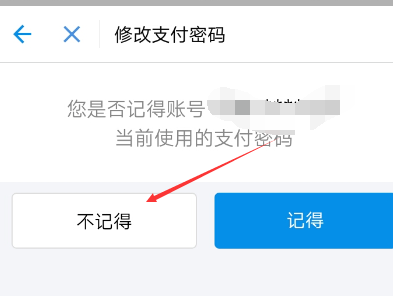
5、将手机收到的验证码填写进去。
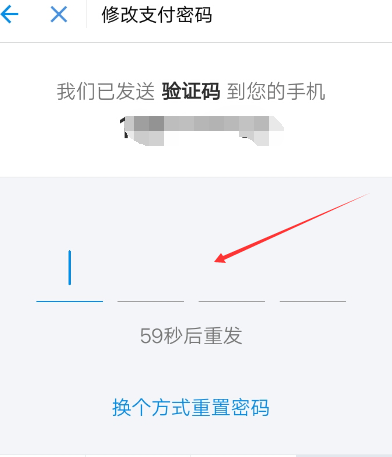
6、为了确保是本人操作,需要填写身份证号验证身份。
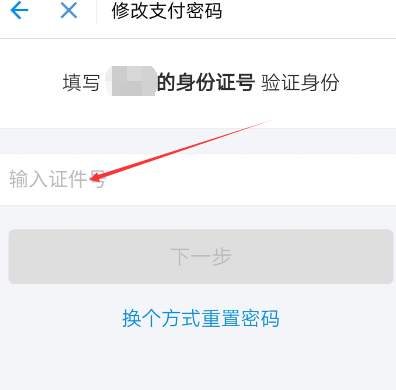
7、验证完后,点击下一步。
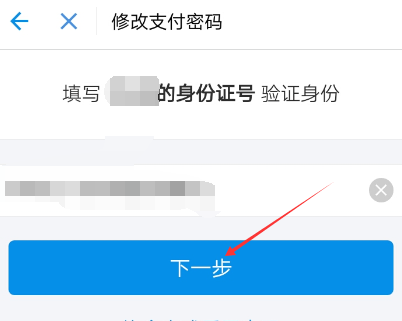
8、修改6位数字的支付密码,点击确定即可完成密码重置。
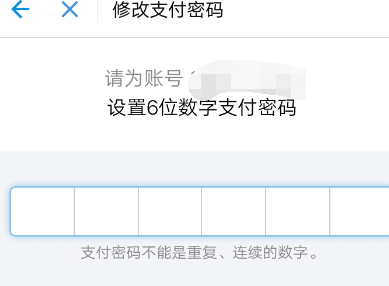
以上就是关于支付宝支付密码的重置操作,在确保是你本人账号的情况下可以进行重置密码。




