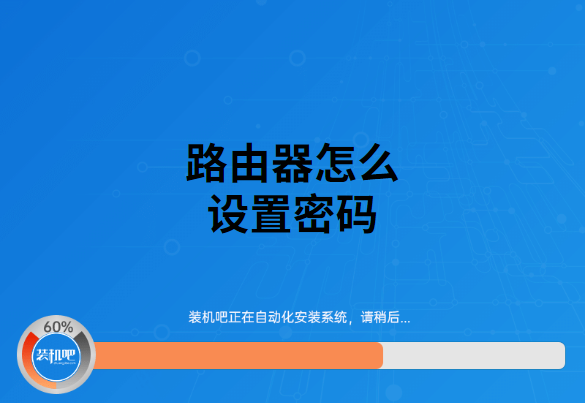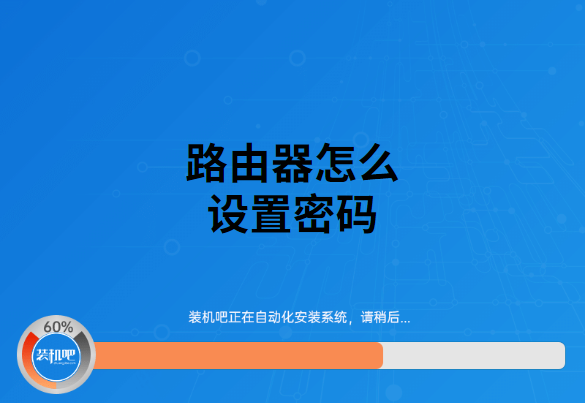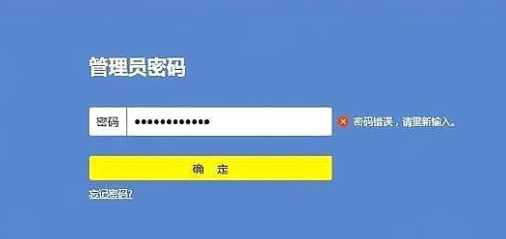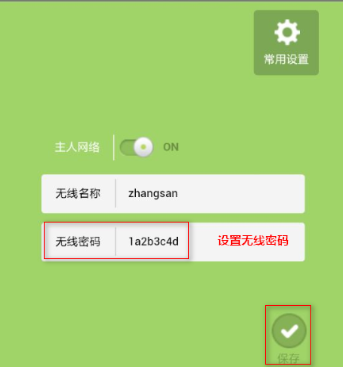Warning: Use of undefined constant title - assumed 'title' (this will throw an Error in a future version of PHP) in /data/www.zhuangjiba.com/web/e/data/tmp/tempnews8.php on line 170
路由器怎么设置密码
装机吧
Warning: Use of undefined constant newstime - assumed 'newstime' (this will throw an Error in a future version of PHP) in /data/www.zhuangjiba.com/web/e/data/tmp/tempnews8.php on line 171
2020年06月03日 16:36:00
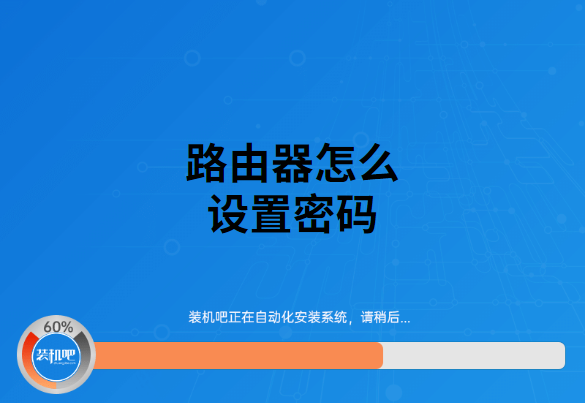
现在不只是店铺、公司,甚至是家庭都需要使用到wifi,但是wifi密码被太多人知道后,导致自己使用办公娱乐的时间大大增长。自己又不会去搞wifi设置这类东西,怎么办呢,我们该怎样去设置路由器密码,让小编来带你们去详细了解一下吧。让我们wifi更具了限制性。
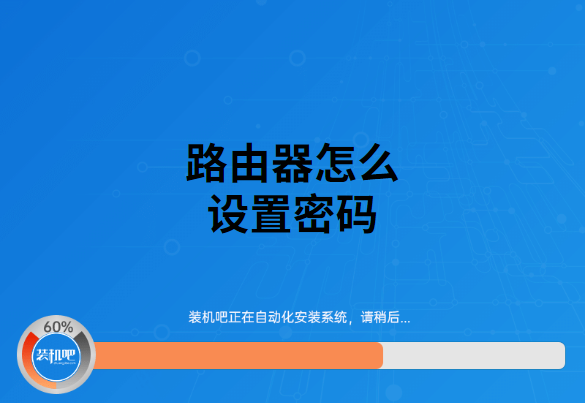
1、打开浏览器输入“192.168.0.1”进入到路由器后台管理,具体是多少需要你自行去路由器底部查看你的路由器默认ip地址。

2、输入路由器的后台管理密码登录进去。不知道或者忘记, 可以将路由器恢复出厂设置,重新设置路由器。
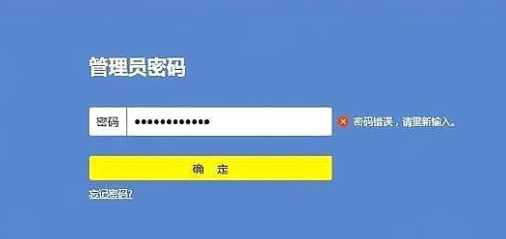
3、找到“无线设置”,设置你喜欢的wifi密码,点击保存即可。如下图。每个路由器设置密码的按钮可能都有些许不同,但功能都大同小异。
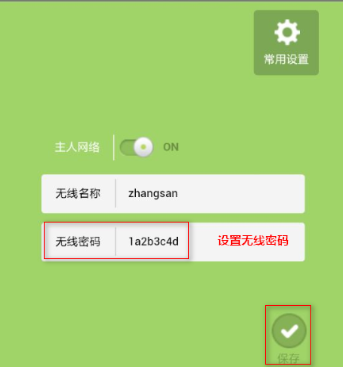
以上就是路由器设置密码的具体步骤,希望通过小编分享的教程可以帮助你们保护好你的wifi网速。