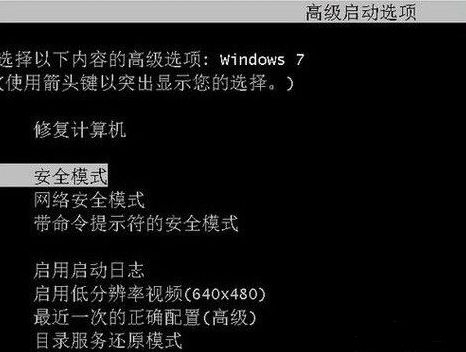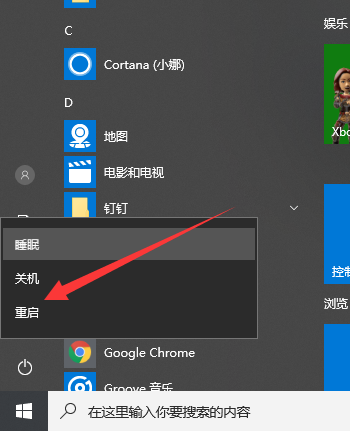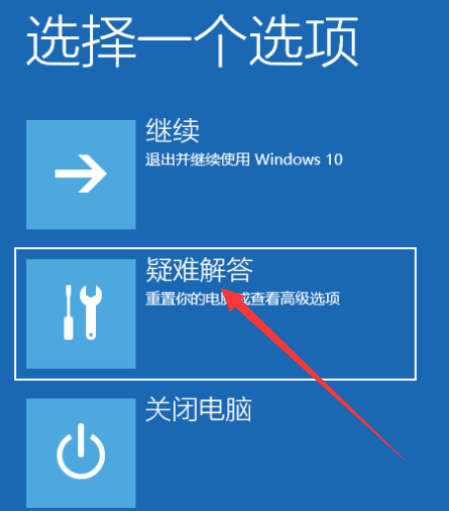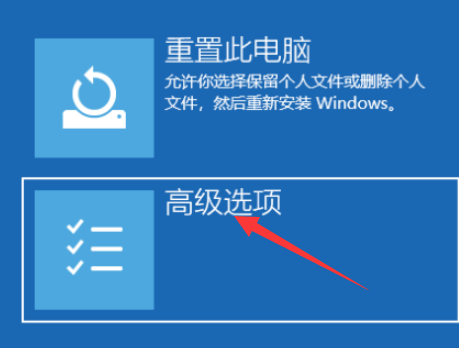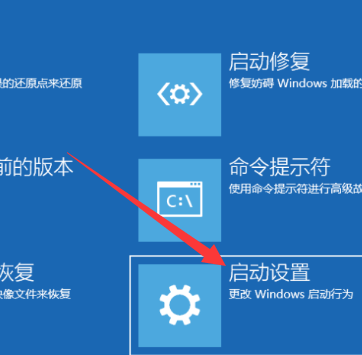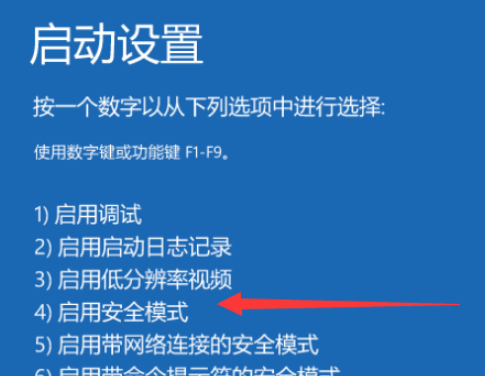Warning: Use of undefined constant title - assumed 'title' (this will throw an Error in a future version of PHP) in /data/www.zhuangjiba.com/web/e/data/tmp/tempnews8.php on line 170
联想笔记本电脑怎么进入安全模式
装机吧
Warning: Use of undefined constant newstime - assumed 'newstime' (this will throw an Error in a future version of PHP) in /data/www.zhuangjiba.com/web/e/data/tmp/tempnews8.php on line 171
2020年04月11日 09:41:00

电脑使用久了难免会遇到一些问题,有时我们会选择进入安全模式来对电脑进行修复。电脑进入安全模式的方法和电脑品牌无关,只和使用的系统有关,所以不管是联想还是其他品牌,只要是同样的系统进入安全模式的方法就是一样的,接下来就和大家分享一些进入安全模式的方法。

联想笔记本电脑怎么进入安全模式
win7系统:
在开机进入windows系统启动画面前反复按下F8键,或者按住CTRL键。这样我们就能进入windows系统的高级启动选项,选择进入安全模式了。
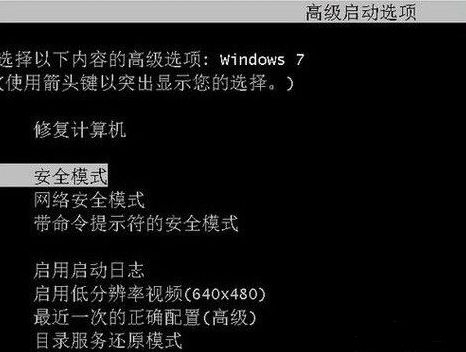
win10系统:
1、首先要能正常进入系统桌面,然后按住Shfit键,重启电脑。
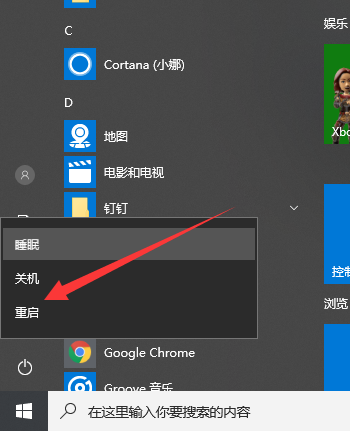
2、电脑重启后,出现此界面,选择疑难解答。
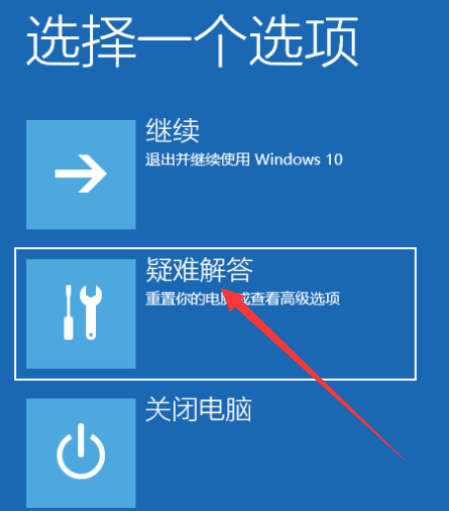
3、接着选择高级选项。
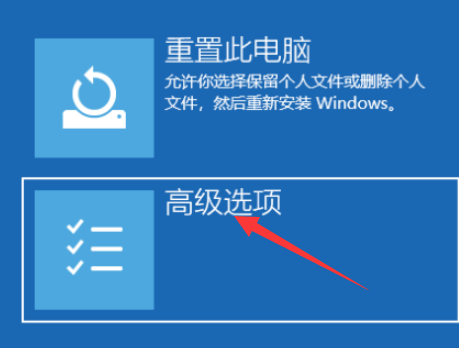
4、再选择启动设置,完成后右下角重启电脑。
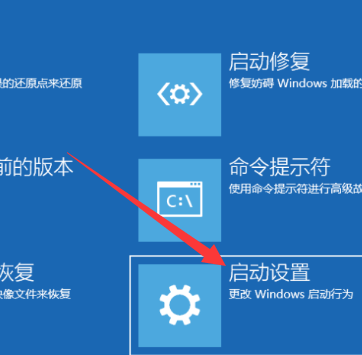
5、重启进入启动设置界面,按下数字键4就可以进入win10系统的安全模式。
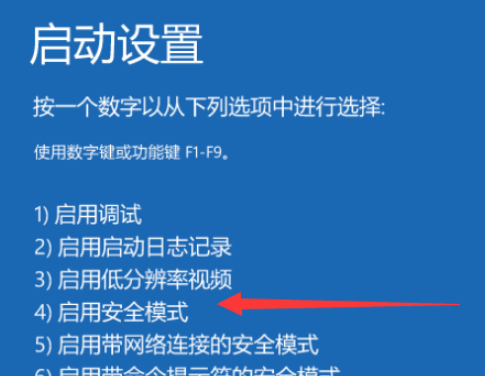
以上就是联想笔记本电脑进入安全模式的一些方法,希望能帮助到有需要的朋友。