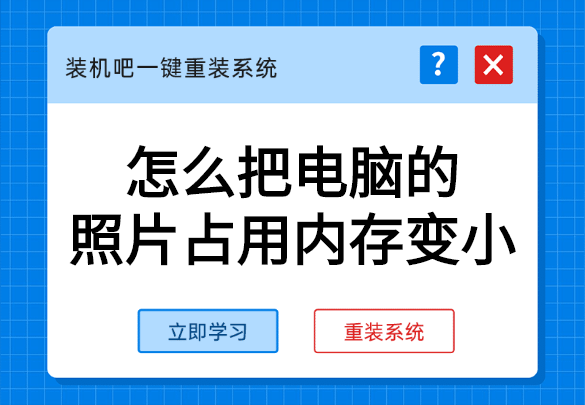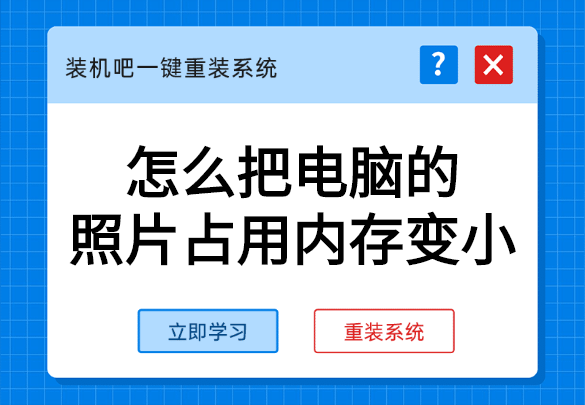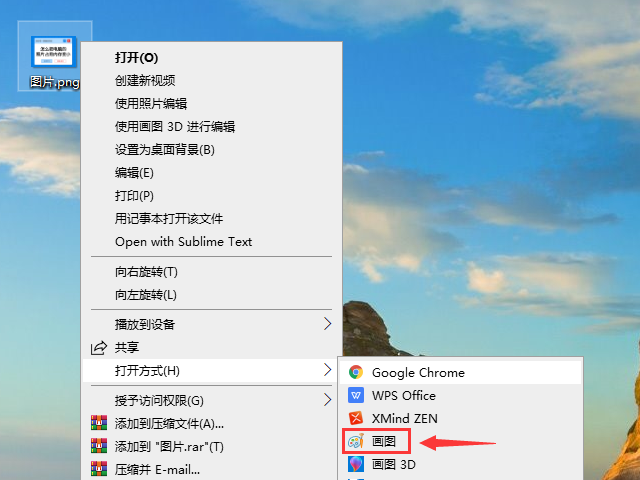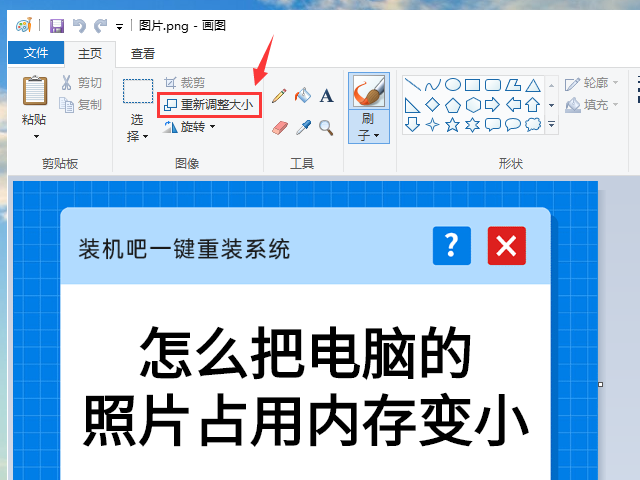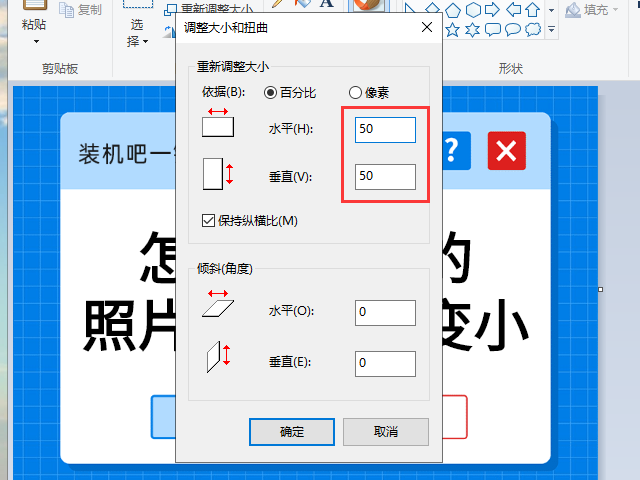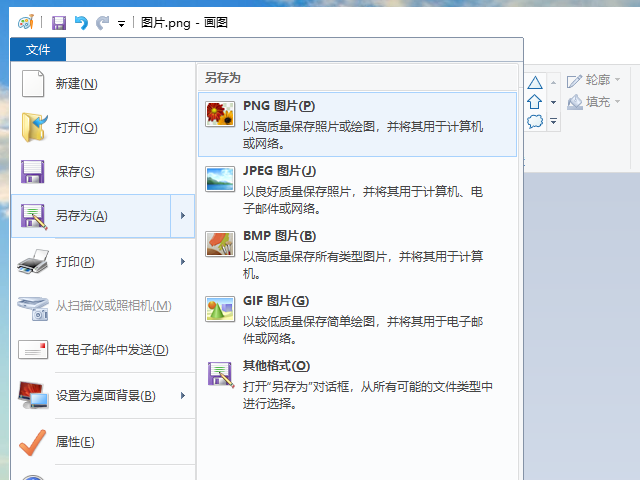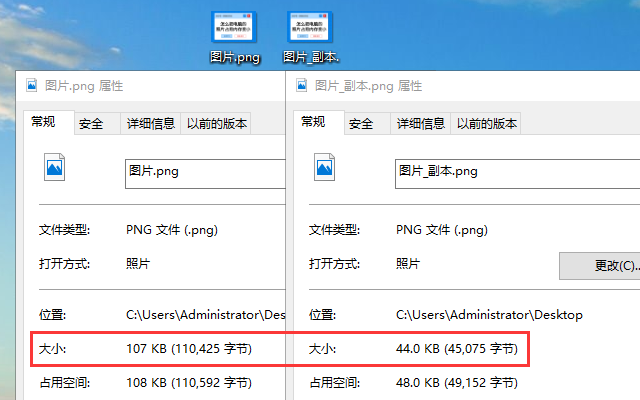Warning: Use of undefined constant title - assumed 'title' (this will throw an Error in a future version of PHP) in /data/www.zhuangjiba.com/web/e/data/tmp/tempnews8.php on line 170
怎么把电脑的照片占用内存变小
装机吧
Warning: Use of undefined constant newstime - assumed 'newstime' (this will throw an Error in a future version of PHP) in /data/www.zhuangjiba.com/web/e/data/tmp/tempnews8.php on line 171
2020年03月28日 09:41:00
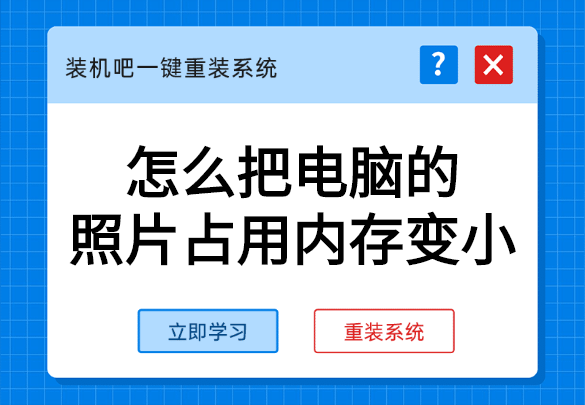
某些网站对于上传的照片的大小尺寸会有限制,如果图片过大的话就会无法上传,这时想要上传图片就需要将图片的大小尺寸缩小。要将图片的体积变小可以使用电脑的画图工具进行操作,下面就让我们看看具体的操作方法吧。
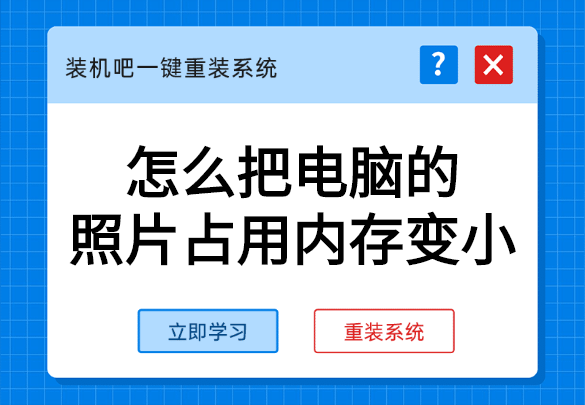
怎么把电脑的照片占用内存变小
1、右键选择“画图”工具打开照片。
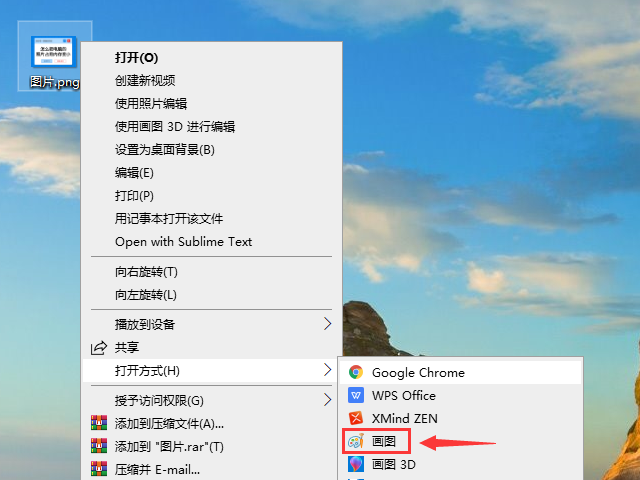
2、在画图工具中选择“重新调整大小”。
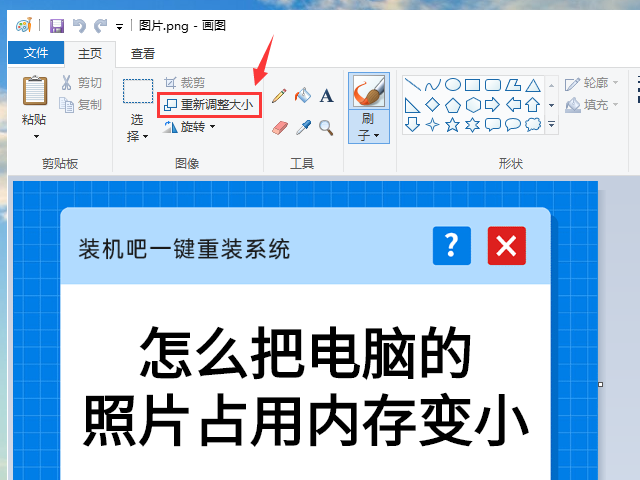
3、勾选“保持纵横比”,将图片的水平和垂直数值由“100”减小到“50”或其他数值。
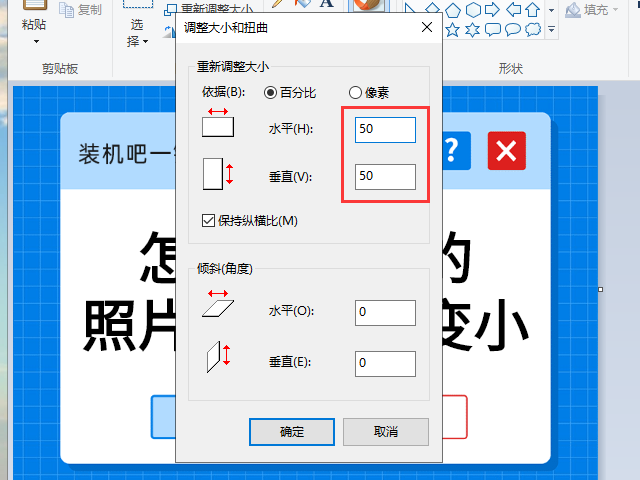
4、再将修改的图片另存为PNG格式。
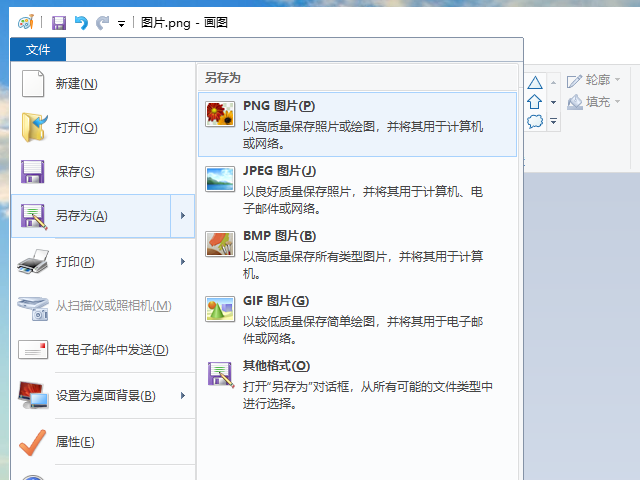
5、可以看到修改后的图片的数据减小了。
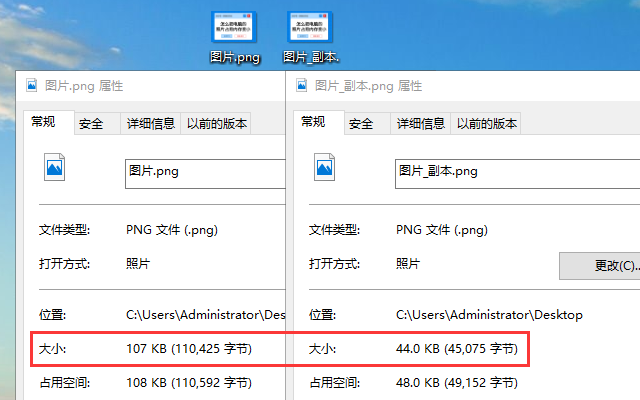
以上就是将电脑的照片占用内存变小的其中一个方法,希望该方法对您有用。