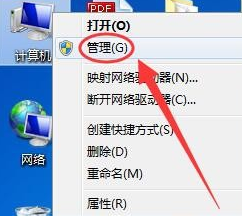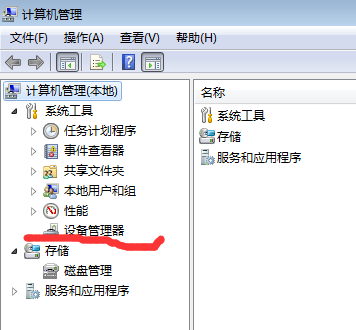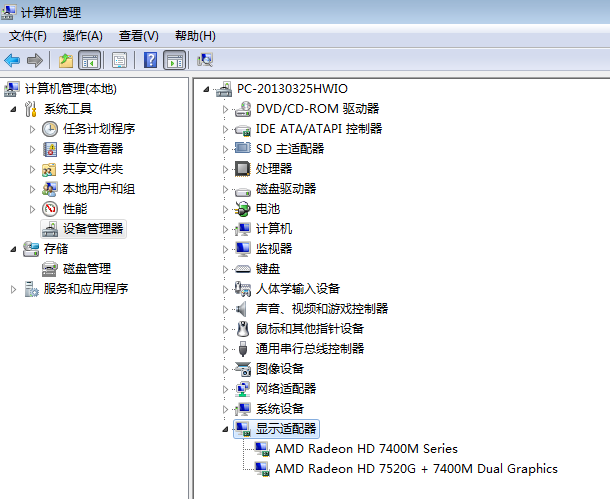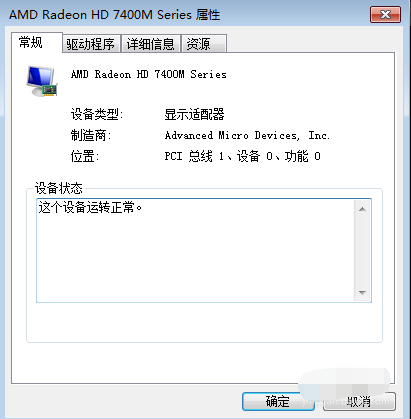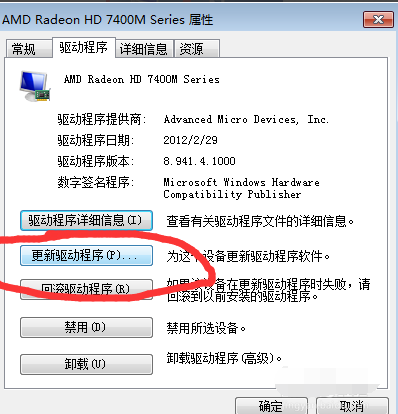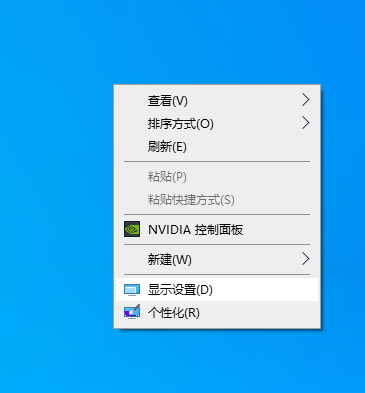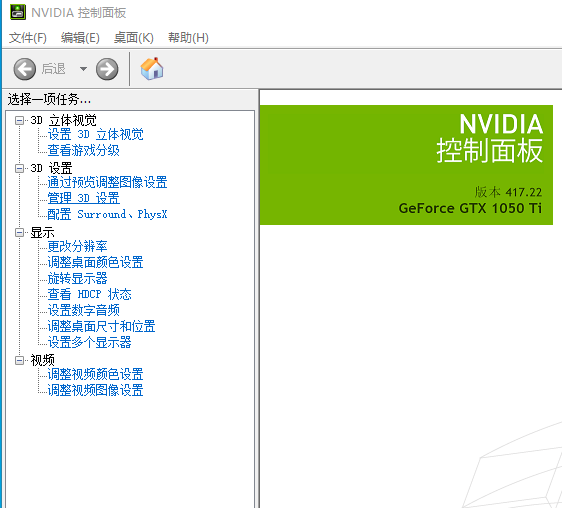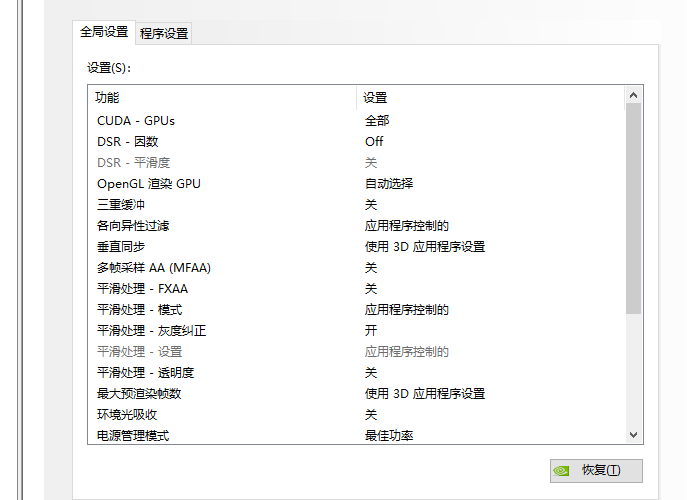Warning: Use of undefined constant title - assumed 'title' (this will throw an Error in a future version of PHP) in /data/www.zhuangjiba.com/web/e/data/tmp/tempnews8.php on line 170
电脑显卡驱动设置方法
装机吧
Warning: Use of undefined constant newstime - assumed 'newstime' (this will throw an Error in a future version of PHP) in /data/www.zhuangjiba.com/web/e/data/tmp/tempnews8.php on line 171
2020年02月24日 09:41:00


电脑显卡驱动如何设置呢?在使用电脑的时候我们经常会遇到显卡驱动更新或者设置问题,很多网友不知电脑显卡驱动设置方法,今天小编就给大家介绍一下电脑显卡驱动设置的详细步骤。
电脑显卡驱动设置方法
1、右击桌面计算机图标,选择管理
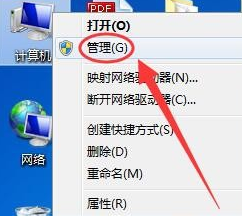
2、选择左上方的设置管理器。
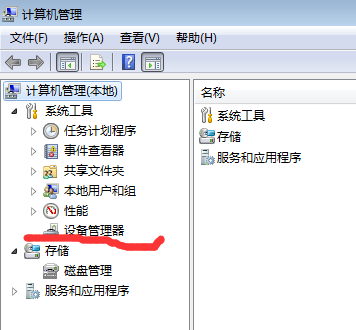
3、找到显示适配器,将其展开。
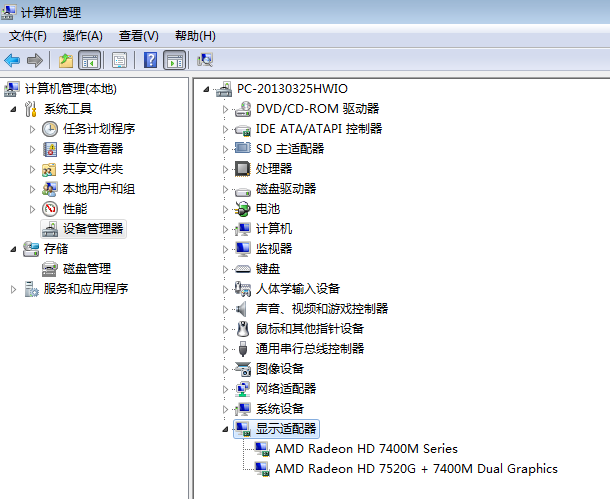
4、我们选择其中一个显卡双击打开,进入属性窗口。
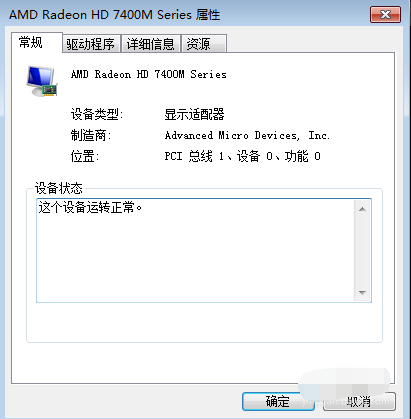
5、选择驱动程序,这时候就可以设置显卡驱动了,可以更新,也可以回滚驱动程序,也可以将其禁用或者卸载,根据自己需要进行设置。
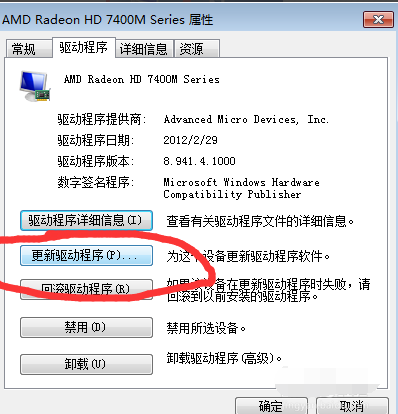
如果想要设置显卡,可以了解下方的方法哦。
电脑显卡设置方法
1、右击桌面,选择英伟达控制面板,如果你的电脑是其他品牌的显卡,选择对应的即可。
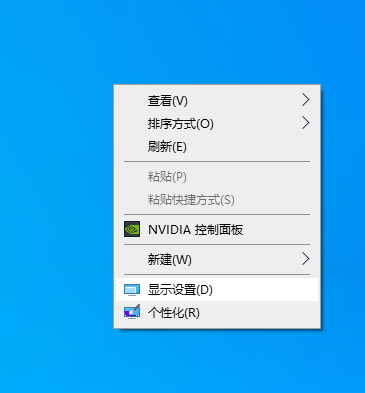
2、选择管理3D设置
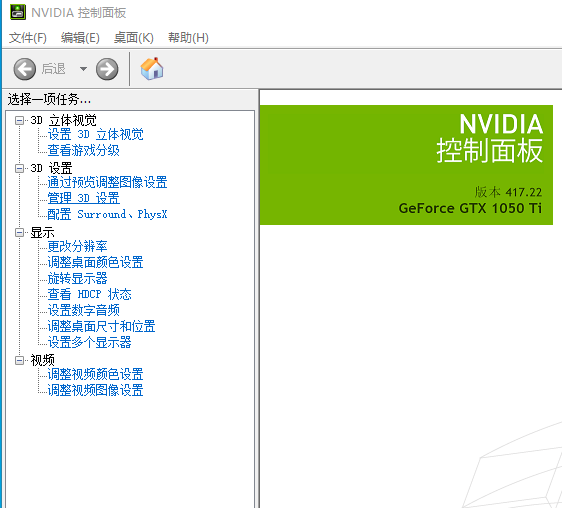
3、这时候就可以进行显卡设置了。
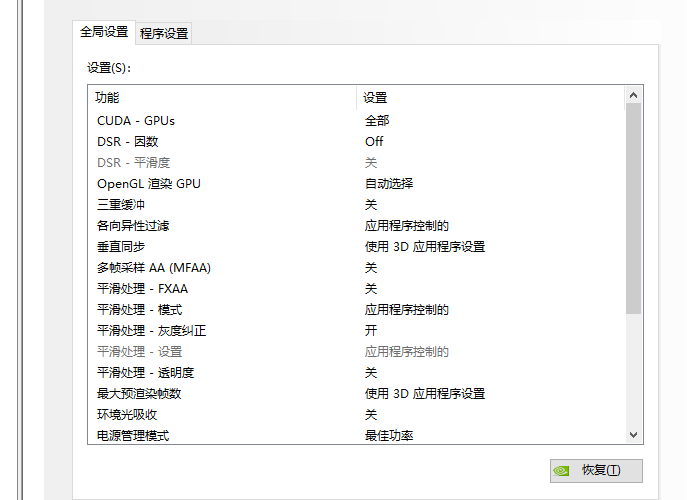
以上就是电脑显卡驱动设置方法的详细步骤了,希望能帮助到你们。