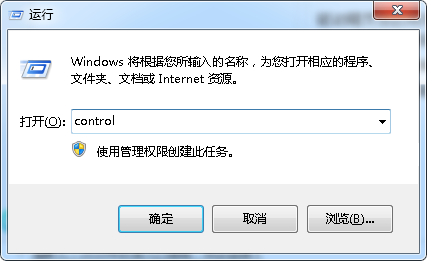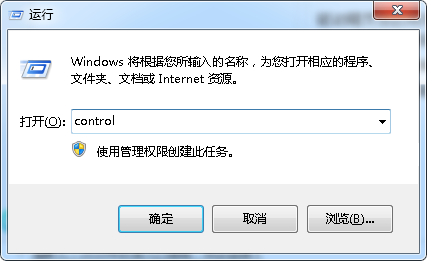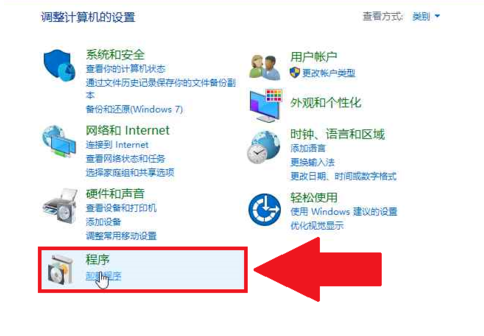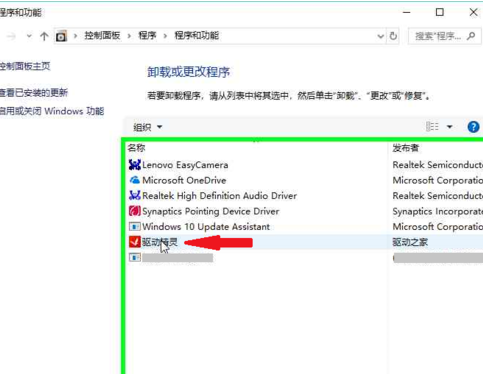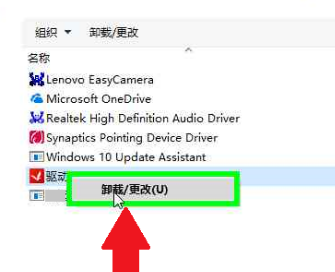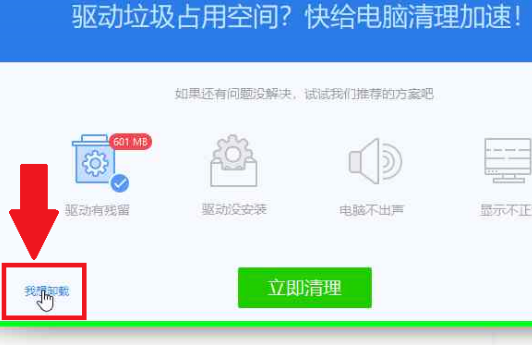Warning: Use of undefined constant title - assumed 'title' (this will throw an Error in a future version of PHP) in /data/www.zhuangjiba.com/web/e/data/tmp/tempnews8.php on line 170
驱动精灵怎么彻底卸载
装机吧
Warning: Use of undefined constant newstime - assumed 'newstime' (this will throw an Error in a future version of PHP) in /data/www.zhuangjiba.com/web/e/data/tmp/tempnews8.php on line 171
2020年02月03日 11:04:00
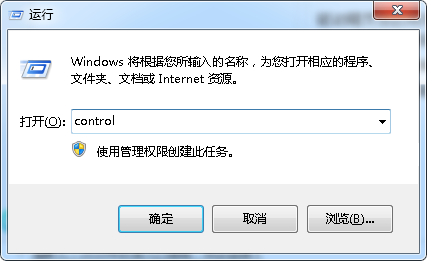
驱动精灵怎么彻底卸载呢?现在很多软件卸载会都会有残留,有些朋友就询问驱动精灵卸载的方法,今天小编就将驱动精灵的卸载方法分享给你们,赶紧来瞧瞧驱动精灵是如何卸载的吧。
驱动精灵怎么彻底卸载
1、首先将驱动精灵退出,然后按下win+R快捷键打开运行窗口,输入control,回车。
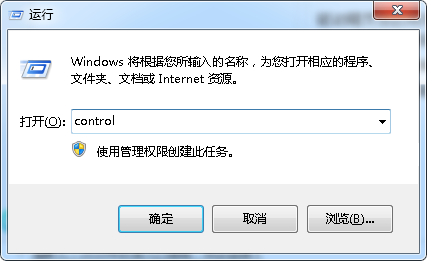
2、打开控制面板,选择程序下方的卸载程序。
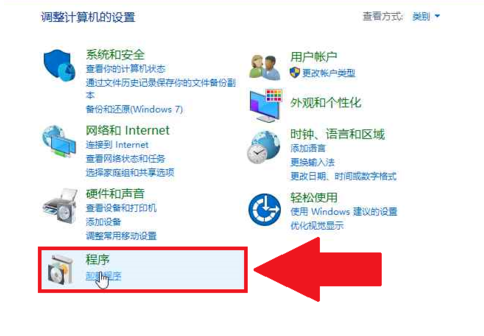
3、找到驱动精灵,右击它。
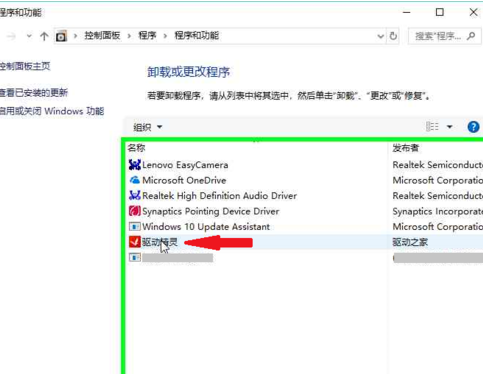
4、点击卸载/更改。
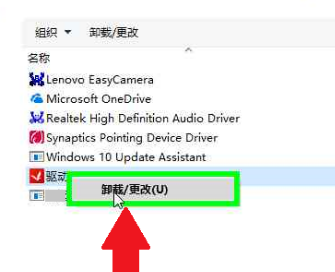
5、点击我想卸载小按钮,千万不要被右侧的大按钮欺骗了呦。
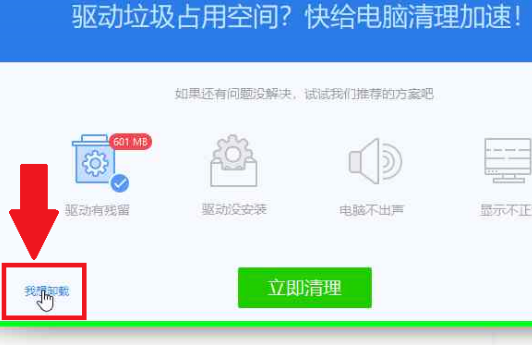
6、然后点击狠心卸载即可。

驱动精灵怎么彻底卸载的方法到此结束,你学会了吗?