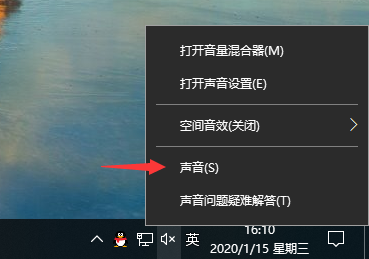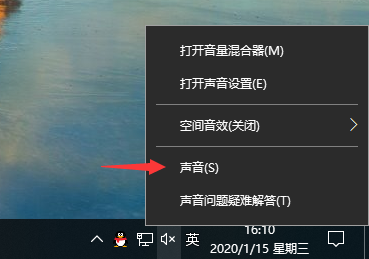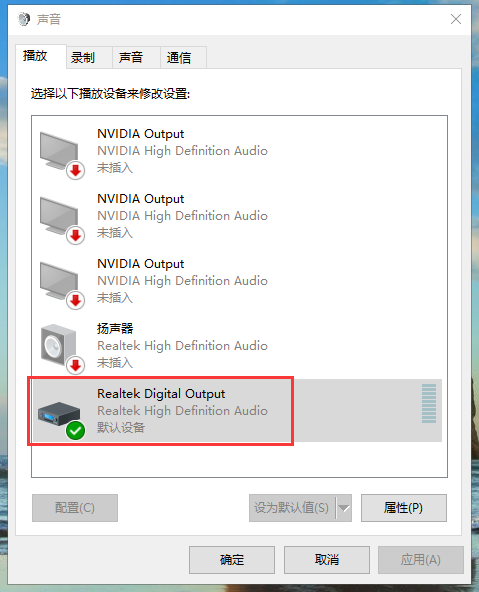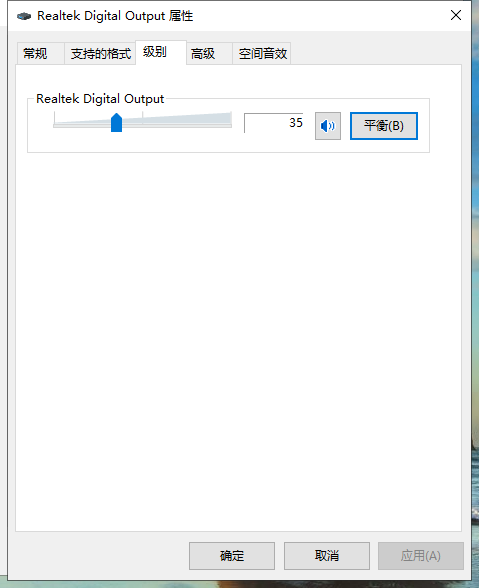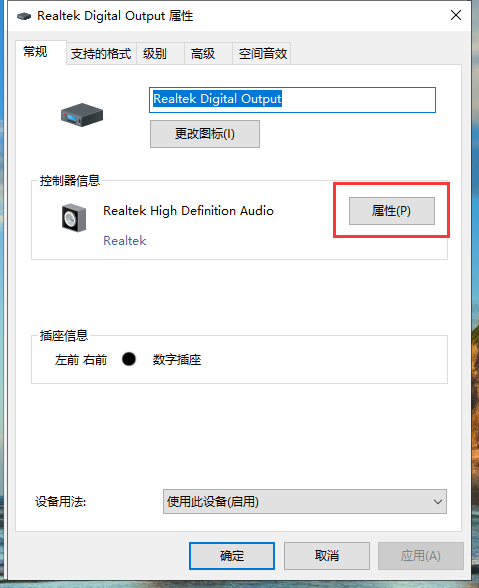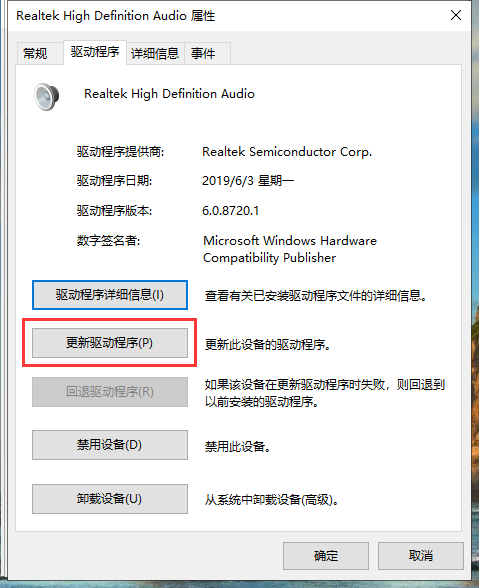Warning: Use of undefined constant title - assumed 'title' (this will throw an Error in a future version of PHP) in /data/www.zhuangjiba.com/web/e/data/tmp/tempnews8.php on line 170
电脑声音小怎么办
装机吧
Warning: Use of undefined constant newstime - assumed 'newstime' (this will throw an Error in a future version of PHP) in /data/www.zhuangjiba.com/web/e/data/tmp/tempnews8.php on line 171
2020年01月18日 11:04:00
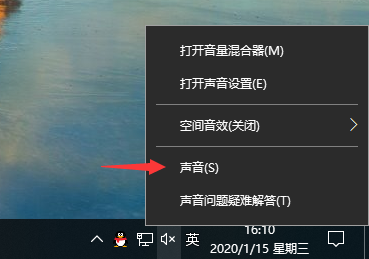
有时候我们会遇到电脑声音太小的情况,但一些电脑用户对于这个问题处于出束手无策的状态,不知道应该怎么调节,下面就和大家分享一个处理该问题的方法,一起来看一下吧。
电脑声音小怎么办
1、首先鼠标右键桌面右下角的“小喇叭”,选择声音。
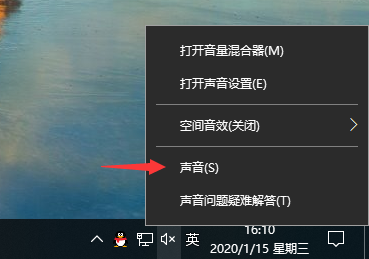
2、在播放选项卡下点击电脑的音频设备。
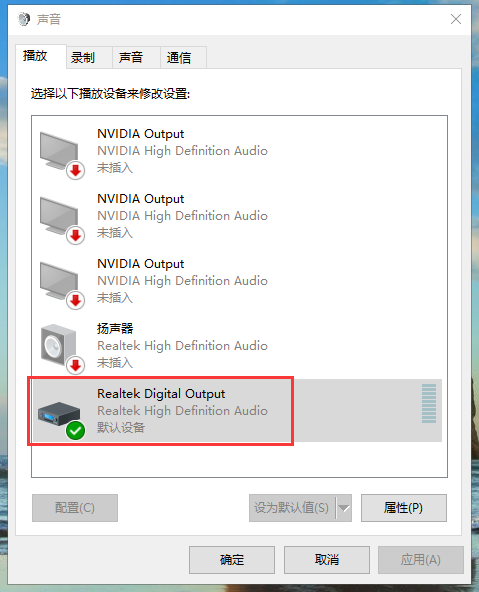
3、在音频设备的属性窗口内,点击“级别”这样就能调节声音大小了。
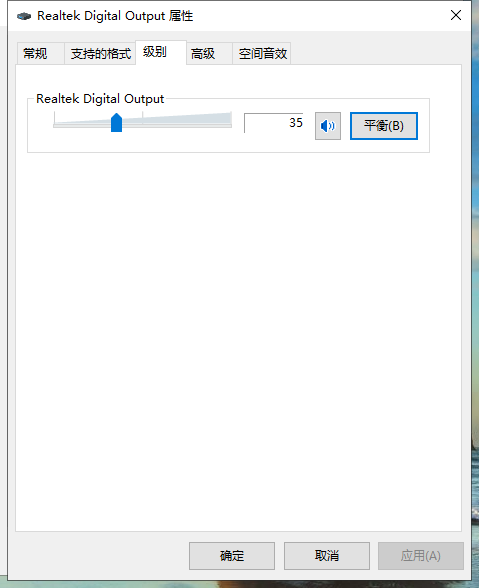
4、进行了上述设置后还无法增大音量的话,可能是声音驱动有问题,回到音频设备的属性窗口,在“常规”选项卡下点击控制器的属性。
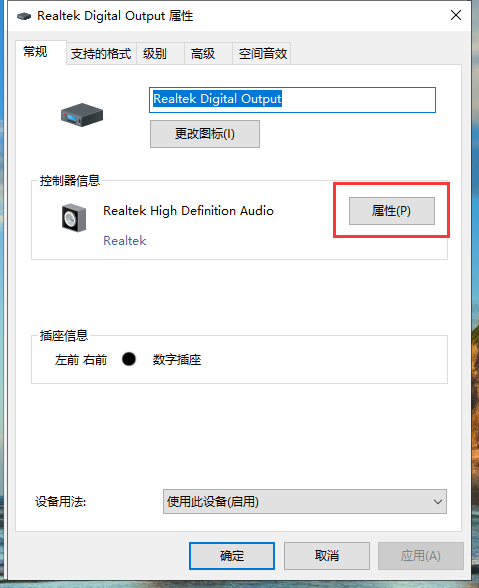
5、点击上方的“驱动程序”选项,然后点击“更新驱动程序”,声卡的驱动问题应该就可以解决了。
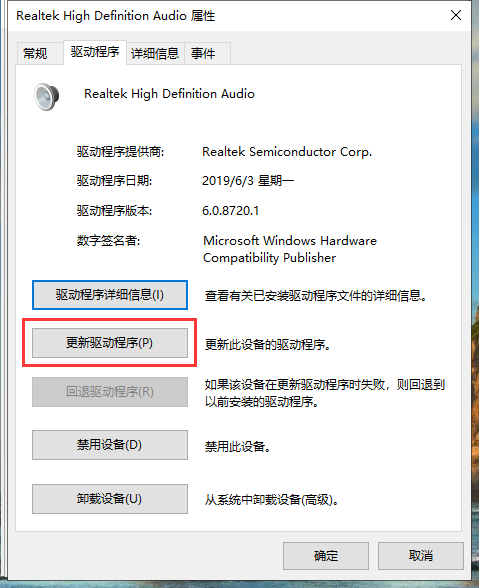
以上就是电脑声音小的解决方法。