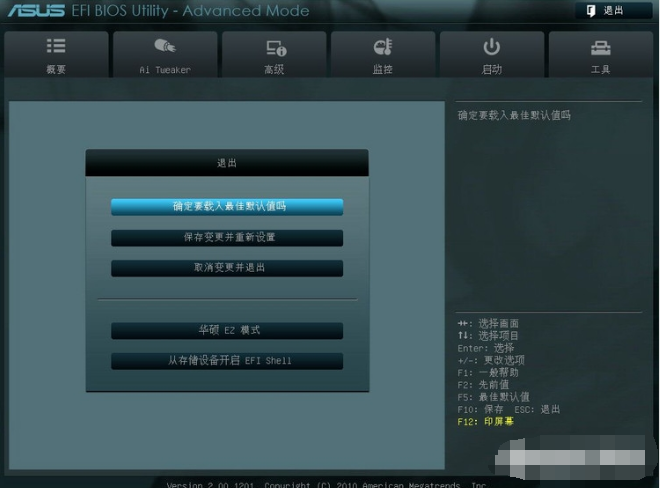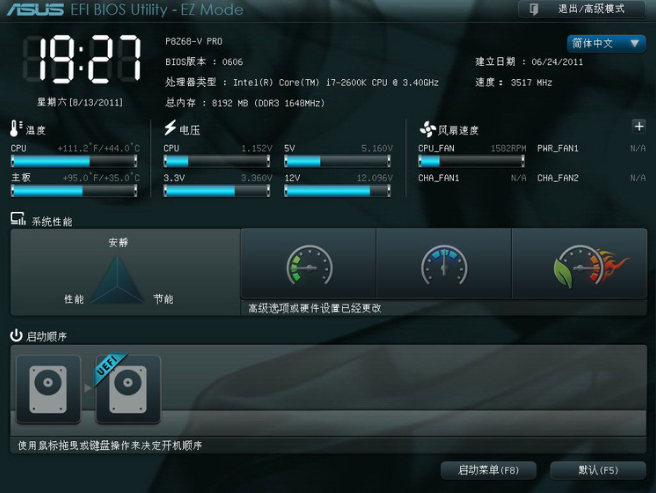
生活风格跟电脑是可以同时体验的,AI Lifestyle系列主板能够做到。华硕主板可以提供更高的系统轻松的体验3D打游戏。华硕主板可以降低高温噪音,让你体验电脑,不再受到高温与噪音的干扰。华硕AI Lifestyle系列让您提升生活的品质。
BIOS设置有很多设置模式,一般按DEL键即可进入BIOS.主板启动BIOS,即微机的基本输入输出系统(Basic Input-Output System),是集成在主板上的一个ROM芯片,其中保存有微机系统 最重要的基本输入/输出程序、系统信息设置、开机上电自检程序和系统启动自举程序。
1,打开华硕主板BIOS的页面,点击右上角的【退出/高级模式】进入到高级模式界面,操作如图。
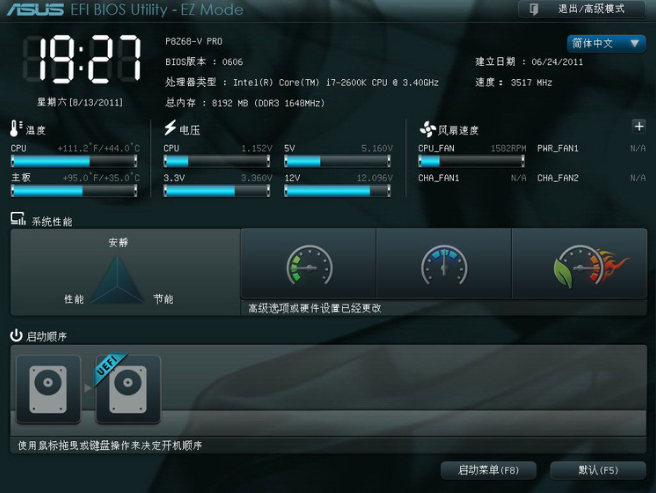
BIOS设置电脑图解-1
2,点击高级模式,操作如图。

华硕主板电脑图解-2
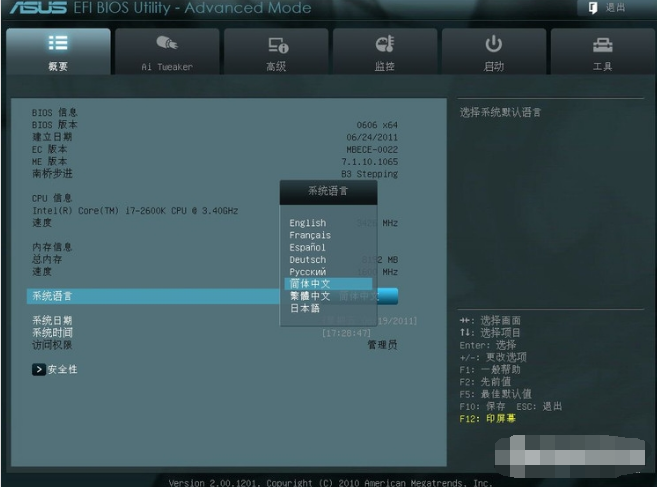
主板BIOS电脑图解-3
我们可以在安全性这边设置密码,如图所示。

BIOS设置电脑图解-4
2、然后切换至【Ai Tweaker】选项,它的作用是进行超频选项的调整,建议不懂超频的用户不要轻易进行操作这些选项。
主板BIOS电脑图解-5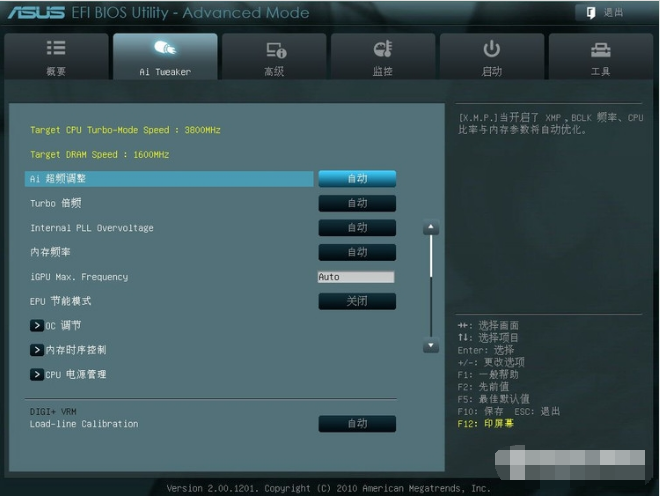
一般情况下是开启不超频状态的,也就是自动模式。
华硕BIOS电脑图解-6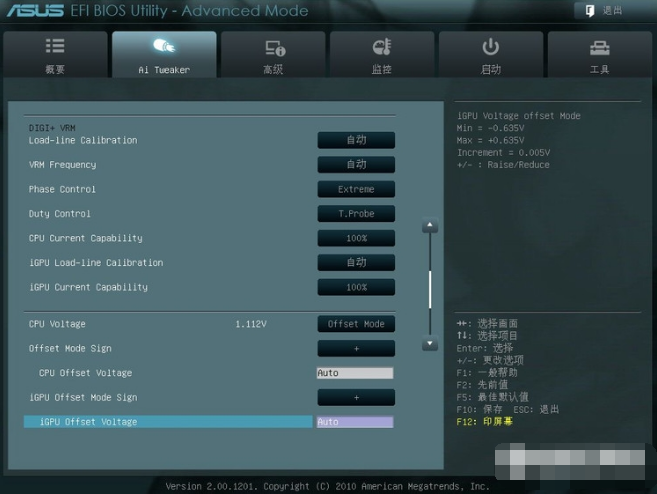
华硕的DIGI+VRM选项。还有各种电压的调整。
华硕主板电脑图解-7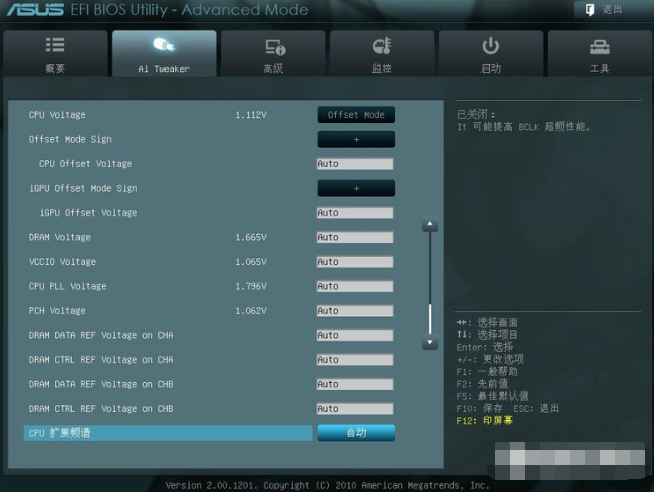
主板BIOS电脑图解-8