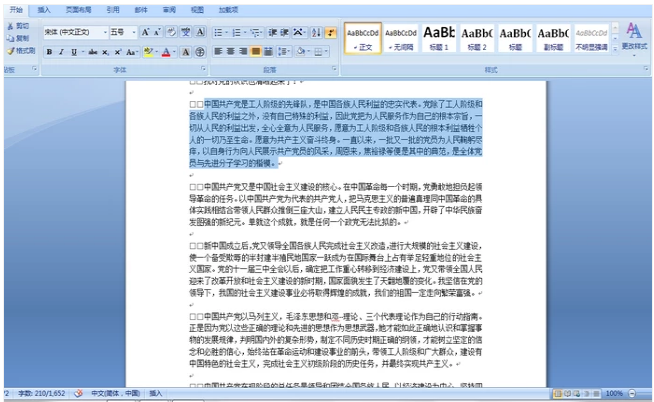
人们在编辑word文档的时候,经常需要碰到行距的调整,特别当我们复制一段文字过来的话,总会有一些行距不合适,要么是行距太小了,要么就是太大了,那么怎么调整word行距呢?下面,小编给大家介绍word设置行距的技巧。
word是微软公司旗下的一个文字编辑处理程序,它提供了许多简单易学的文档处理工具,能在保证美观的同时最大提升效率。但是我们在适用word的时候,常常会碰到一个问题,那就是行间距常常过大以至于影响视觉效果,那么如何调整word中文字间的行间距呢?下面,小编给大家分享word设置行距的经验。
word怎么设置行距
首先选中需要调整行间距的段落,如果想对全文都调整,也可以选中全文。
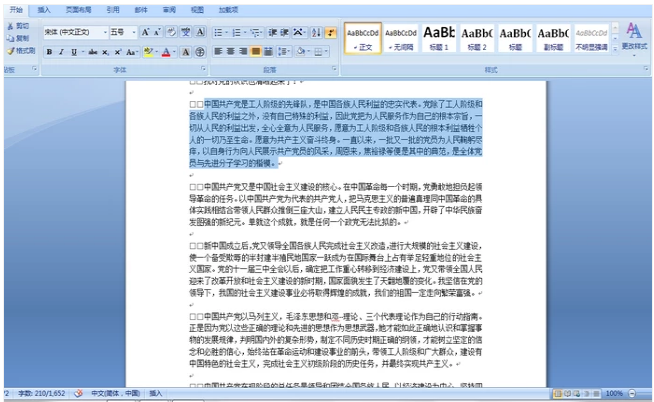
word电脑图解-1
右键点击选中的段落,在跳出的菜单栏中选择“段落”。

设置行距电脑图解-2
然后就会弹出一个可以对段落进行各种调整的小窗口,我们需要的行距调整功能位于“缩进与间距”选项卡的第三项“间距”,也就是途中红框所处的位置。

word行距电脑图解-3
下拉行距选择条,选择“固定值”。

行距电脑图解-4
然后在右侧的“设置值”中设置好所需要的行距数值,你可以在下方的预览处看到预览效果,调整到你满意的行距效果之后点击确定。

设置行距电脑图解-5
可以看到,选中段落的行间距比其他段落的行间距要小多了,这说明已经成功缩小了该段落的行间距。

word行距电脑图解-6
以上就是word设置行距的方法。




