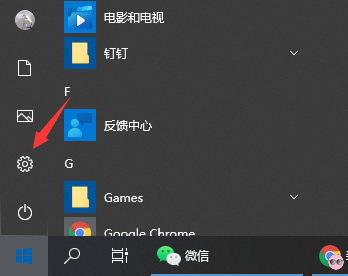
当使用的win8系统出现系统故障问题的时候,除了重装系统之外,我们还可以通过win8系统恢复出厂设置解决。那么win8系统如何恢复出厂设置呢?下面就教下大家具体的操作方法。
win8系统恢复出厂设置的方法步骤如下:
1、首先在win8电脑系统桌面点击Windows图标,选择设置按钮打开。
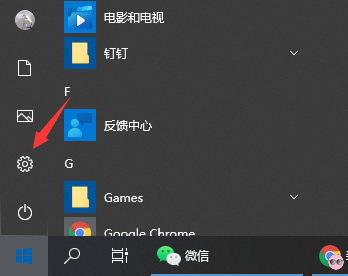
2、打开设置后,可以看到新弹出最下方“更改电脑设置”并点击它。
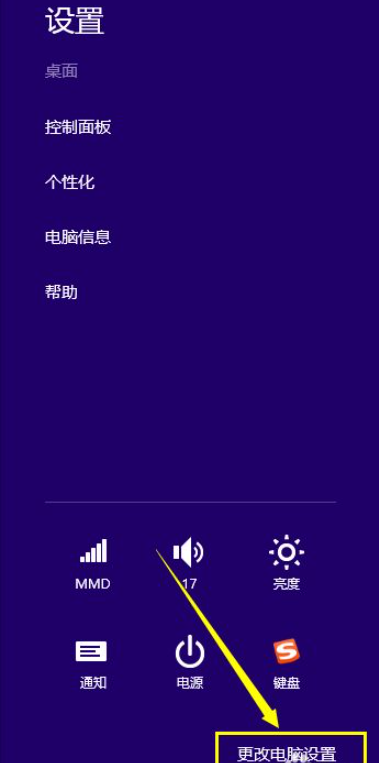
3、然后在新界面中选择“更新或恢复”,点击下一步。
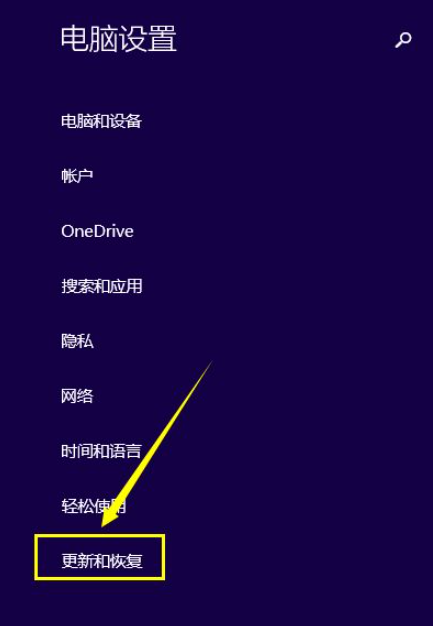
4、当看到“更新或恢复”界面中的“恢复”选项时,我们直接点击“恢复”。
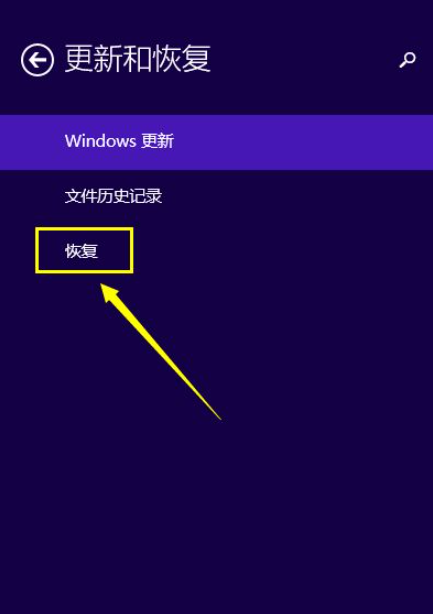
5、然后系统会出现三种恢复方式。我们可以选择自己需要的恢复方式,直接点击“开始”或“立即重启”即可,这样win8电脑就开始恢复出厂设置操作了。(注意要谨慎选择,如果电脑有重要资料的话,先备份保存好重要资料再执行恢复出厂设置的操作,以防文件丢失)
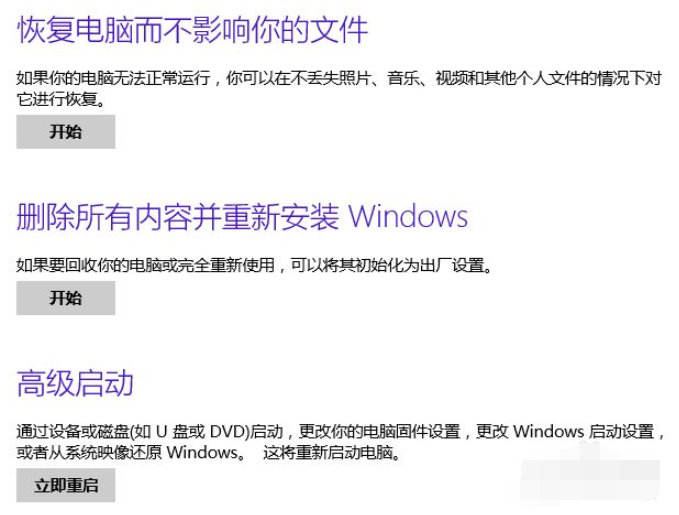
以上便是win8系统恢复出厂设置教程,有不懂的小伙伴可以参照教程操作哦。




